Rename folders and select the folder in which subsequent images will be stored.
Folder
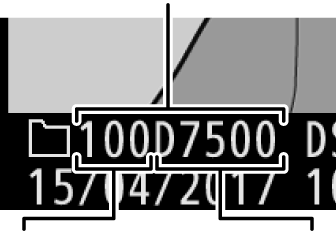
| Folder number | Folder name |
Rename
Folders are identified by a 5-character folder name preceded by a 3-digit folder number assigned automatically by the camera. The default folder name is “D7500”; to change the name assigned to new folders, select Rename and rename the folder as described in “Text Entry” (0 Text Entry). If desired, the default name can be restored by pressing and holding the O (Q) button while the keyboard is displayed. Existing folders can not be renamed.
Text Entry
A dialog is displayed when text entry is required. Tap the letters on the touch-screen keyboard. You can also use the multi selector to highlight the desired character in the keyboard area and press J to insert the highlighted character at the current cursor position (note that if a character is entered when the field is full, the last character in the field will be deleted). To delete the character under the cursor, press the O (Q) button. To move the cursor to a new position, tap the display or hold the W (Z) button and press 4 or 2. To complete entry and return to the previous menu, press the X (T) button. To exit without completing text entry, press G.
Text display area
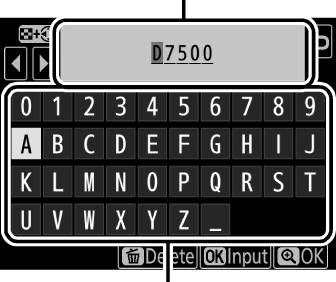
Keyboard area
Select Folder by Number
To select folders by number or create a new folder with the current folder name and a new folder number:
-
Choose Select folder by number.
Highlight Select folder by number and press 2.
-
Choose a folder number.
Press 4 or 2 to highlight a digit, press 1 or 3 to change. If a folder with the selected number already exists, a W, X, or Y icon will be displayed to the left of the folder number:
- W: Folder is empty.
- X: Folder is partially full.
- Y: Folder contains 999 pictures or a picture numbered 9999. No further pictures can be stored in this folder.
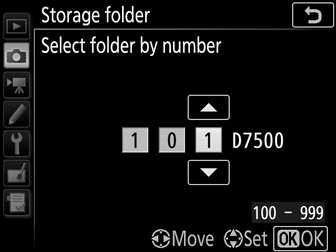
-
Save changes and exit.
Press J to complete the operation and return to the main menu (to exit without changing the storage folder, press the G button). If a folder with the specified number does not already exist, a new folder will be created. Subsequent photographs will be stored in the selected folder unless it is already full.
Select Folder from List
To choose from a list of existing folders:
-
Choose Select folder from list.
Highlight Select folder from list and press 2.
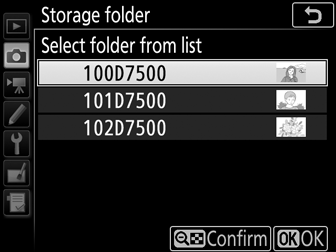
-
Highlight a folder.
Press 1 or 3 to highlight a folder.
-
Select the highlighted folder.
Press J to select the highlighted folder and return to the main menu. Subsequent photographs will be stored in the selected folder.
Folder and File Numbers
If the current folder is numbered 999 and contains 999 pictures or a photo numbered 9999, the shutter-release will be disabled and no further photographs can be taken (in addition, movie recording may be disabled if the current folder is numbered 999 and the next file would be the 992nd or numbered 9992 or higher). To continue shooting, create a folder with a number less than 999 or try changing the options selected for Frame size/frame rate and Movie quality (0 Frame Size/Frame Rate).
Startup Time
Additional time may be required for camera startup if the memory card contains a very large number of files or folders.
