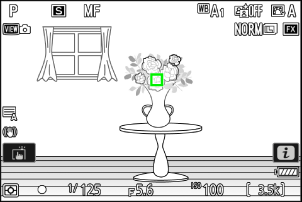f2: Custom Controls (Shooting)
G button UA Custom Settings menu
Choose the operations performed in photo mode using lens rings and camera buttons and command dials.
Choose the roles played by the controls below. Highlight the desired control and press J.

Option 6 [Fn button] V [AE-L/AF-L button] q [Playback button] D [DISP button] p [OK button] y [Command dials] z [Video record button] 3 [Lens Fn2 button] S [Lens Fn button] R [Lens Fn ring (clockwise)] S [Lens Fn ring (counterclockwise)] T [Lens memory set button] l [Lens control ring] The roles that can be assigned are listed below. The roles available vary with the control.
Role Description K [Select center focus point] Pressing the control selects the center focus point. F [Save focus position] Holding the control saves the current focus position.
- The saved position can be restored using a control to which [Recall focus position] has been assigned (“memory recall”).
- When saving the focus position, you can choose whether it can be recalled using any of the controls to which [Recall focus position] is assigned ([Save to all]) or using only a specific control ([Save individually]).
- For more information, see “Saving and Recalling Focus Positions” (0 Saving and Recalling Focus Positions).
H [Recall focus position] Pressing the control recalls a focus position saved using a control to which [Save focus position] has been assigned.
- For more information, see “Saving and Recalling Focus Positions” (0 Saving and Recalling Focus Positions).
z [Switch eyes] Press the control to choose the eye used for focus when the camera detects the eyes of a human or animal portrait subject. d [AF-area mode] Holding the control selects a preset AF-area mode. The AF-area mode previously in effect is restored when the control is released.
- To choose the AF-area mode, press 2 when [AF-area mode] is highlighted.
5 [AF-area mode + AF-ON] Holding the control selects a preset AF-area mode and initiates autofocus. The AF-area mode previously in effect is restored when the control is released.
- To choose the AF-area mode, press 2 when [AF-area mode + AF-ON] is highlighted.
A [AF-ON] Press the control to focus using autofocus. F [AF lock only] Focus locks while the control is pressed. E [AE lock (Hold)] Exposure locks when the control is pressed. Exposure lock does not end when the shutter is released. Exposure remains locked until the control is pressed a second time or the standby timer expires. N [AWB lock (hold)] If [Auto] or [Natural light auto] is selected for white balance, white balance will lock when the control is pressed (white-balance lock). White-balance lock does not end when the shutter is released. The lock will however be released when the control is pressed a second time or the standby timer expires. O [AE/AWB lock (hold)] Exposure locks when the control is pressed. White balance will also lock provided [Auto] or [Natural light auto] is selected for white balance. Exposure and white-balance lock do not end when the shutter is released. The lock will however be released when the control is pressed a second time or the standby timer expires. D [AE lock (Reset on release)] Exposure locks when the control is pressed. Exposure remains locked until the control is pressed a second time, the shutter is released, or the standby timer expires. C [AE lock only] Exposure locks while the control is pressed. B [AE/AF lock] Focus and exposure lock while the control is pressed. r [FV lock] Press the control to lock flash value for optional flash units; press again to cancel FV lock. h [c Disable/enable] If the flash is currently enabled, it will be disabled while the control is pressed. If the flash is currently off, front-curtain sync will be selected while the control is pressed. K [Switch FX/DX] Press the control to switch to [DX (24×16)] when [FX (36×24)] is chosen for image area. Pressing the control when an option other than [FX (36×24)] is chosen for image area selects [FX (36×24)].
a [Photo flicker reduction] Press the control to select [ON] for [Photo flicker reduction] in the photo shooting menu. Press again to select [OFF]. q [Preview] While the control is pressed, the shooting display will show how color, exposure, and depth of field are affected by current photo settings. L [Matrix metering] Holding the control selects matrix metering. The setting previously in effect is restored when the control is released. M [Center-weighted metering] Holding the control selects center-weighted metering. The setting previously in effect is restored when the control is released. N [Spot metering] Holding the control selects spot metering. The setting previously in effect is restored when the control is released. t [Highlight-weighted metering] Holding the control selects highlight-weighted metering. The setting previously in effect is restored when the control is released. 1 [Bracketing burst] - If the control is pressed when an option other than [WB bracketing] is selected for [Auto bracketing] > [Auto bracketing set] in the photo shooting menu in continuous release mode, the camera will take all the shots in the current bracketing program and repeat the bracketing burst while the shutter-release button is pressed. In single-frame release mode, shooting will end after the first bracketing burst.
- If [WB bracketing] is selected for [Auto bracketing set], the camera will take pictures while the shutter-release button is pressed and apply white balance bracketing to each shot.
c [Sync. release selection] The chosen control can be used to toggle between remote release and master or synchronized release when [Synchronized release] is selected for [Connect to other cameras] in the network menu. The options available depend on the setting chosen for Custom Setting d4 [Sync. release mode options].
The following options are available when [Sync] is selected for [Sync. release mode options]:
- [Master release only] (c): Keep the control pressed to take pictures with the master camera only.
- [Remote release only] (d): Keep the control pressed to take pictures only with the remote cameras.
The following options are available when [No sync] is selected for [Sync. release mode options]:
- [Synchronized release] (6): Keep the control pressed to synchronize the releases on the master and remote cameras.
- [Remote release only] (d): Keep the control pressed to take pictures only with the remote cameras.
4 [+ RAW] - If a JPEG or HEIF option is currently selected for image quality, “RAW” will appear in the shooting display and an NEF (RAW) copy will be recorded with the next picture taken after the control is pressed. The original image quality setting will be restored when you remove your finger from the shutter-release button or press the control again, canceling [+ RAW].
- NEF (RAW) copies are recorded at the settings currently selected for [RAW recording] in the photo shooting menu.
L [Silent mode] Press the control to enable silent mode. Press again to disable. M [Cycle live view info display] Press the control to cycle the shooting display. The type and content of the displays available can be chosen using Custom Settings d17 [Custom monitor shooting display] and d18 [Custom viewfinder shooting display]. b [Live view info display off] Press the control to hide icons and other information in the shooting display. Press again to view. b [Framing grid] Press the control to display a framing grid. To hide the grid, press the control again. The display type can be selected using Custom Setting d15 [Grid type]. p [Zoom on/off] Press the control to zoom the display in on the area around the current focus point. Press again to cancel zoom. D [Virtual horizon] Press the control to enable the virtual horizon display. Press again to hide the display. The display type can be selected using Custom Setting d16 [Virtual horizon type]. k [Starlight view (photo Lv)] Press the control to toggle starlight view on. Press again to end starlight view. m [View mode (photo Lv)] Press the control to switch the option selected for Custom Setting d10 [View mode (photo Lv)] from [Show effects of settings] to [Adjust for ease of viewing] or vice versa. W [Focus peaking display] Press the control once to enable focus peaking when MF is selected for focus mode. Press again to end focus peaking. 8 [Enable/disable touch Fn] Press the control to enable or disable touch Fn. O [MY MENU] Press the control to display “MY MENU”. 3 [Access top item in MY MENU] Press the control to jump to the top item in “MY MENU”. Select this option for quick access to a frequently-used menu item. K [Playback] Press the control to start playback. l [Filtered playback] Press the control to view only pictures that meet the criteria selected for [Filtered playback criteria] in the playback menu. N [Filtered playback (select criteria)] Press the control to jump to [Filtered playback criteria] in the playback menu. J [Choose image area] Press the control and rotate a command dial to choose the image area. 8 [Image quality/size] Press the control and rotate the main command dial to choose an image quality option and the sub-command dial to select image size. E [Exposure compensation] When the exposure compensation dial is rotated to C, exposure compensation can be adjusted either by holding the control and rotating a command dial or by rotating the lens control ring. 9 [ISO sensitivity] When the ISO sensitivity dial is rotated to C, ISO sensitivity can be adjusted either by holding the control and rotating the main command dial or by rotating the lens control ring.
- Hold the control and rotate the sub-command dial to select from ISO AUTO (auto ISO sensitivity control enabled) and ISO (auto ISO sensitivity control disabled).
m [White balance] To choose a white balance option, hold the control and rotate the main command dial. Some options offer sub-options that can be selected by rotating the sub-command dial. h [Set Picture Control] Press the control and rotate a command dial to choose a Picture Control. g [Set Picture Control (HLG)] Press the control and rotate a command dial to choose an HLG Picture Control. y [Active D-Lighting] Press the control and rotate a command dial to adjust Active D-Lighting. h [Skin softening] Press the control and rotate a command dial to adjust skin softening. i [Portrait impression balance] Press the control and rotate a command dial to choose a portrait impression balance mode.
w [Metering] Press the control and rotate a command dial to choose a metering option. I [Flash mode/compensation] Press the control and rotate the main command dial to choose a flash mode and the sub-command dial to adjust flash output. v [Release mode] Hold the control and rotate the main command dial to choose a release mode. Options for the selected mode, if any, can be chosen by holding the control and rotating the sub-command dial. z [Focus mode/AF-area mode] Hold the control and rotate the main command dial to choose the focus mode, the sub-command dial to choose the AF-area mode. t [Auto bracketing] Press the control and rotate the main command dial to choose the number of shots and the sub-command dial to select the bracketing increment or Active D-Lighting amount. $ [Multiple exposure] Press the control and rotate the main command dial to choose the mode and the sub-command dial to choose the number of shots. 2 [HDR overlay] Press the control and rotate the main command dial to choose the mode and the sub-command dial to adjust HDR strength. 5 [Pixel shift shooting] Press the control and rotate the main command dial to choose the pixel shift shooting mode and the sub-command dial to choose the number of shots. 9 [Focus-point lock] To lock focus-point selection, hold the control while using the multi selector to choose the focus point. v [1 step spd/aperture] Make adjustments to shutter speed and aperture in increments of 1 EV.
- In modes S and M, shutter speed can be adjusted in increments of 1 EV by holding the control and rotating the main command dial.
- In modes A and M, aperture can be adjusted in increments of 1 EV by holding the control and rotating the sub-command dial.
w [Choose non-CPU lens number] Press the control and rotate a command dial to choose a lens number saved using the [Non-CPU lens data] item in the setup menu. X [Focus (M/A)] Autofocus can be over-ridden by rotating the lens control ring (autofocus with manual override). The control ring can be used for manual focus while the shutter-release button is pressed halfway. To refocus using autofocus, lift your finger from the shutter-release button and then press it halfway again. q [Aperture] Rotate the lens control ring to adjust aperture. t [Aperture (open)] Rotate the lens Fn ring counterclockwise to widen aperture. This option is enabled automatically when [Aperture (close)] is selected for [Lens Fn ring (clockwise)]. q [Aperture (close)] Rotate the lens Fn ring clockwise to narrow aperture. This option is enabled automatically when [Aperture (open)] is selected for [Lens Fn ring (counterclockwise)]. [None] The control has no effect.
Command Dials
The following roles can be assigned to the command dials. To view options, highlight items and press 2.
| Role | Description |
|---|---|
| [Exposure setting] | Reverse the roles of the main and sub-command dials in selected modes. Press 4 or 2 to highlight a mode and 1 or 3 to switch roles. |
| [Focus/AF-area mode selection] | Switch the roles played by rotating the main and sub-command dials while holding a control to which [Focus mode/AF-area mode] has been assigned using Custom Setting f2 [Custom controls (shooting)]. |
| [Sub-command dial zoom role] | Choose the role played by the sub-command dial in the zoom display.
|
Saving and Recalling Focus Positions
You can save the current focus position by pressing and holding a custom control to which you have assigned [Save focus position]. The saved focus position can be instantly restored by pressing a custom control assigned [Recall focus position] (“memory recall”). You may find this useful if you frequently return to subjects at a fixed focus distance.
- [Recall focus position] can be assigned to multiple controls. Focus positions saved by selecting [Save to all] for [Save focus position] can be recalled using any of the assigned controls. Those saved by selecting [Save individually] for [Save focus position] can instead be recalled only via a specific control.
- Focus positions can be saved in any focus mode.
- The stored distance is however reset when the lens is detached.
Cautions: Saving and Recalling Focus Positions
- Focus positions cannot be saved while shooting information is displayed.
- The focus position selected when a stored value is recalled may differ from the saved position due changes in ambient temperature.
- Changes to zoom after a focus position is saved tend to alter the position selected when the value is recalled.
“Save to All”
Assign [Recall focus position] to a control.
Repeat this step for each of the controls you intend to use for memory recall.

Select another control in the custom control list and, when prompted to choose a role, highlight [Save focus position] and press 2.
Save options will be displayed.

Highlight [Save to all] and press J.
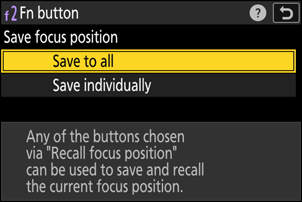
Focus on the desired subject in the shooting display and press and hold the control to which [Save focus position] is assigned.
A F icon will appear in the shooting display if the operation is successful.
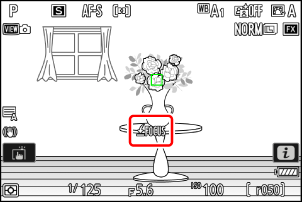
Press any of the controls to which [Recall focus position] was assigned in Step 1.
- The saved focus position will be restored.
- Although [Recall focus position] can be assigned to multiple controls, the same focus position will be restored regardless of the control used.
- Holding a control to which [Recall focus position] is assigned activates manual focus (MF), and the camera will not refocus if the shutter-release button is pressed halfway while the control is pressed.
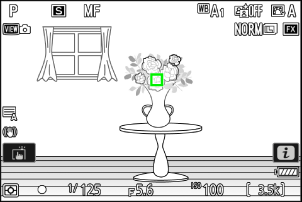
“Save Individually”
Assign [Recall focus position] to multiple controls.

Select another control in the custom control list and, when prompted to choose a role, highlight [Save focus position] and press 2.
Save options will be displayed.

Highlight [Save individually] and press J.
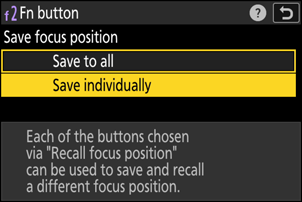
Focus on the desired subject in the shooting display and press and hold the control to which [Save focus position] is assigned.
A F icon will flash in the shooting display.

Press the button you intend to use for recall of the focus position saved in Step 4.
- Of the controls to which [Recall focus position] was assigned in Step 1, press the control you intend to use for recall of the focus position saved in Step 4.
- A message will appear in the shooting display if the operation is successful.
- Repeat Steps 4 to 5 to save additional focus positions to the other controls to which [Recall focus position] is assigned.

Press the control for the desired focus position.
- The focus position saved to the control in question will be restored.
- Holding a control to which [Recall focus position] is assigned activates manual focus (MF), and the camera will not refocus if the shutter-release button is pressed halfway while the control is pressed.