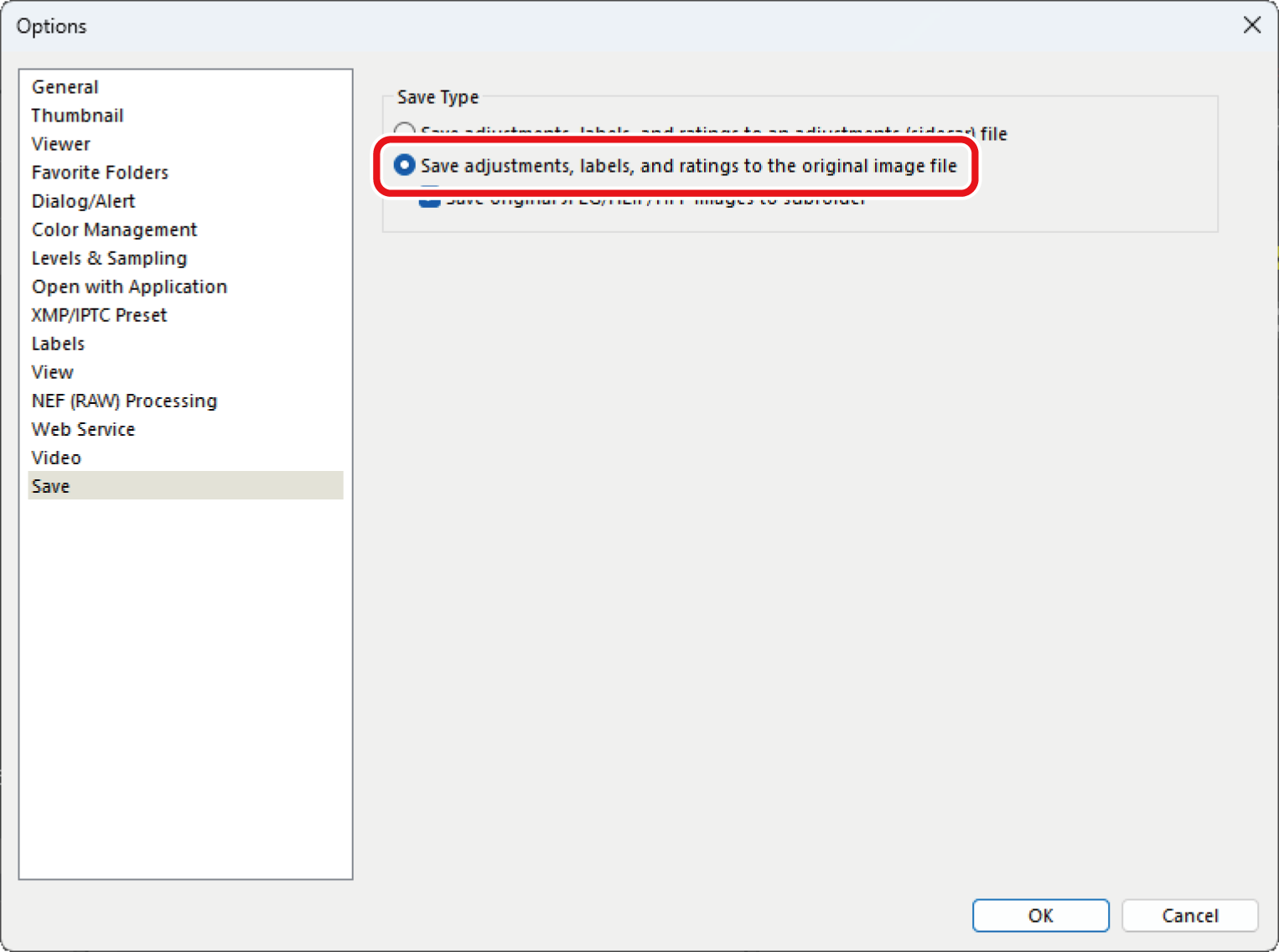Adjust/Export the Images with NX Studio
Pixel shift images merged with NX Studio can be adjusted in the adjustments/info palette [Adjustments] pane. Exported (converted) images can be adjusted or processed with third-party image editing software.
Adjust Merged Pixel Shift Images
Adjust images using tools in the [Adjustments] pane. Adjust settings such as [Picture Control], [Exposure Comp.], and [White Balance] as necessary. The tools that can be used to adjust merged pixel shift images are the same as ones for normal RAW (NEF/NRW) images. For detailed instructions on how to use NX Studio, see the documentation provided with the software or online help.
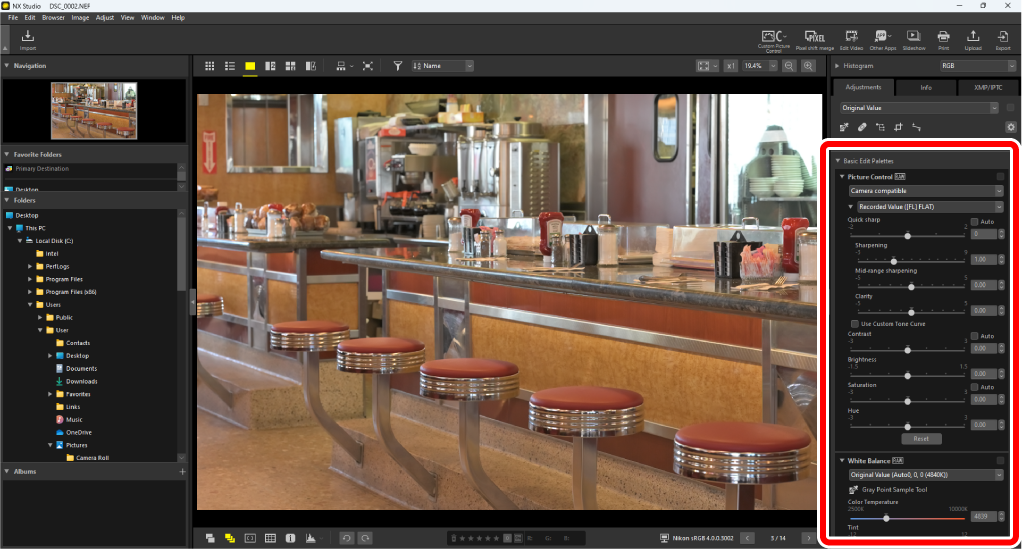
Noise Reduction
With the [Noise Reduction] item, you can set the amount of processing to reduce noise in the merged images. For merged pixel shift images, select [Resolution-priority pixel shift merge] to completely disable [Noise Reduction]. Since noise reduction is not performed, noise remains in the image, but the resolution of the image is maintained.
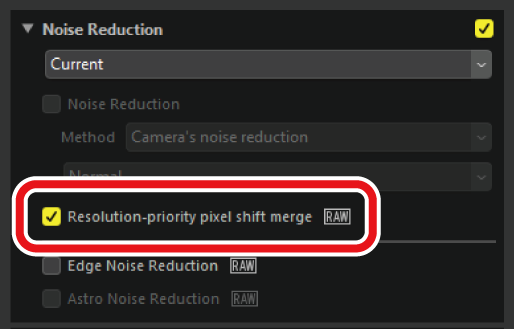
Export Merged Pixel Shift Images
Click [Export] in the toolbar to export merged pixel shift images in JPEG, HEIF, or TIFF format.
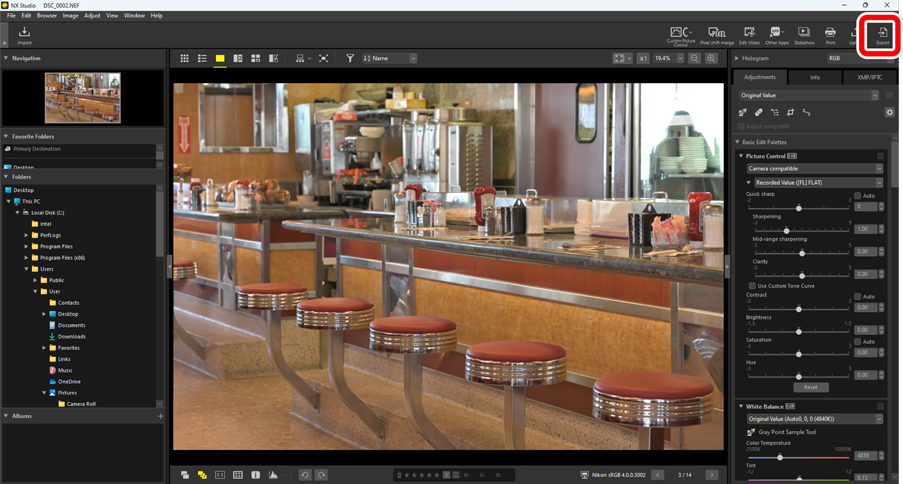
Choose a format, adjust image quality, size, and other settings, and click [Export] to export the files to the selected destination folder.

Using Third-Party Image Editing Software That Supports the NEFX Format
When using third-party image editing software that supports images in the NEFX (merged pixel shift) format (extension: .nefx), save the image using [Save] or [Save As] in the [File] menu. In these cases, select [Save adjustments, labels, and ratings to the original image file] in the [Save] category of the options dialog before saving the image.