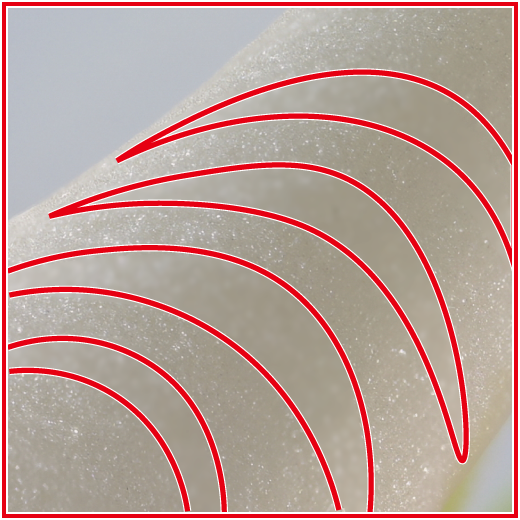Troubleshooting
Solutions to common issues are listed below.
Merged Images Show Disruption Such as Banding, Uneven Colors, Mosaic Patterns, or Other Distortions

Example of uneven colors
(When the subject moved)

Example of mosaic patterns
(When the camera moved)

Example of bandings
(When the brightness changed)
- Change the number of images to be generated in pixel shift merge and re-examine the combination of pictures to be merged (0Number of Images Generated).
- The pictures may not have been taken properly. Check the subject and shooting environment and try again (0Before Pixel Shift Shooting).
Bright Spots Appear on the Merged Image
- Perform pixel mapping before shooting (0Perform Pixel Mapping).
- The image can be retouched with NX Studio. For more information, see NX Studio online help.
Banding Shows in Depth-Composed Focus Shift Images
How banding appears
The depth of field or focus position step width for focus shift shooting may not be optimal. Using a smaller aperture (higher f-number) than f/5.6 and setting the [Focus step width] to [1] for focus shift shooting may improve this issue. We recommend using software that suits your workflow and desired quality, as results may vary by image editing software used for focus stacking.
Not All Pictures Taken in Tethered Photography Are Downloaded
When using NX Tether for tethered photography, the camera's internal memory may become full if image transfer speed from the camera to the computer drops. Pixel shift shooting will be interrupted when the internal memory becomes full. In these cases, a pixel shift merge cannot be performed due to insufficient number of images for composition. This issue can be resolved by reconfiguring the camera-computer connection, such as by using cables or interfaces that allow faster transfer, or by changing the storage destination to an SSD with faster write speeds. You can also select [On] for [Camera sounds] > [Beep] in the setup menu to easily determine when pixel shift shooting is complete. See "Recommended Settings" > "Camera" > "'Camera Sounds' in the Setup Menu" for details (0 "'Camera Sounds' in the Setup Menu").