Focus
Focus can be adjusted automatically, manually, or using touch controls. How the camera focuses is governed by your choice of focus mode and AF-area mode.
Choosing a Focus Mode
The focus mode controls how the camera focuses. The focus mode can be selected using the Focus mode items in the i menu and the photo and movie shooting menus (0 Focus Mode, Focus Mode, Focus Mode).
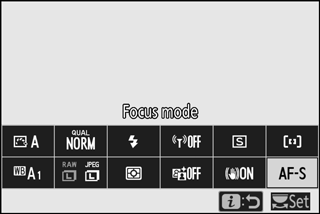
At default settings, the focus mode can also be selected by holding the Fn2 button and rotating the main command dial (0 The Function Buttons (Fn1 and Fn2)).
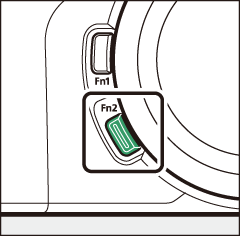
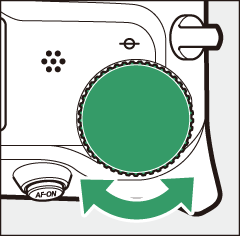
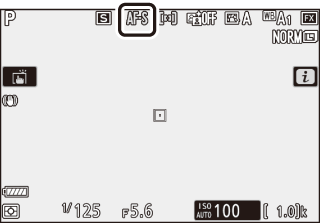
| Option | Description | |
|---|---|---|
| AF-S | Single AF | For stationary subjects. Press the shutter-release button halfway to focus. If the camera is able to focus, the focus point will be displayed in green; focus will lock while the shutter-release button is pressed halfway. If the camera fails to focus, the focus point will flash red. At default settings, the shutter can only be released if the camera is able to focus (focus priority). |
| AF-C | Continuous AF | For moving subjects. The camera focuses continuously while the shutter-release button is pressed halfway; if the subject moves, the camera will predict the final distance to the subject and adjust focus as necessary. At default settings, the shutter can be released whether or not the subject is in focus (release priority). |
| AF-F | Full-time AF | The camera adjusts focus continuously in response to subject movement or changes in composition. Focus locks when the shutter-release button is pressed halfway. This option is only available in movie mode. |
| MF | Manual focus | Focus manually (0 Manual Focus). The shutter can be released whether or not the subject is in focus. |
Autofocus
The display may brighten or darken while the camera focuses and the focus point may sometimes be displayed in green when the camera is unable to focus. The camera may be unable to focus in the following situations:
- The subject contains lines parallel to the long edge of the frame
- The subject lacks contrast
- The subject in the focus point contains areas of sharply contrasting brightness, or includes spot lighting or a neon sign or other light source that changes in brightness
- Flicker or banding appears under fluorescent, mercury-vapor, sodium-vapor, or similar lighting
- A cross (star) filter or other special filter is used
- The subject appears smaller than the focus point
- The subject is dominated by regular geometric patterns (e.g., blinds or a row of windows in a skyscraper)
AF-Area Mode
AF-area mode controls how the camera selects the focus-point for autofocus. AF-area mode can be selected using the AF-area mode items in the i menu and the photo and movie shooting menus (0 AF-Area Mode, AF-Area Mode, AF-Area Mode).
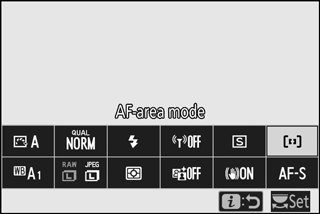
At default settings, AF-area mode can also be selected by holding the Fn2 button and rotating the sub-command dial (0 The Function Buttons (Fn1 and Fn2)).
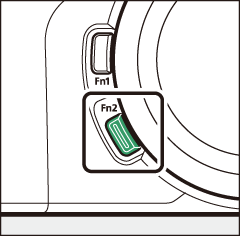
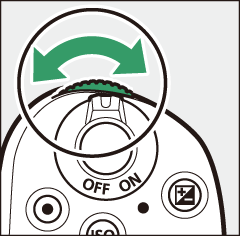

| Option | Description | |
|---|---|---|
| 3 | Pinpoint AF | Use for pinpoint focus on a selected spot in the frame. This option is only available when photo mode is selected and Single AF is chosen for Focus mode. Focusing may be slower than with single-point AF. |
| d | Single-point AF | The camera focuses on a point selected by the user. Use with stationary subjects. |
| e | Dynamic-area AF | The camera focuses on a point selected by the user. If the subject briefly leaves the selected point, the camera will focus based on information from surrounding focus points, letting you concentrate on composition in shots of moving subjects. This option is only available when photo mode is selected and Continuous AF is chosen for Focus mode. |
| f | Wide-area AF (S) | As for Single-point AF except that wider focus points are used. The focus points for Wide-area AF (L) are wider than those for Wide-area AF (S). |
| g | Wide-area AF (L) | |
| h | Auto-area AF | The camera automatically detects the subject and selects the focus area. At default settings, the camera gives priority to portrait subjects; if a portrait subject is detected, the selected subject will be indicated by a yellow border (if multiple faces are detected, you can choose your subject using the multi selector). Subject tracking (0 Subject Tracking) can be activated by pressing the J button. |
Quick Focus-Point Selection
For quicker focus-point selection, choose Every other point for Custom Setting a5 (Focus points used) to use only a quarter of the available focus points (the number of points available for Wide-area AF (L) does not change). If you prefer to use the sub-selector for focus-point selection, you can choose Select center focus point for Custom Setting f2 (Custom control assignment) > Sub-selector center to allow the center of the sub-selector to be used to quickly select the center focus point.
Subject Tracking
When Auto-area AF is selected for AF-area mode, pressing J enables focus tracking. The focus point will change to a targeting reticule; position the reticule over the target and either press J again or press the AF-ON button to start tracking. The focus point will track the selected subject as it moves through the frame (in the case of portrait subjects, focus will track the subject’s face). To end tracking, press J a third time. To exit subject-tracking mode, press the W (Q) button.

Subject Tracking
The camera may be unable to track subjects if they move quickly, leave the frame or are obscured by other objects, change visibly in size, color, or brightness, or are too small, too large, too bright, too dark, or similar in color or brightness to the background.
The Touch Shutter
Touch controls can be used to focus and release the shutter. Touch the display to focus and lift your finger to release the shutter.
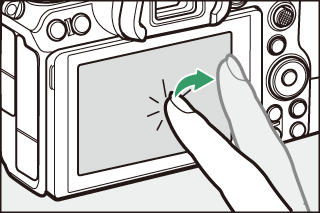
Tap the icon shown in the illustration to choose the operation performed by tapping the display in shooting mode. Choose from the following options:
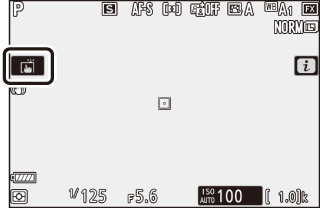
- W: Touch the display to position the focus point and focus (autofocus only; the touch shutter cannot be used to focus in manual focus mode). Focus locks while your finger remains on the display; lift your finger to release the shutter. Available only in photo mode.
- V: As above, except that lifting your finger from the display does not release the shutter. If auto-area AF is selected for AF-area mode, the camera will track the selected subject as it moves through the frame; to switch to a different subject, tap it in the display.
- X: Touch shutter disabled.
Taking Pictures Using Touch Shooting Options
The shutter-release button can be used to focus and take pictures even when the W icon is displayed to show that touch shooting options are active. Use the shutter-release button to take photographs in continuous shooting mode and during movie recording (touch shooting options can be used only to take pictures one at a time in continuous shooting mode and cannot be used to take photographs during movie recording).
In self-timer mode, focus locks on the selected subject when you touch the monitor and the number of shots currently selected in self-timer mode will be taken starting about 10 seconds after you lift your finger from the display.
Manual Focus
Manual focus can be used when autofocus does not produce the desired results. Position the focus point over your subject and rotate the focus or control ring until the subject is in focus.

For greater precision, press the X button to zoom in on the view through the lens.

When the subject is in focus, the focus point will light green and the in-focus indicator (I) will appear in the display.
Focus distance indicator
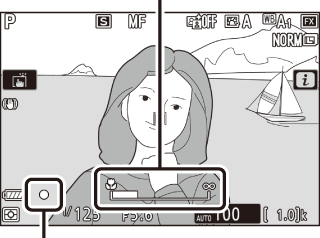
In-focus indicator
| In-focus indicator | Description | ||
|---|---|---|---|
| I | Subject in focus. | ||
| F | Focus point is between camera and subject. | ||
| H | Focus point is behind subject. | ||
| F | H | Camera unable to determine whether subject is in focus. | |
| (flashes) | |||
When using manual focus with subjects not suited to autofocus, note that the in-focus indicator (I) may be displayed when the subject is not in focus. Zoom in on the view through the lens and check focus. Use of a tripod is recommended when the camera is having trouble focusing.
Lenses with Focus-Mode Selection
Manual focus can be selected using the controls on the lens.
Focal Plane Position
To determine the distance between your subject and the camera, measure from the focal plane mark (E) on the camera body. The distance between the lens mounting flange and the focal plane is 16 mm (0.63 in.).
16 mm
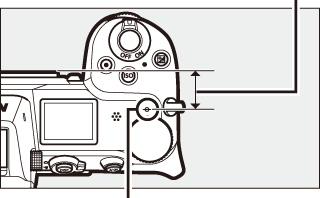
Focal plane mark
Focus Peaking
If focus peaking is enabled using Custom Setting d10 (Peaking highlights), objects that are in focus will be indicated by colored outlines in manual focus mode. Note that peaking highlights may not be displayed if the camera is unable to detect outlines, in which case focus can be checked using the view through the lens in the display.
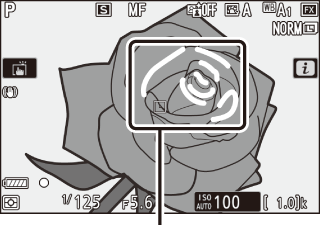
Area in focus
