Taking a Closer Look: Playback Zoom
To zoom in during full-frame playback, press X or J.


Navigation window
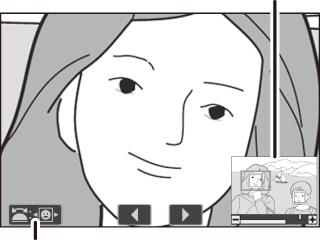
On-screen guide
While zoom is in effect, you can:
- Zoom in or out/view other areas of the image: Press X or use stretch gestures to zoom in to a maximum of approximately 32×, 24×, or 16× for large, medium, or small images respectively (FX format). Press W (Q) or use pinch gestures to zoom out. While the photo is zoomed in, use the multi selector or slide a finger over the screen to view areas not currently visible in the display. Keep the multi selector pressed to scroll rapidly to other areas of the frame. A navigation window is displayed for a few seconds after the zoom ratio is altered; the area currently visible in the display is indicated by a yellow border. The bar under the navigation window shows the zoom ratio, turning green at 1 : 1.
- Select faces: Faces detected during zoom are indicated by white borders in the navigation window. Rotate the sub-command dial or tap the on-screen guide to view other faces.
- View other images: Rotate the main command dial or tap the e or f icons at the bottom of the display to view the same location in other photos at the current zoom ratio. Playback zoom is cancelled when a movie is displayed.
- Return to shooting mode: Press the shutter-release button halfway or press the K button to exit to shooting mode.
- Display the menus: Press G to view the menus.
