The camera automatically takes photos at selected intervals to create a silent time-lapse movie.
Selecting Time-lapse movie displays the options below.
- Start: Start time-lapse recording. Shooting starts after about 3 s and continues at the selected interval for the selected shooting time.
- Interval: Choose the interval between shots in minutes and seconds.
- Shooting time: Choose how long the camera will continue to take pictures (hours and minutes).
- Exposure smoothing: Selecting On smooths abrupt changes in exposure in modes other than M (note that exposure smoothing only takes effect in mode M if auto ISO sensitivity control is on). Large changes in subject brightness during shooting may result in apparent variations in exposure, in which case it may be necessary to shorten the interval between shots.
- Silent photography: Select On to silence the shutter during shooting.
- Choose image area: Choose an image area (FX or DX).
- Frame size/frame rate: Choose the frame size and rate for the final movie. The options are those for Frame size/frame rate in the movie shooting menu.
- Interval priority: Select On to ensure that frames shot in modes P and A are taken at the chosen interval, Off to ensure that photos are correctly exposed. If On is selected, check that the minimum shutter speed chosen for ISO sensitivity settings > Auto ISO sensitivity control in the photo shooting menu is faster than the interval and that Release is chosen for Custom Setting a1(AF-C priority selection) or Custom Setting a2 (AF-S priority selection) according to the focus mode currently selected.
Recording Time-Lapse Movies
Before Shooting
Before shooting a time-lapse movie, select Time zone and date in the setup menu and make sure that the camera clock is set to the correct time and date, and then take a test shot at current settings and view the results. Time-lapse movies are shot using the movie crop; to check the composition, press the X button in the Time-lapse movie display (to return to the Time-lapse movie display, press the W/Q button). For consistent coloration, choose a white balance setting other than 4 (auto) or D (natural light auto).
We recommend using a tripod and selecting Off for Vibration reduction in the photo shooting menu. To ensure that shooting is not interrupted, be sure the camera battery is fully charged. If in doubt, charge the battery before use or use an AC adapter and power connector (available separately).
-
Select Time-lapse movie.
Highlight Time-lapse movie in the photo shooting menu and press 2.
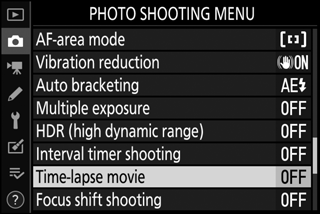
Time-lapse movie options will be displayed.
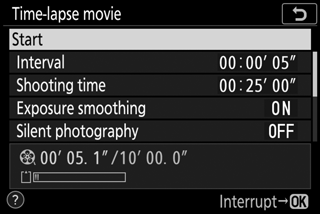
-
Adjust time-lapse movie settings.
Adjust the following settings:
-
Interval: The interval (in minutes and seconds) should be longer than the slowest anticipated shutter speed.
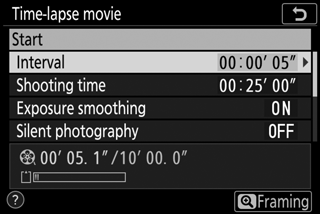
Highlight Interval and press 2.

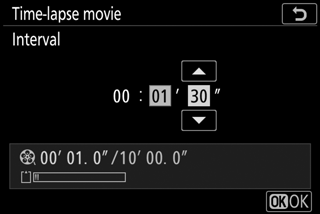
Choose an interval and press J.
-
Shooting time: The total shooting time (in hours and minutes) can be up to 7 hours and 59 minutes.
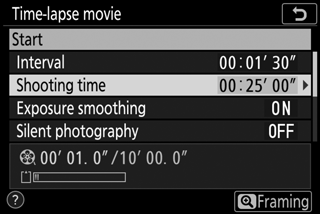
Highlight Shooting time and press 2.

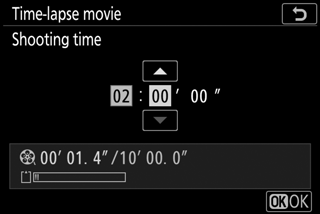
Choose a shooting time and press J.
-
Exposure smoothing: Enable or disable exposure smoothing.
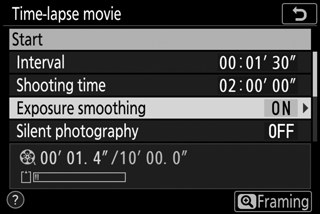
Highlight Exposure smoothing and press 2.

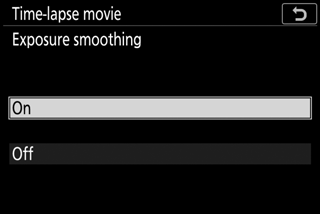
Highlight an option and press J.
-
Silent photography: Enable or disable silent photography.
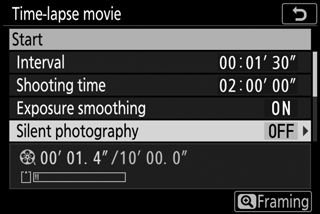
Highlight Silent photography and press 2.

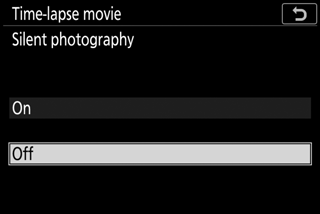
Highlight an option and press J.
-
Choose image area: Choose an image area for time-lapse recording.
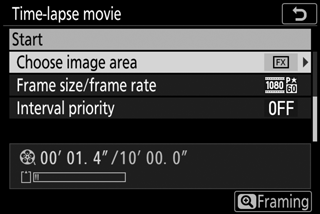
Highlight Choose image area and press 2.

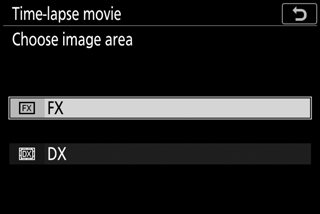
Highlight an option and press J.
-
Frame size/frame rate: Choose the frame size and rate at which the final movie will play back.
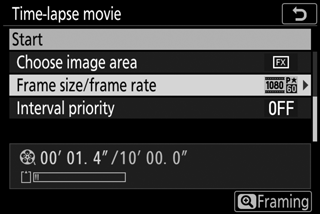
Highlight Frame size/frame rate and press 2.

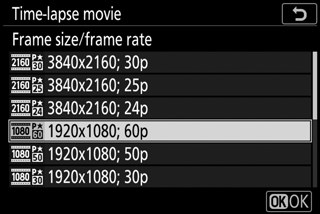
Highlight an option and press J.
-
Interval priority: Enable or disable Interval priority.
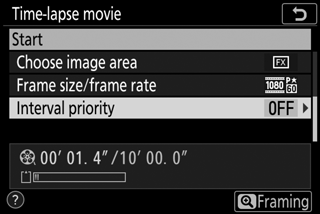
Highlight Interval priority and press 2.

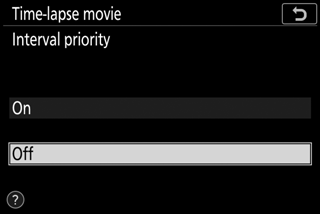
Highlight an option and press J.
If On is selected, time-lapse recording will end if the camera cannot focus or the shutter release is otherwise disabled.
-
-
Start shooting.
Highlight Start and press J. Shooting starts after about 3 s. The display turns off and the camera takes photographs at the selected interval for the selected shooting time.
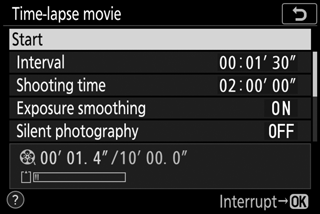
During Shooting
During shooting, the time-lapse recording indicator will be displayed in the control panel and the memory card access lamp will flash. Regardless of the option selected for Custom Setting c3 (Power off delay, 0 c3: Power Off Delay) > Standby timer, the standby timer will not expire during shooting.
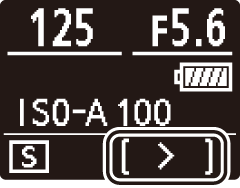
To end shooting (0 Ending Shooting) or view such settings as exposure smoothing, the interval, and the time remaining, press the G button between shots. Note, however, that you cannot adjust settings, play pictures back, or use the menus while shooting is in progress.
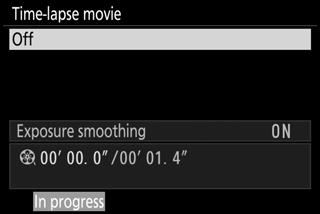
Ending Shooting
To end shooting before all the photos are taken, highlight Off in the time-lapse movie menu and press J. A movie will be created from the frames shot to that point. Note that shooting will end and no movie will be recorded if the power source is removed or disconnected or the memory card is ejected.
No Photograph
The camera focuses before each shot. If AF-S is selected for focus mode, the camera will either end time-lapse recording (On selected for Interval priority) or skip to the next interval (Off selected for Interval priority) if the focus operation for the current shot is not completed within eight seconds.
Calculating the Length of the Final Movie
The total number of frames in the final movie can be calculated by dividing the shooting time by the interval and rounding up. The length of the final movie can then be calculated by dividing the number of shots by the frame rate selected for Frame size/frame rate. A 48-frame movie recorded at 1920 × 1080; 24p, for example, will be about two seconds long. The maximum length for time-lapse movies is 20 minutes.
Frame size/frame rate
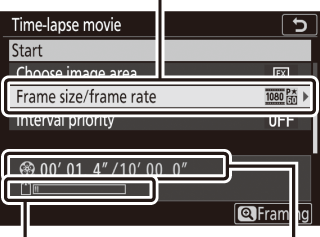
| Memory card indicator | Length recorded/maximum length |
Time-Lapse Movies
Time-lapse cannot be combined with some camera features, including movie recording, long time-exposures (bulb or time photography), the self-timer, bracketing, HDR (high dynamic range), multiple exposure, interval timer photography, and focus shift. Note that because shutter speed and the time needed to record the image to the memory card may vary from shot to shot, the interval between a shot being recorded and the start of the next shot may vary. Shooting will not begin if a time-lapse movie cannot be recorded at current settings (for example, if the memory card is full, the interval or shooting time is zero, or the interval is longer than the shooting time).
Shooting may end if camera controls are used or settings are changed or HDMI cable is connected. A movie will be created from the frames shot to the point where shooting ended.
Image Review
The K button cannot be used to view pictures while shooting is in progress, but the current frame will be displayed for a few seconds after each shot if On or On (monitor only) is selected for Image review in the playback menu. Other playback operations cannot be performed while the frame is displayed.
Silent Photography
Selecting On for Silent photography disables some camera features, including:
- ISO sensitivities of Hi 0.3 through Hi 2
- Flash photography
- Exposure delay mode
- Long exposure noise reduction
- Flicker reduction
