Now Compatible with Nikon Imaging Cloud
- Image transfer: Upload images shot with the camera to Nikon Imaging Cloud and send them to external online storage.
- Imaging recipe: Save image shooting data as a recipe. Create your own recipes or select from “public recipes.”
- Providing Picture Controls: Download Picture Controls from Nikon Imaging Cloud and import them to the camera.
- Firmware update: Download firmware directly to the camera from Nikon Imaging Cloud.

To access Nikon Imaging Cloud from a computer or smart device, either scan the QR code or enter the following URL into a web browser. We recommend bookmarking the site.
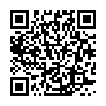
- You can also check the access QR code and URL by [Nikon Imaging Cloud] > [About Nikon Imaging Cloud] in the camera’s network menu.
- Read all license agreements, etc. displayed when you use the service for the first time and only proceed if you are willing to accept them.
- For the latest information on Nikon Imaging Cloud, visit the Nikon website.
- To connect the camera to Nikon Imaging Cloud, see “Creating Network Profiles and Connecting the Camera to Nikon Imaging Cloud” in the “New Network Menu Item: ‘Nikon Imaging Cloud’” section (0 Creating Network Profiles and Connecting the Camera to Nikon Imaging Cloud).
Cautions: Lending and Disposing of Cameras Connected to Nikon Imaging Cloud
- Before lending the camera to another person, you should turn off automatic connection to the camera in the Nikon Imaging Cloud home screen or initialize the camera using the [Reset all settings] item in the camera setup menu.
- If you are discarding the camera or transferring ownership to another person, you should delete the camera's information in the Nikon Imaging Cloud home screen and initialize the camera using the [Reset all settings] item in the camera setup menu.
Uploading Pictures
Nikon Imaging Cloud is now a destination option when uploading pictures.
- The [Select for upload to The Cloud] and [Select all for upload to The Cloud] items were added to the playback i menu. Pressing the i button during playback when the camera is connected to Nikon Imaging Cloud displays these items.
- Highlight a picture, press the i button, and select [Select for upload to The Cloud] to mark the picture for upload. A p icon will appear on the picture selected for upload.
- Selecting [Select all for upload to The Cloud] during filtered playback marks all pictures meeting the current filter criteria for upload to Nikon Imaging Cloud.
- Videos cannot be selected for upload.
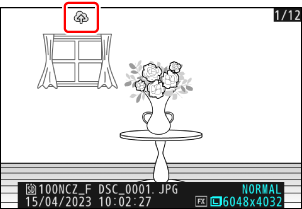
Updating Firmware
Firmware version update notifications from Nikon Imaging Cloud will display [Update (from Nikon Imaging Cloud)] in [Firmware version] in the setup menu. Highlight [Update (from Nikon Imaging Cloud)] > [On] and press 2 to download the firmware to the camera. The update will start automatically after the download is complete.
- If new camera firmware is available for download from Nikon Imaging Cloud, notification marks will appear on the setup menu tab and the [Firmware version] item in the camera menu.
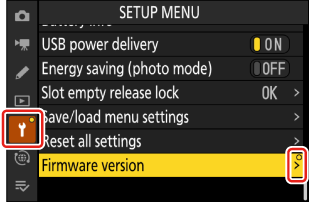
Auto Update
If you select [On] for [Firmware version] > [Auto update] in the setup menu and specify a time, the camera will automatically connect to Nikon Imaging Cloud at the set time each day to download and update firmware when it becomes available. Auto update is enabled only when all the following conditions are met:
- The camera sign-in setting is enabled in Nikon Imaging Cloud.
- The camera power switch is in the “OFF” position.
-
The camera is powered using one of the following:
- An optional EH-8P AC adapter connected using the supplied USB cable (featuring Type-C connectors at both ends)
- A third-party portable charger (power bank)
