Auto Bracketing
G button U C photo shooting menu
Bracketing automatically varies exposure, flash level, Active D-Lighting (ADL), or white balance slightly with each shot, “bracketing” the current value. Bracketing can be used in situations in which getting the right settings is difficult and there is not time to check results and adjust settings with each shot, or to experiment with different settings for the same subject.
| Option | Description |
|---|---|
| [Auto bracketing on/off] | Select [ON] to enable bracketing. |
| [Auto bracketing set] | Choose the type of bracketing performed.
|
| [Number of shots] | Choose the number of shots in the bracketing sequence. |
| [Increment] | Choose the bracketing increment for all [Auto bracketing set] options except [ADL bracketing]. |
| [Amount] | Choose the amount by which Active D-Lighting changes during bracketing sequences shot with [ADL bracketing] selected for [Auto bracketing set]. |
Exposure and Flash Bracketing

No exposure compensation

−1 EV

+1 EV
Highlight [Auto bracketing] in the photo shooting menu and press 2.

Select [AE & flash bracketing], [AE bracketing], or [Flash bracketing] for [Auto bracketing set].
[Number of shots] and [Increment] options will be displayed.

Choose the number of shots in the bracketing sequence.
Highlight [Number of shots] and press 4 or 2 to choose the number of shots.

Choose the bracketing increment.
- Highlight [Increment] and press 4 or 2 to choose the bracketing increment.
- The size of the increment can be chosen from 0.3 (¹⁄₃ EV), 0.7 (²⁄₃ EV), 1.0 (1 EV), 2.0 (2 EV), and 3.0 (3 EV). Bracketing programs with an increment of 2.0 or 3.0 EV offer a maximum of 5 shots. If a value of 7 or 9 was selected in Step 3, the number of shots will automatically be set to 5.

The bracketing programs with an increment of 0.3 are listed below.
[Number of shots] Exposure and flash bracketing indicator No. of shots Bracketing order 3F 
3 0/-0.3/+0.3 5F 
5 0/−0.7/−0.3/+0.3/+0.7 7F 
7 0/−1.0/−0.7/−0.3/
+0.3/+0.7/+1.09F 
9 0/−1.3/−1.0/−0.7/−0.3/
+0.3/+0.7/+1.0/+1.3
Select [ON] for [Auto bracketing on/off].
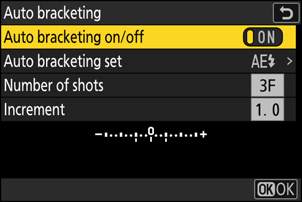
Selecting [ON] enables bracketing, and an icon will appear in the shooting display.

Take pictures.
- Take the number of pictures in the bracketing program.
- The modified values for shutter speed and aperture are shown in the display.
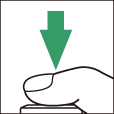
While bracketing is in effect, the shooting display shows a bracketing icon, a bracketing progress indicator, and the number of shots remaining in the bracketing sequence. After each shot, a segment will disappear from the indicator and the number of shots remaining will be reduced by one.
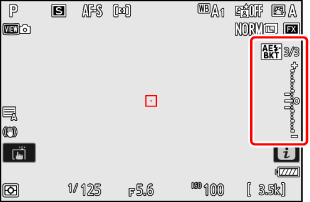
No. shots: 3
Increment: 0.7


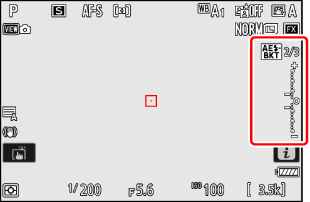
Display after first shot
- Exposure changes due to bracketing are added to those made with exposure compensation.
- When [AE & flash bracketing] is selected, the camera varies both exposure and flash level. Select [AE bracketing] to vary only exposure, [Flash bracketing] to vary only flash level. Note that flash bracketing is available in i-TTL and, where supported, auto aperture (qA) flash control modes only (0 i-TTL Flash Control, Compatible Flash Units).
- In self-timer mode, the number of copies selected for [Auto bracketing] > [Number of shots] will be created each time the shutter is released, regardless of the option selected for Custom Setting c2 [Self-timer] > [Number of shots].
- In continuous release modes, shooting will pause after the number of shots specified in the bracketing program has been taken. Shooting will resume the next time the shutter-release button is pressed.
- If the camera is turned off before all shots in the sequence have been taken, bracketing will resume from the first shot in the sequence when the camera is turned on.
The settings (shutter speed and/or aperture) altered during exposure bracketing vary with the shooting mode.
| Mode | Setting |
|---|---|
| P | Shutter speed and aperture 1 |
| S | Aperture 1 |
| A | Shutter speed 1 |
| M | Shutter speed 2, 3, 4 |
If [ON] is selected for [ISO sensitivity settings] > [Auto ISO sensitivity control] in the photo shooting menu, the camera will automatically vary ISO sensitivity for optimum exposure when the limits of the camera exposure system are exceeded.
If [ON] is selected for [ISO sensitivity settings] > [Auto ISO sensitivity control] in the photo shooting menu, the camera will vary ISO sensitivity.
Use Custom Setting e6 [Auto bracketing (mode M)] to choose whether the camera varies both shutter speed and aperture or any one of shutter speed, aperture, and ISO sensitivity when [OFF] is selected for [ISO sensitivity settings] > [Auto ISO sensitivity control] in the photo shooting menu.
Shutter speed will not be adjusted if [ON] is chosen for Custom Setting d6 [Extended shutter speeds (M)] and a shutter speed slower than 30 s is selected.
Cancelling Bracketing
To cancel bracketing, select [OFF] for [Auto bracketing] > [Auto bracketing on/off] in the photo shooting menu. If you select [ON] after selecting [OFF], bracketing will resume from the first shot in the sequence.
White Balance Bracketing
Highlight [Auto bracketing] in the photo shooting menu and press 2.

Select [WB bracketing] for [Auto bracketing set].
[Number of shots] and [Increment] options will be displayed.

Choose the number of shots in the bracketing sequence.
Highlight [Number of shots] and press 4 or 2 to choose the number of shots.
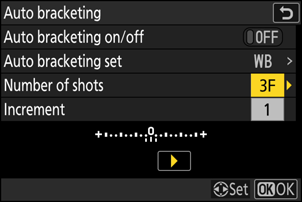
Choose the bracketing increment.
- Highlight [Increment] and press 4 or 2 to choose the bracketing increment.
- The size of the increment can be chosen from 1 (1 step), 2 (2 steps), or 3 (3 steps).
- Each step is equivalent to 5 mired. Higher “A” values correspond to increased amounts of amber. Higher “B” values correspond to increased amounts of blue.

The bracketing programs with an increment of 1 are listed below.
[Number of shots] White balance bracketing indicator No. of shots White balance increment Bracketing order 3F 
3 1 0/A1/B1 5F 
5 1 0/A2/A1/B1/B2 7F 
7 1 0/A3/A2/A1/
B1/B2/B39F 
9 1 0/A4/A3/A2/A1/
B1/B2/B3/B4
Select [ON] for [Auto bracketing on/off].

Selecting [ON] enables bracketing, and an icon will appear in the shooting display.
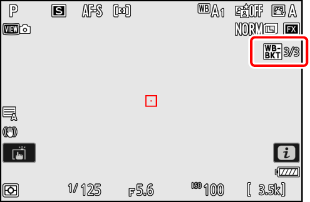
Take pictures.
- Each shot will be processed to create the number of copies specified in the bracketing program, and each copy will have a different white balance.
- Modifications to white balance are added to the white balance adjustment made with white balance fine-tuning.
- If the number of shots in the bracketing program is greater than the number of exposures remaining, the shutter release will be disabled. Shooting can begin when a new memory card is inserted.
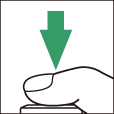
White Balance Bracketing Restrictions
White balance bracketing is not available at image quality settings of NEF (RAW) or NEF (RAW) + JPEG/HEIF.
- White balance bracketing affects only color temperature (the amber–blue axis in the white balance fine-tuning display). No adjustments are made on the green–magenta axis.
- If the camera is turned off while the memory card access lamp is lit, the camera will power off only after all photographs in the sequence have been recorded.
- In self-timer mode, the number of copies specified in the white balance bracketing program will be created each time the shutter is released, regardless of the option selected for Custom Setting c2 [Self-timer] > [Number of shots].
Cancelling Bracketing
To cancel bracketing, select [OFF] for [Auto bracketing] > [Auto bracketing on/off] in the photo shooting menu.
ADL Bracketing
Highlight [Auto bracketing] in the photo shooting menu and press 2.

Select [ADL bracketing] for [Auto bracketing set].
[Number of shots] and [Amount] options will be displayed.

Choose the number of shots in the bracketing sequence.
- Highlight [Number of shots] and press 4 or 2 to choose the number of shots.
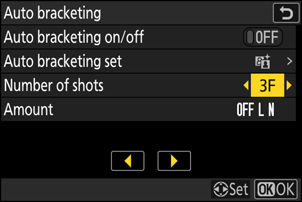
The number of shots determines the bracketing sequence:
No. of shots Bracketing sequence 2 Off → Value selected in Step 4 3 Off → Low → Normal 4 Off → Low → Normal → High 5 Off → Low → Normal → High → Extra high - If you chose more than two shots, proceed to Step 5.
Choose the Active D-Lighting amount.
- Highlight [Amount] and press 4 or 2 to choose the Active D-Lighting setting for the second shot when the number of shots in the bracketing sequence is 2.

The bracketing sequence varies with the Active D-Lighting amount as follows:
Amount Bracketing sequence [OFF L] Off → Low [OFF N] Off → Normal [OFF H] Off → High [OFF H+] Off → Extra high [OFF AUTO] Off → Auto
Select [ON] for [Auto bracketing on/off].
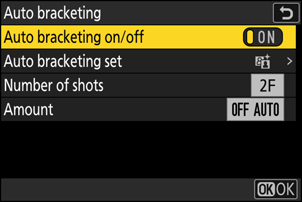
Selecting [ON] enables bracketing, and an icon will appear in the shooting display.

Take pictures.
- Take the number of pictures in the bracketing program.
- While bracketing is in effect, the shooting display shows an ADL bracketing icon and the number of shots remaining in the bracketing sequence. After each shot, the number of shots remaining will be reduced by one.
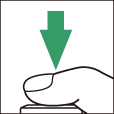
- In continuous release modes, shooting will pause after the number of shots specified in the bracketing program has been taken. Shooting will resume the next time the shutter-release button is pressed.
- If the camera is turned off before all shots in the sequence have been taken, bracketing will resume from the first shot in the sequence when the camera is turned on.
- In self-timer mode, the number of copies selected for [Auto bracketing] > [Number of shots] will be created each time the shutter is released, regardless of the option selected for Custom Setting c2 [Self-timer] > [Number of shots].
Cancelling Bracketing
To cancel bracketing, select [OFF] for [Auto bracketing] > [Auto bracketing on/off] in the photo shooting menu.
