FV Lock
This feature is used to lock flash output for optional CLS-compatible flash units, letting you take multiple photos or recompose shots without changing the flash level. Your subject need not be in the center of the frame, giving you more freedom when composing shots.
- Flash output is adjusted automatically for any changes in ISO sensitivity and aperture.
- FV lock is not available in b mode.
Assign [FV lock] to a control using Custom Setting f2 [Custom controls (shooting)].
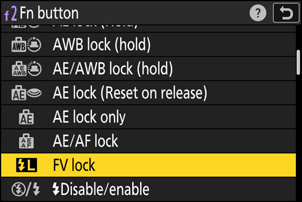
Mount a flash unit that supports FV lock on the camera accessory shoe.
Turn the flash unit on and choose a flash control mode of TTL or monitor pre-flash qA or A.
- If you are using an SB‑500, SB‑400, or SB‑300 mounted on the camera accessory shoe, choose [TTL] for [Flash control] > [Flash control mode].
- For information on other flash units, see the documentation provided with the unit.
Focus.
Position the subject in the center of the frame and press the shutter-release button halfway to focus.
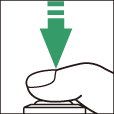
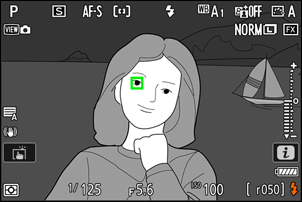
Lock flash level.
- After confirming that the flash-ready indicator (c) appears in the shooting display, press the [FV lock] control; the flash unit will emit a monitor pre-flash to determine the appropriate flash level.
Flash output will lock and an FV lock icon (r) will appear in the shooting display.
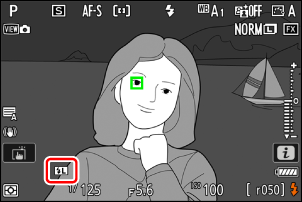
Recompose the shot.

Press the shutter-release button the rest of the way down to shoot.
If desired, additional pictures can be taken without releasing FV lock. Repeat Steps 6 to 7 to take additional shots.
Release FV lock.
Press the [FV lock] control to release FV lock and confirm that the FV lock icon (r) no longer appears in the shooting display.
