New Video Recording Feature: Hi-Res Zoom
The camera now offers
-
Hi-Res Zoom is available when all the following conditions are met:
- [FX] is selected for [Image area] > [Choose image area] in the video recording menu.
- A frame size and rate of [1920×1080; 30p], [1920×1080; 25p], or [1920×1080; 24p] is selected for [Frame size/frame rate] in the video recording menu.
Using Hi-Res Zoom
Select [ON] for [Hi-Res Zoom] in the video recording menu and press 4 or 2 to zoom in or out using Hi-Res Zoom.
- A H icon appears in the display when Hi-Res Zoom is enabled.
- The zoom position is shown by a bar as you zoom in or out. You can zoom in to a maximum of 2.0×.
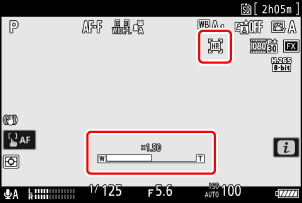
Hi-Res Zoom Speed
The zoom speed of the Hi-Res Zoom can be adjusted using the [Hi-Res Zoom speed] item added to the Custom Settings menu at position g7.

- AF-area mode is fixed at [Wide-area AF (L)]. The focus point is not displayed.
- [Electronic VR] in the video recording menu is fixed at [OFF].
Hi-Res Zoom Controls with Lens Fn and Control Rings
You can use the lens Fn ring for Hi-Res Zoom control by assigning [Hi-Res Zoom +] to [Lens Fn ring (clockwise)] and [Hi-Res Zoom −] to [Lens Fn ring (counterclockwise)] respectively via Custom Setting g2 [Custom controls], and the lens control ring by assigning [Hi-Res Zoom] to [Lens control ring].
- When Hi-Res Zoom is assigned to the [Lens Fn ring (clockwise)] or [Lens Fn ring (counterclockwise)], you can select the zoom speed using Custom Setting g7 [Hi-Res Zoom speed].
- When Hi-Res Zoom is assigned to [Lens control ring], the control ring response can be adjusted using Custom Setting f13 [Control ring response].
- Instead of using the control ring, users of compatible lenses can employ the focus ring for Hi-Res Zoom by selecting [ON] for Custom Setting f14 [Switch focus/control ring roles].
[Hi-Res Zoom] can now be assigned to the i menu using Custom Setting g1 [
