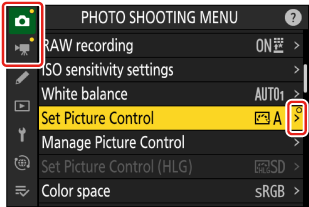Nikon Imaging Cloud
G button U F network menu
Use to connect the camera and Nikon Imaging Cloud, Nikon’s cloud service, via a wireless router. Highlight [Nikon Imaging Cloud] in the network menu and press 2 to display [About Nikon Imaging Cloud] automatically when no network profiles to connect with the wireless router are available in the camera (0 About Nikon Imaging Cloud).
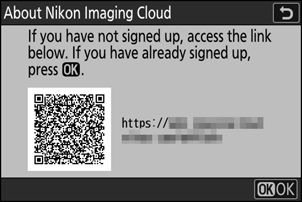
Connect to Nikon Imaging Cloud
Choose whether to enable a wireless connection with Nikon Imaging Cloud.
- When no network profiles to connect with the wireless router are available in the camera, you can create profiles and add them to the camera (0 Connecting and Registering a Camera with Nikon Imaging Cloud).
- If a network profile already exists, highlight [Use existing profile] and press 2 to select a profile to use. This item can also be used to choose from existing network profiles.
Wi-Fi Settings
- When no network profiles to connect with the wireless router are available in the camera, you can create profiles and add them to the camera (0 Connecting and Registering a Camera with Nikon Imaging Cloud).
- If a network profile already exists, choose the profile and press the J button to connect.
To edit an existing profile, highlight it and press 2.
Option Description [Connect automatically] Choose whether to connect automatically when the camera detects a configured Wi-Fi network. [TCP/IP] Adjust the TCP/IP settings. An IP address is required.
- If [ON] is selected for [Obtain automatically], the IP address and sub-net mask will be acquired via a DHCP server or automatic IP addressing.
- Select [OFF] to enter the IP address ([Address]) and sub-net mask ([Mask]) manually.
Connection Options
Adjust connection and upload settings.
Only When Powered via USB
Select [ON] to limit automatic Wi-Fi connections to Nikon Imaging Cloud to when powered via USB.
Connect to Cloud While Off
Select [ON] to maintain Wi-Fi connections even when the camera is turned off.
Inactive Connection Timeout
Select [ON] to end Wi-Fi connections when Wi-Fi communications are unavailable for a certain period of time.
Photo Upload
Select [ON] to automatically send photos from the camera to Nikon Imaging Cloud when shooting images that are configured by [Photo upload options].
Photo Upload Options
Configure image sending settings from the camera to Nikon Imaging Cloud.
Auto Select for Upload
Select [ON] to mark new photos for upload as they are taken.
- Videos cannot be uploaded to Nikon Imaging Cloud.
- Upload begins only after the photo has been recorded to the memory card. Be sure a memory card is inserted in the camera.
Upload RAW + JPEG As
When uploading RAW + JPEG pictures, choose whether to upload both the NEF (RAW) and JPEG files or only the NEF (RAW) or JPEG copy. Separate options can be selected for [Overflow/backup] and [RAW primary - JPEG secondary].
- The option selected for [Overflow/backup] takes effect during both auto and manual upload.
- The option selected for [RAW primary - JPEG secondary] applies only during auto upload.
Upload RAW + HEIF As
When uploading RAW + HEIF pictures, choose whether to upload both the NEF (RAW) and HEIF files or only the NEF (RAW) or HEIF copy. Separate options can be selected for [Overflow/backup] and [RAW primary - HEIF secondary].
- The option selected for [Overflow/backup] takes effect during both auto and manual upload.
- The option selected for [RAW primary - HEIF secondary] applies only during auto upload.
JPEG + JPEG Slot Selection
Choose a source slot for auto upload when taking pictures with [JPEG primary - JPEG secondary] selected for [Secondary slot function] in the photo shooting menu.
HEIF + HEIF Slot Selection
Choose a source slot for auto upload when taking pictures with [HEIF primary - HEIF secondary] selected for [Secondary slot function] in the photo shooting menu.
Upload Folder
Mark all photos in a selected folder for upload. Marking will be applied to all photos, regardless of whether they have been uploaded previously.
- Videos cannot be uploaded to Nikon Imaging Cloud.
Deselect All?
Remove upload marking from all pictures. Upload of pictures with an “uploading” icon will immediately be terminated.
View Errors
Error details and codes will be displayed if an error occurs during a connection or attempted connection to Nikon Imaging Cloud. Use the QR code displayed or the following URL to view the website when troubleshooting.
About Nikon Imaging Cloud
A QR code and URL will be displayed to browse Nikon Imaging Cloud from the web browser of a computer or smart device.
Unlink Nikon Imaging Cloud
Delete the connection information to Nikon Imaging Cloud.
- Delete connection information before discarding this product or transferring ownership to another person.
- If the connection information is deleted, images marked for upload to Nikon Imaging Cloud will no longer be sent.
- To re-connect the camera and Nikon Imaging Cloud after deleting connection information, set [Connect to Nikon Imaging Cloud] to [ON] and create a new network profile (0 Connecting and Registering a Camera with Nikon Imaging Cloud).
Notifications from Nikon Imaging Cloud
In the following cases, notification marks as shown will appear on the menu tabs and menu items in the camera menu. When a menu with a notification mark is selected for display, the mark will disappear.
- When there is a difference between the Picture Controls added to the camera and the Picture Controls in Nikon Imaging Cloud.
- When new camera firmware can be downloaded from Nikon Imaging Cloud.
- When an auto firmware update was performed.
- When there is an error notification related to connection or coordination between the camera and Nikon Imaging Cloud.