Video Image Area Options
The
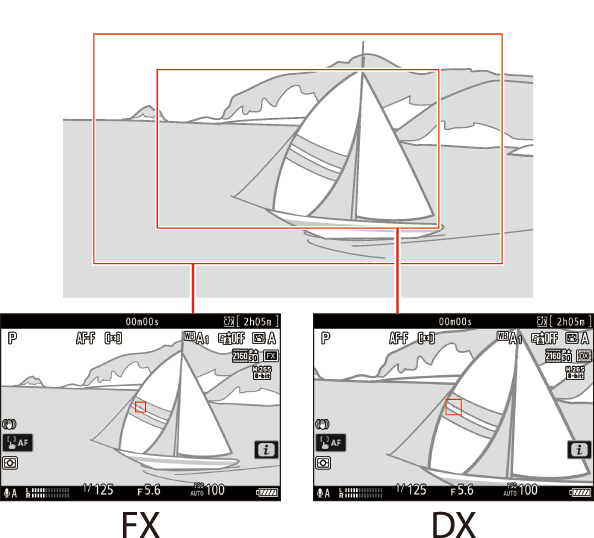
- Select [FX] to shoot videos in what is referred to as “FX-based video format”, [DX] to shoot in “DX-based video format”.
- The image area for videos recorded with [N-RAW 12-bit (NEV)] or [ProRes RAW HQ 12-bit (MOV)] selected for [Video file type] in the video recording menu is determined by the option chosen for [Frame size/frame rate]. The option selected for [Image area] > [Choose image area] in the video recording menu does not apply.
- When 5376 × 3024 is selected for frame size, image area is fixed at [FX]. In such a case, the frame size changes to 3840 × 2160 if a DX lens is attached.
- When [3840×2160; 120p] or [3840×2160; 100p] is selected for [Frame size/frame rate], image area is fixed at [DX].
- When [1920×1080; 240p] or [1920×1080; 200p] is selected for [Frame size/frame rate], the angle of view is equivalent to approximately 95% of the focal length of the FX format. The frame rate changes to 120p or 100p when a DX lens is attached.
The option currently selected is shown by an icon in the display. If [ON] is chosen for [Image area] > [DX crop alert] in the video recording menu, an image-area icon will flash in the shooting display when the DX crop is selected.
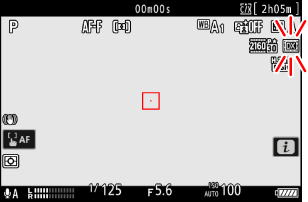
The sizes of the different crops are shown below.
Format Size FX-based video format Approx. 35.9 × 20.2 mm DX-based video format Approx. 23.7 × 13.3 mm - DX-based video format is selected automatically when a DX lens is attached.
- Selecting [ON] for [Electronic VR] in the video recording menu reduces the size of the crop.
