Changes and Additions to “Connect to FTP Server”
Changes and additions have been made to the [
Configurable Port Number for FTP Server Connection
Port numbers can now be specified when configuring an FTP server connection via the connection wizard in [Connect to FTP server] in the network menu. After entering the FTP server address, press the X button to connect the camera to the FTP server. When the connection is successfully established, you will be prompted to enter a port number.
- A value between 0 and 65535 can be configured.
- After entering the port number, press J to display the screen to select the login method.
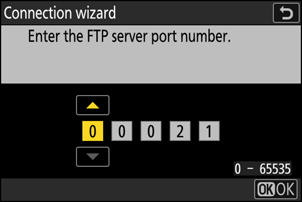
Increased Profile Storage
The number of network profiles that can be saved using [Connect to FTP server] > [Network settings] > [Copy to/from card] > [Copy profile to card] has been increased from 1 to 99.
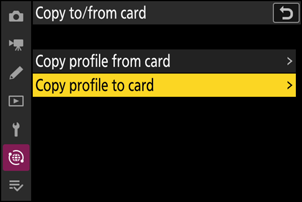
- Highlight [Copy profile to card] and press 2, and then highlight a profile you wish to save and press 2 again. Select the destination (1–99) and press J to copy the profile to the memory card.
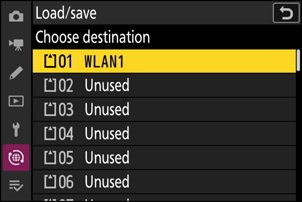
Image Conversion to HEIF Format for FTP Server Uploads
[
- The options are [High compression], [Medium compression], [Low compression], and [Off]. For settings other than [Off], the captured RAW or JPEG image will be converted to HEIF format with the specified compression ratio before it is uploaded to the FTP server.
- Converted HEIF images are not stored on the memory card.
Auto Reconnect on Error
[Keep connection] has been added to the options available for [Connect to FTP server] > [Options] in the network menu. If the connection is lost due to a wireless, TCP/IP, or FTP error when [ON] is selected, the camera will automatically attempt to reconnect after about 15 seconds. The camera will attempt to reconnect repeatedly until the connection is re-established.
- The standby timer will not expire when [ON] is selected, regardless of the option selected for Custom Setting c3 [Power off delay] > [Standby timer]. Note that this increases the drain on the battery.
