Connecting to Computers Via USB
Connect the camera using the supplied USB cable. You can then use Nikon NX Studio software to copy pictures to the computer for viewing and editing. For information on establishing wireless connections to computers, see “Connecting to Computers via Wi-Fi” (Connecting to Computers via Wi-Fi) in “Establishing Wireless Connections to Computers or Smart Devices”.
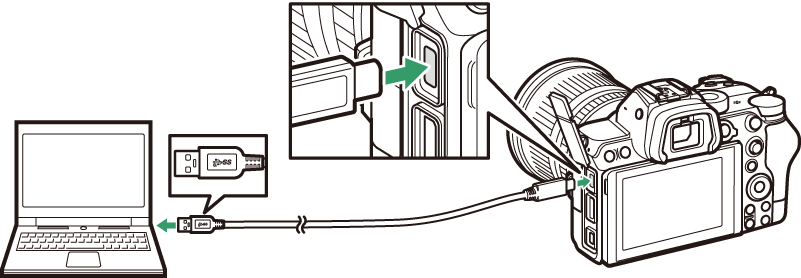
Installing NX Studio
You will need an Internet connection when installing NX Studio. Visit the Nikon website for the latest information, including system requirements.
-
Download the latest NX Studio installer from the website below and follow the on-screen instructions to complete installation.
https://downloadcenter.nikonimglib.com/ -
Note that you may be unable to download pictures from the camera using earlier versions of NX Studio.
Copying Pictures to a Computer Using NX Studio
See online help for detailed instructions.
-
Connect the camera to the computer.
After turning the camera off and ensuring that a memory card is inserted, connect the supplied USB cable as shown.
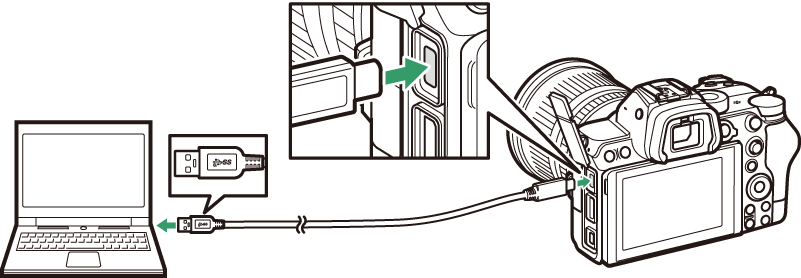 Using a Card Reader
Using a Card ReaderPictures can also be copied from a memory card inserted in a third-party card reader. You should however check that the card is compatible with the card reader.
-
Turn the camera on.
-
The Nikon Transfer 2 component of NX Studio will start. Nikon Transfer 2 image transfer software is installed as part of NX Studio.
-
If a message is displayed prompting you to choose a program, select Nikon Transfer 2.
-
If Nikon Transfer 2 does not start automatically, launch NX Studio and click the “Import” icon.
-
-
Click [].
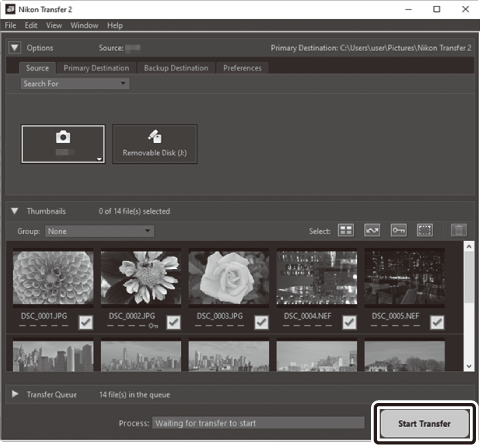
Pictures on the memory card will be copied to the computer.
-
Turn the camera off.
Disconnect the USB cable when transfer is complete.
Windows 10 and Windows 8.1 may display an AutoPlay prompt when the camera is connected.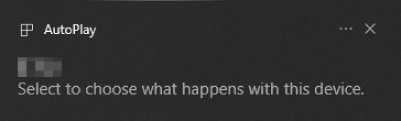
Click the dialog and then click [] to select Nikon Transfer 2.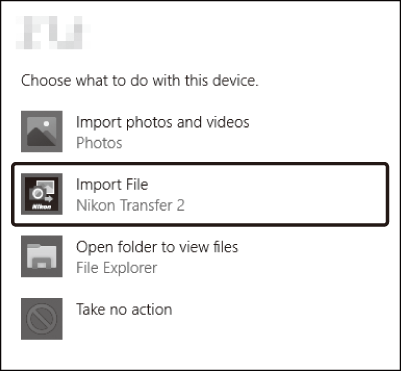
If Nikon Transfer 2 does not start automatically, confirm that the camera is connected and then launch Image Capture (an application that comes with macOS) and select Nikon Transfer 2 as the application that opens when the camera is detected.
Do not attempt to transfer videos from the memory card while it is inserted in a camera of a different make or model. Doing so could result in the videos being deleted without being transferred.
-
Do not turn the camera off or disconnect the USB cable while transfer is in progress.
-
Do not use force or attempt to insert the connectors at an angle. Be sure also to keep the connectors straight when disconnecting the cable.
-
Always turn the camera off before connecting or disconnecting a cable.
-
To ensure that data transfer is not interrupted, be sure the camera battery is fully charged.
Connect the camera directly to the computer; do not connect the cable via a USB hub or keyboard. Connect the camera to a pre-installed USB port.
