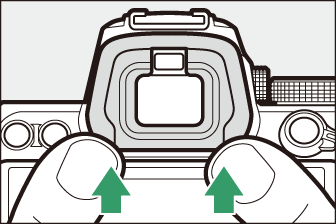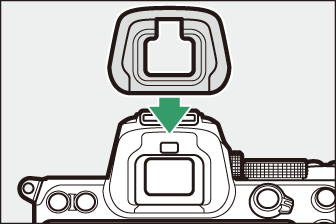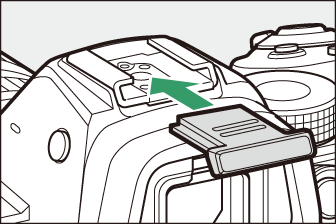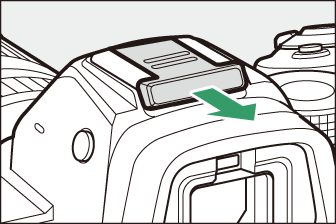Other Compatible Accessories
A variety of accessories are available for your Nikon camera.
-
Availability may vary with country or region.
-
See our website or brochures for the latest information.
-
EN‑EL15c Rechargeable Li-ion Battery: EN‑EL15c batteries can be used with Nikon Z 5 digital cameras.
-
EN‑EL15b/EN‑EL15a/EN‑EL15 batteries can also be used. Note, however, that fewer pictures can be taken on a single charge than with the EN‑EL15c (Battery Endurance).
-
-
MH‑25a Battery Charger: The MH‑25a can be used to recharge EN‑EL15c batteries.
-
MB-N10 Battery Pack: A battery pack for Nikon mirrorless cameras. Attached to the camera, it allows the use of two EN-EL15c rechargeable Li-ion batteries as a power source.
-
EN-EL15b/EN-EL15a/EN-EL15 batteries can be used in place of the EN‑EL15c. The number of pictures that can be taken on a single charge (i.e., battery endurance) will however drop compared to the EN-EL15c (Battery Endurance).
-
Batteries inserted in the MB-N10 will charge when an EH-7P charging AC adapter is connected to the MB-N10’s charging connector.
-
See the manual supplied with the MB-N10 for information on connection and removal and for instructions on its use and care.
-
-
EH‑7P Charging AC Adapter: The EH‑7P can be used to charge batteries inserted in the camera.
-
The battery will not charge while the camera is on.
-
It cannot be used to charge EN‑EL15a/EN‑EL15 batteries.
-
The charging AC adapter can be used to power the camera; to do so, select [] for [] in the setup menu. For more information, see “USB Power Delivery” (USB Power Delivery).
-
-
EP‑5B Power Connector, EH‑5d/EH‑5c/EH‑5b AC Adapter: Use AC adapters to power the camera for extended periods.
-
The EP‑5B is needed to connect the EH‑5d/EH‑5c/EH‑5b to the camera. See “Attaching a Power Connector and AC Adapter” (Attaching a Power Connector and AC Adapter) for details.
-
-
Neutral Color (NC) filters can be used to protect the lens.
-
Filters may cause ghosting when the subject is framed against a bright light, or when a bright light source is in the frame. Filters can be removed if ghosting occurs.
-
Matrix metering may not produce the desired results with filters with exposure factors (filter factors) over 1× (Y44, Y48, Y52, O56, R60, X0, X1, C‑PL, ND2S, ND4, ND4S, ND8, ND8S, ND400, A2, A12, B2, B8, B12); we suggest that [] be selected instead. See the filter manual for details.
-
Filters intended for special-effects photography may interfere with autofocus or the in-focus indicator (I).
MC‑DC2 Remote Cord (length 1 m/3 ft 4 in.): When connected to the camera accessory terminal, the MC‑DC2 can be used to release the shutter remotely.
-
UC‑E24 USB Cable: A USB cable with a type C connector for connection to the camera and a type A connector for connection to the USB device.
-
UC‑E25 USB Cable: A USB cable with two type C connectors.
HC‑E1 HDMI Cable: An HDMI cable with a type C connector for connection to the camera and a type A connector for connection to HDMI devices.
AS‑15 Sync Terminal Adapter: Mount the AS‑15 on the camera hot shoe to connect studio strobe lights or other flash equipment via a sync terminal.
BS‑1 Accessory Shoe Cover: A cover protecting the accessory shoe when no flash unit is attached.
BF‑N1 Body Cap: The body cap prevents dust entering the camera when no lens is in place.
DK‑29 Rubber Eyecup: A rubber eyecup that can be fitted to the camera viewfinder. The DK‑29 makes the image in the viewfinder easier to see, preventing eye fatigue.
|
Remove |
Replace |
FTZ Mount Adapter: An adapter that allows NIKKOR F mount lenses to be used with digital cameras that support interchangeable Z mount lenses.
-
For information on attaching, removing, maintaining, and using FTZ mount adapters, refer to the mount adapter manual.
-
ME‑1 Stereo Microphone: Connect the ME‑1 to the camera microphone jack to record stereo sound. Using an external microphone also reduces the chance of picking up equipment noise, such as the sounds produced during movie recording when focus is achieved using autofocus.
-
ME‑W1 Wireless Microphone: A wireless Bluetooth microphone. Use the ME‑W1 for off-camera recording.
-
WR-R10 Wireless Remote Controller/WR-T10 Wireless Remote Controller
-
When a WR‑R10 wireless remote controller is attached to the accessory terminal, the camera can be controlled wirelessly using a WR‑T10 wireless remote controller.
-
The WR‑R10 can also be used to control radio-controlled flash units.
-
For synchronized release involving more than one camera, ready multiple cameras with paired WR‑R10 units attached.
-
When connecting the WR‑R10, be sure the cover for the accessory terminal and the USB and HDMI connectors is fully open.
-
-
WR‑1 Wireless Remote Controller: WR‑1 units are used with WR‑R10 or WR‑T10 wireless remote controllers or with other WR‑1 remote controllers, with the WR‑1 units functioning as either transmitters or receivers. When a WR‑R10 or a WR‑1 configured as a receiver is connected to the camera accessory terminal, a second WR‑1 configured as a transmitter can be used to take pictures and adjust camera settings remotely.
-
Be sure the firmware for the WR‑R10 and WR‑1 has been updated to the latest versions (WR‑R10 firmware version 3.0 or later and WR‑1 firmware version 1.0.1 or later). For information on firmware updates, see the Nikon website for your area. Consult a Nikon-authorized service representative when updating the firmware for the WR‑R10 from versions prior to version 2.0 to version 3.0 or later.
-
The cover slides into the shoe as shown. To remove the cover, hold the camera firmly, press the cover down with a thumb and slide it in the direction shown.
|
|
|
Charging AC Adapters
When a battery is inserted in the camera, the optional EH-7P charging AC adapter can be used to charge the battery or power the camera.
-
EN-EL15a or EN-EL15 batteries cannot be charged using a charging AC adapter. Use an MH-25a battery charger instead.
-
If [] is selected for [] in the setup menu, the charging AC adapter can be used to power the camera. The batteries will not charge while the camera is powered by an outside source. For more information, see “‘Power Delivery’ Versus ‘Charging’” (“Power Delivery” Versus “Charging”).
-
Insert the EN‑EL15c into the camera (Inserting the Battery).
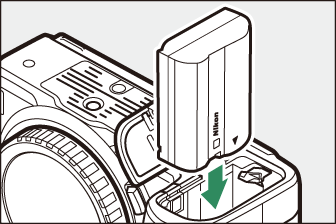
-
After confirming that the camera is off, connect the charging AC adapter (q) and plug the adapter in.
Keep the plug straight during insertion and removal.
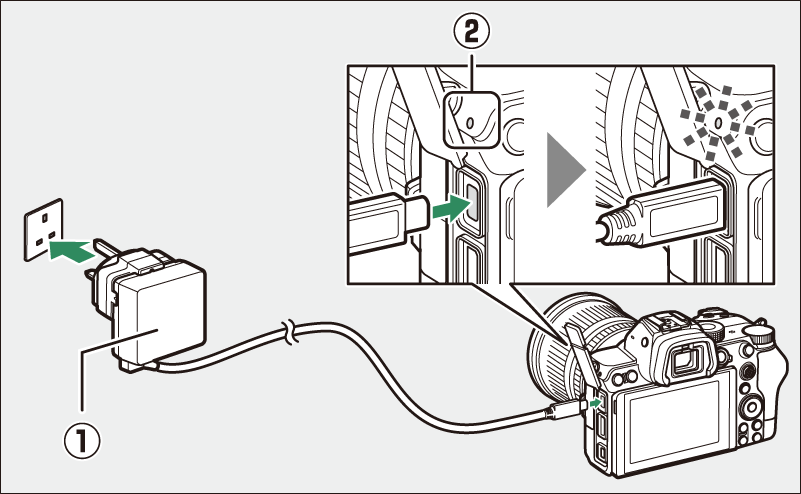
Charging
-
The battery charges while the camera is off.
-
The camera charge lamp (w) lights amber while charging is in progress. The lamp turns off when charging is complete.
-
An exhausted battery will fully charge in about 2 hours and 45 minutes.
Power Delivery
The camera will draw power from the adapter while on.
-
-
Unplug the charging AC adapter when charging is complete or when it is no longer needed to power the camera.
If the battery cannot be charged using the charging AC adapter, for example because the battery is not compatible or the temperature of the camera is elevated, the charge lamp will flash rapidly for about 30 seconds and then turn off. If the charge lamp is off and you did not observe the battery charging, turn the camera on and check the battery level.
-
Computers will supply current to power the camera or charge the battery only when connected via a UC-E25 USB cable (available separately). The supplied USB cable cannot be used for this purpose.
-
Depending on the model and product specifications, some computers will not supply current to power the camera or charge the battery.
Attaching a Power Connector and AC Adapter
Turn the camera off before attaching an optional power connector and AC adapter.
-
Open the battery-chamber (q) and power connector (w) covers.
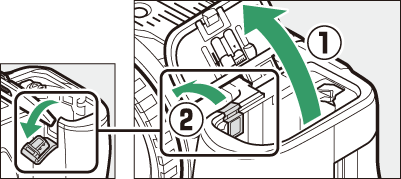
-
Insert the EP‑5B power connector.
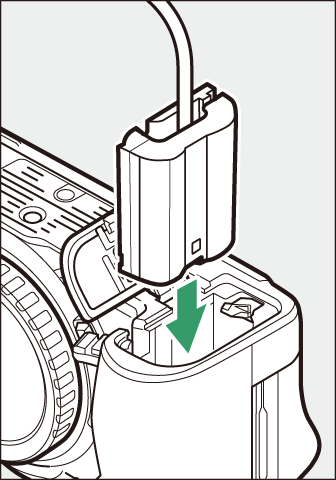
-
Be sure to insert the connector in the correct orientation.
-
Using the connector to keep the orange battery latch pressed to one side, slide the connector into the battery chamber until the latch locks the connector in place.
-
-
Close the battery-chamber cover.
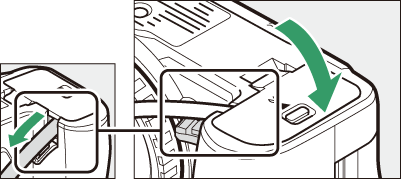
Position the power connector cable so that it passes through the power connector slot and close the battery-chamber cover.
-
Connect the EH‑5d/EH‑5c/EH‑5b AC adapter to the EP‑5B power connector.
-
Connect the AC adapter power cable to the AC socket on the AC adapter (e).
-
Insert the DC plug into the DC IN connector (r).
-
A P icon is displayed when the camera is powered by the AC adapter and power connector.
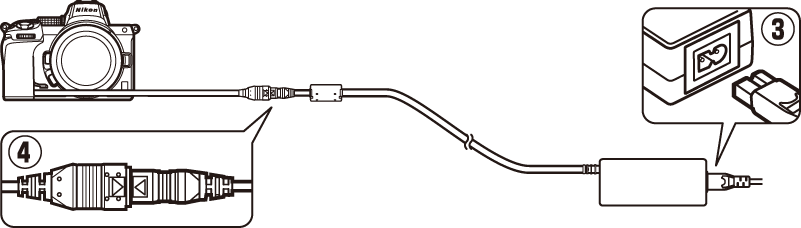
-