Focus
Focus Mode
Choose how the camera focuses.
Choosing a Focus Mode
-
The focus mode can be selected using the [] items in the i menu and the photo and movie shooting menus (Focus Mode, Focus Mode, Focus Mode).
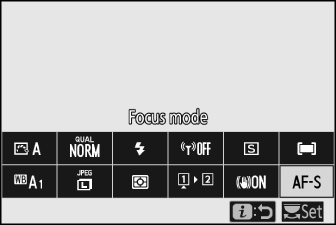
-
At default settings, the focus mode can also be selected by holding the Fn2 button and rotating the main command dial (The Fn1 and Fn2 Buttons).
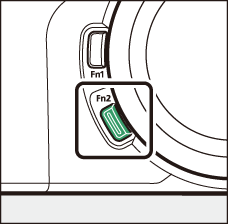
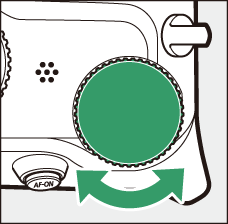
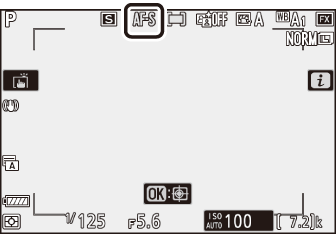
|
Option |
Description |
|
|---|---|---|
|
AF‑S |
[] |
|
|
AF‑C |
[] |
|
|
AF‑F |
[] |
|
|
MF |
[] |
Focus manually (Manual Focus). The shutter can be released whether or not the subject is in focus. |
-
The camera may be unable to focus if:
-
The subject contains lines parallel to the long edge of the frame
-
The subject lacks contrast
-
The subject in the focus point contains areas of sharply contrasting brightness
-
The focus point includes night-time spot lighting or a neon sign or other light source that changes in brightness
-
Flicker or banding appears under fluorescent, mercury-vapor, sodium-vapor, or similar lighting
-
A cross (star) filter or other special filter is used
-
The subject appears smaller than the focus point
-
The subject is dominated by regular geometric patterns (e.g., blinds or a row of windows in a skyscraper)
-
The subject is moving
-
-
The monitor may brighten or darken while the camera focuses.
-
The focus point may sometimes be displayed in green when the camera is unable to focus.
The focus position may change if you turn the camera off and then on again after focusing.
AF-Area Mode
Choose how the camera selects the focus-point for autofocus.
-
In modes other than [], the focus point can be positioned using the sub-selector (The Sub-Selector) or multi selector.
Choosing an AF-Area Mode
-
AF-area mode can be selected using the [] items in the i menu and the photo and movie shooting menus (AF-Area Mode, AF-Area Mode, AF-Area Mode).
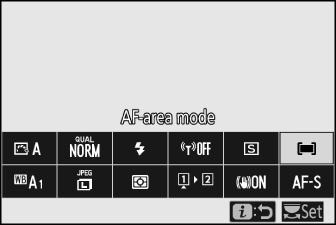
-
At default settings, AF-area mode can also be selected by holding the Fn2 button and rotating the sub-command dial (The Fn1 and Fn2 Buttons).
|
Option |
Description |
|
|---|---|---|
|
3 |
[] |
|
|
d |
[] |
|
|
e |
[] |
|
|
f |
[] |
|
|
g |
[] |
|
|
h |
[] |
|
In all AF-area modes except [], a dot appears in the focus point when it is in the center of the frame.
-
For quicker focus-point selection, choose [] for Custom Setting a5 [] to use only a quarter of the available focus points. The number of points available for [] and [] does not change.
-
If you prefer to use the sub-selector for focus-point selection, you can choose [] for Custom Setting f2 [] > [] to allow the center of the sub-selector to be used to quickly select the center focus point.
Focusing on the Faces or Eyes of Portrait Subjects (Face/Eye-Detection AF)
When photographing portrait subjects with [], use Custom Setting a4 [] to choose whether the camera detects both faces and eyes (face/eye-detection AF)
or only faces (face-detection AF).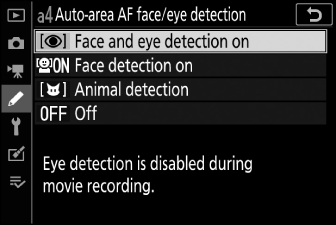
-
If [] is selected and a portrait subject is detected, a yellow border indicating the focus point will appear around the subject’s face. If the camera detects the subject’s eyes, the yellow focus point will instead appear over one or the other of their eyes.
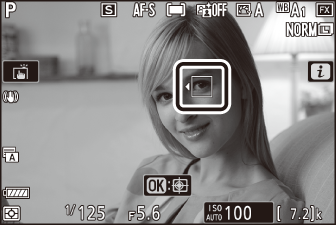
-
Faces detected when [] is selected are similarly indicated by a yellow focus point.
-
If AF‑C is selected for focus mode, the focus point will light yellow when faces or eyes are detected.
-
If AF-S is selected for focus mode, the focus point will turn green when the camera focuses.
-
If more than one portrait subject or more than one eye is detected, e and f icons will appear on the focus point. You will be able to position the focus point over a different face or eye by pressing 4 or 2.
-
If the subject looks away after their face is detected, the focus point will move to track their motion.
-
During playback, you can zoom in on the face or eye used for focus by pressing J.
-
Eye detection is not available in movie mode.
-
Eye and face detection may not perform as expected if:
-
the subject’s face occupies a very large or very small proportion of the frame,
-
the subject’s face is lit too brightly or too poorly,
-
the subject is wearing glasses or sunglasses,
-
the subject’s face or eyes are obscured by hair or other objects, or
-
the subject moves excessively during shooting.
-
Focusing on the Faces or Eyes of Animals (Animal Face/Eye-Detection AF)
If [] is selected for Custom Setting a4 [], the camera will detect the faces and eyes of dogs and cats (animal face/eye-detection).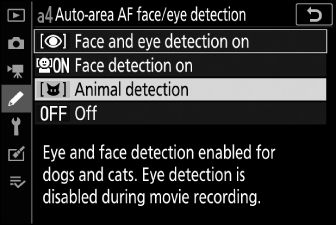
-
When the camera detects a dog or cat, a yellow border indicating the focus point will appear around the subject’s face. If the camera detects the subject’s eyes, the yellow focus point will instead appear over one or the other of their eyes.
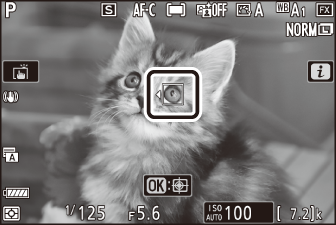
-
If AF‑C is selected for focus mode, the focus point will light yellow when faces or eyes are detected.
-
While if AF‑S is selected, the focus point will turn green when the camera focuses.
-
If more than one animal or more than one eye is detected, e and f icons will appear on the focus point. You will be able to position the focus point over a different face or eye by pressing 4 or 2.
-
During playback, you can zoom in on the face or eye used for focus by pressing J.
-
Animal eye-detection is not available in movie mode.
-
Animal face- and eye-detection may not perform as expected if:
-
the subject’s face occupies a very large or very small proportion of the frame,
-
the subject’s face is lit too brightly or too poorly,
-
the subject’s face or eyes are obscured by fur or other objects,
-
the subject’s eyes are similar in color to the rest of their face, or
-
the subject moves excessively during shooting.
-
-
Depending on shooting conditions, the camera may fail to detect the faces or eyes of some breeds when [] is enabled. Alternatively, the camera may display a border around subjects that are not the faces or eyes of dogs or cats.
-
The light from the AF-assist illuminator may adversely affect the eyes of some animals; we recommend that you select [] for Custom Setting a12 [].
Subject-Tracking AF
When [] is selected for AF-area mode, the camera can track the subject in the selected focus point.
-
Press J to enable focus tracking; the focus point will change to a targeting reticle.

-
Position the reticle over the target and press the AF‑ON button or press J again to start tracking; the focus point will track the selected subject as it moves through the frame. To end tracking and select the center focus point, press J again. In photo mode, if subject tracking was initiated in focus mode AF-C by pressing the shutter-release button halfway or by pressing the AF-ON button, the camera will track the subject only while the button is pressed; releasing the button ends tracking and restores the focus point selected before tracking started.
-
To exit subject-tracking mode, press the W (Q) button.
The camera may be unable to track subjects if they:
-
are similar in color or brightness to the background,
-
change visibly in size, color, or brightness,
-
are too large or too small,
-
are too dark or too bright,
-
move quickly, or
-
leave the frame or are obscured by other objects.
The Touch Shutter
Touch the display to focus on the selected point. The shutter will be released when
you lift your finger from the display.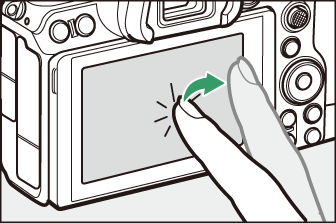
Tap the icon shown in the illustration to choose the operation performed by tapping
the display.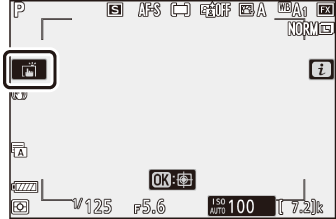
|
Option |
Description |
|---|---|
|
W |
|
|
V |
|
|
X |
Touch shutter disabled. |
|
f |
|
-
When choosing an eye using touch controls, note that the camera may not focus on the eye on the side you intend. Use the multi selector to choose the desired eye.
-
Touch controls cannot be used for manual focus.
-
The shutter-release button can be used to take pictures when the W icon is displayed.
-
Touch controls cannot be used to take photographs during movie recording.
-
During burst photography, touch controls can be used only to take one picture at a time. Use the shutter-release button for burst photography.
-
In self-timer mode, focus locks on the selected subject when you touch the monitor and the shutter is released about 10 seconds after you lift your finger from the display. If the number of shots selected is greater than 1, the remaining shots will be taken in a single burst.
Manual Focus
Manual focus is available in manual focus mode. Use manual focus when, for example, autofocus does not produce the desired results.
-
Position the focus point over your subject and rotate the focus or control ring until the subject is in focus.
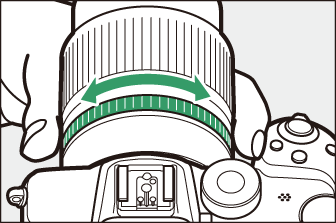
-
For greater precision, press the X button to zoom in on the view through the lens.
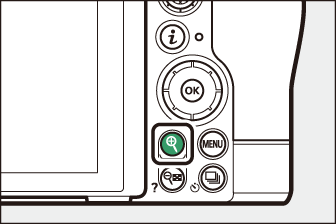
-
The focus indicator (I) in the shooting display can be used to confirm whether the subject in the selected focus point is in focus (electronic rangefinding). The focus point will also light green when the subject is in focus.
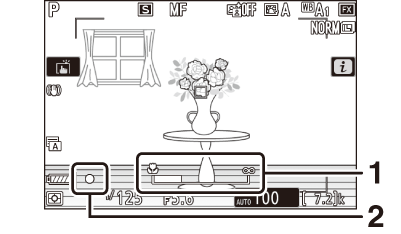
1 Focus distance indicator
2 Focus indicator
Focus indicator
Description

(steady)
The subject is in focus.

(steady)
The focus point is in front of the subject.

(steady)
The focus point is behind the subject.

(flashes)
The camera is unable to focus.
-
When using manual focus with subjects not suited to autofocus, note that the in-focus indicator (I) may be displayed when the subject is not in focus. Zoom in on the view through the lens and check focus. Use of a tripod is recommended when the camera is having trouble focusing.
Manual focus mode can be chosen using focus-mode selection controls on the lens (where available).
Focus distance is measured from the focal plane mark (E) on the camera body, which shows the position of the focal plane inside the camera
(q). Use this mark when measuring the distance to your subject for manual focus or macro
photography. The distance between the focal plane and the lens mounting flange is
known as the “flange-back distance” (w). On this camera, the flange-back distance is 16 mm (0.63 in.).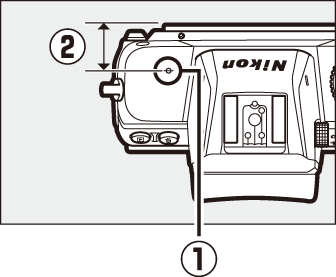
-
If an option other than [] is selected for Custom Setting d9 [], objects that are in focus will be indicated by colored outlines that appear when focus is adjusted manually (focus peaking).
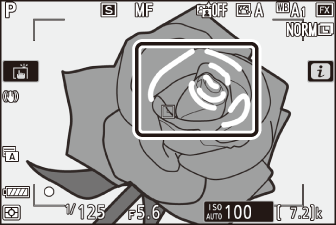
-
Note that peaking highlights may not be displayed if the camera is unable to detect outlines. Check focus in the shooting display.
