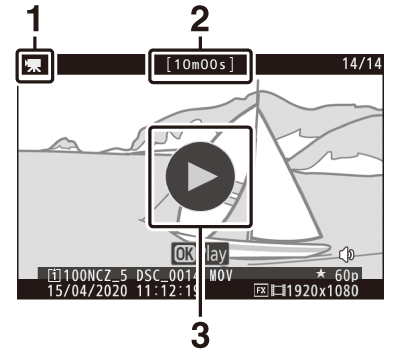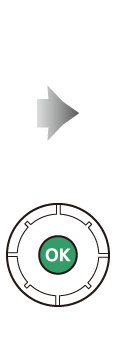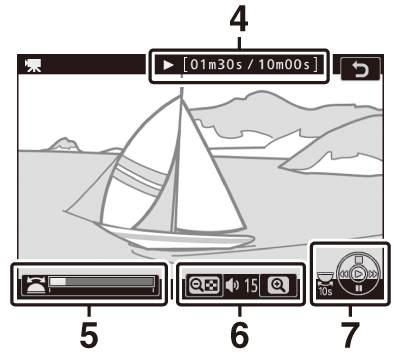Playback
Press the K button to view photos and movies recorded with the camera.
Viewing Photos
Photos can be viewed by following the steps below.
-
Press the K button.
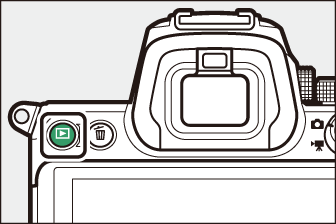
-
A picture will be displayed in the monitor or viewfinder.
-
The memory card containing the picture currently displayed is shown by an icon.
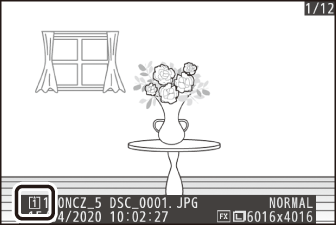
-
-
Press 4 or 2 to view additional pictures.
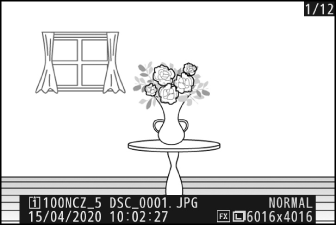
-
When pictures are displayed in the monitor, you can view other pictures by flicking a finger left or right over the display.
-
To end playback and return to shooting mode, press the shutter-release button halfway.
-
Viewing Movies
Movies are indicated by a 1 icon. Tap the a icon in the display or press the J button to start playback (a progress bar shows your approximate position in the movie).
|
|
|
|
| 1 |
1 icon |
|---|---|
| 2 |
Length |
| 3 |
a icon |
| 4 |
Current position/total length |
| 5 |
Progress bar |
|---|---|
| 6 |
Volume |
| 7 |
Guide |
Movie Playback Operations
|
Operation |
Description |
|---|---|
|
Pause |
Press 3 to pause playback. |
|
Resume |
Press the J button to resume playback when playback is paused or during rewind/advance. |
|
Rewind/ advance |
|
|
Start slow-motion playback |
Press 3 while the movie is paused to start slow-motion playback. |
|
Jog rewind/advance |
|
|
Skip 10 s |
Rotate the main command dial one stop to skip ahead or back 10 s. |
|
Skip to last or first frame |
Rotate the sub-command dial to skip to the last or first frame. |
|
Adjust volume |
Press X to increase volume, W (Q) to decrease. |
|
Trim movie |
To display the [] menu, pause playback and press the i button. |
|
Exit |
Press 1 or K to exit to full-frame playback. |
|
Exit to shooting mode |
Press the shutter-release button halfway to end playback. |
Deleting Unwanted Pictures
Pictures can be deleted as described below. Note that once deleted, pictures cannot be recovered.
-
Display the picture.
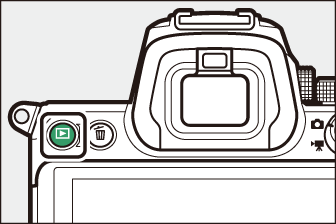
-
Press the K button to start playback and press 4 or 2 until the desired picture is displayed.
-
The location of the current image is shown by an icon at the bottom left corner of the display.
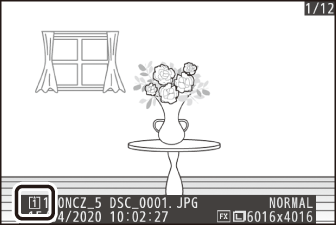
-
-
Delete the picture
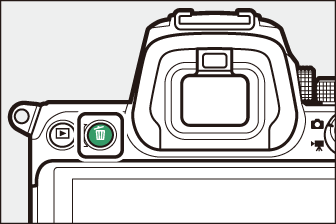
-
Press the O button; a confirmation dialog will be displayed. Press the O button again to delete the image and return to playback.
-
To exit without deleting the picture, press K.
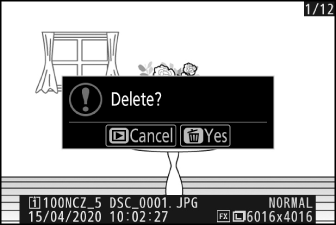
-
Use [] in the playback menu to:
-
Delete multiple pictures
-
Delete pictures taken on selected dates
-
Delete all pictures in selected folders