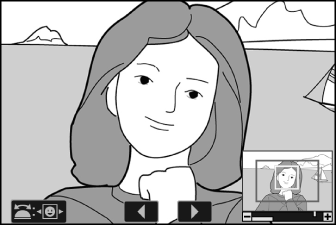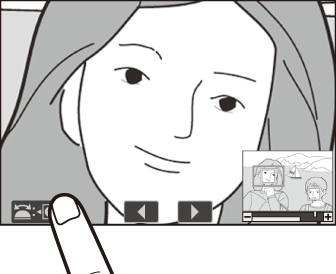Playback Zoom
Press X or J to zoom in on photos displayed in full-frame playback. []-format photos can be zoomed in to a maximum of approximately 33× ([] pictures), 25× ([]), or 17× ([]).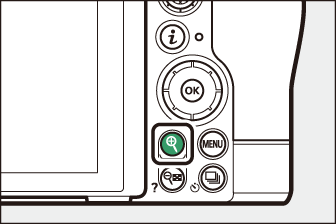
Using Playback Zoom
|
To |
Description |
|
|---|---|---|
|
Zoom in/ |
|
A navigation window is displayed during the zoom ratio is altered, with the area currently visible indicated by a yellow border. A bar below the navigation window shows the zoom ratio, turning green at 1:1. The navigation window clears from the display after a few seconds. |
|
View other areas of image |
Use the multi selector or glide gestures to view areas of image not visible in the monitor. Keep the multi selector pressed to scroll rapidly to other areas of frame. |
|
|
Select faces |
Faces detected during zoom are indicated by white borders in the navigation window.
Rotate the sub-command dial or tap the on-screen guide to view other faces. |
|
|
View other pictures |
Rotate the main command dial to view the same location in other photos without changing the zoom ratio (selecting a movie cancels zoom). You can also view other photos by tapping the e or f icon at the bottom of the display. |
|
|
Exit to shooting mode |
Press the shutter-release button halfway or press the K button to exit. |
|
|
View menus |
Press the G button to view the menus. |
|