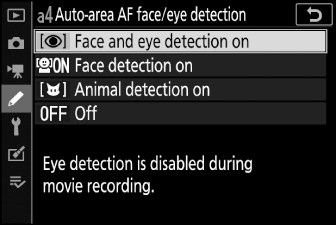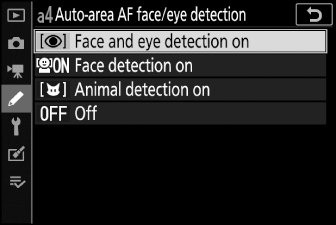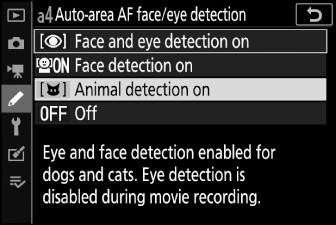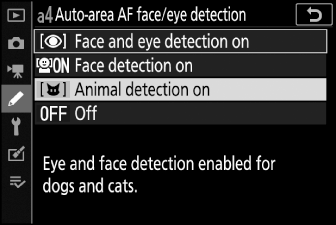Features Available with “C” Firmware Version 1.40
- Support for Eye-Detection AF in Movie Mode
- New Options for Custom Setting f2 “Custom Controls”: “Save Focus Position” and “Recall Focus Position”
- New Setup Menu Option: “USB”
- Remote Control (ML-L7) Options
- New Optional Remote Grip
Support for Eye-Detection AF in Movie Mode
Updating to “C” firmware version 1.40 allows the use of eye-detection AF (a feature that detects and focuses on the eyes of humans, dogs, and cats) in movie mode, a mode in which it was not supported in earlier versions (“C” firmware versions 1.21 and earlier).
|
“C” firmware versions 1.21 and earlier |
“C” firmware version 1.40 |
|
|
|
|
|
|
|
|
|
New Options for Custom Setting f2 “Custom Controls”: “Save Focus Position” and “Recall Focus Position”
[] and [] have been added to the roles that can be assigned to camera controls using Custom Setting f2 []. You can save the current focus position by assigning [] to [] and then pressing and holding the lens Fn button. The saved position can be instantly restored by assigning [] to [] and pressing the lens button (“memory recall”). You may find this useful if you frequently return to subjects at a fixed focus distance.
-
Memory recall is available only when an autofocus Z mount lens equipped with Fn and Fn2 buttons is mounted on the camera. If the lens is not equipped with an Fn2 button, the camera cannot save the focus position even if the [] is assigned to the lens Fn button.
-
Focus positions can be saved and recalled in both photo and video modes.
-
Focus positions can be saved in any focus mode.
-
The stored focus position is reset when the lens is detached.
Memory Recall
-
Select [] for Custom Setting f2 [] > [].
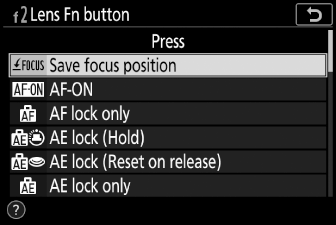
-
Select [] for Custom Setting f2 [] > [].
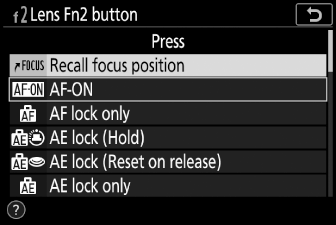
-
Focus on the desired subject in the shooting display and press and hold the lens Fn button.
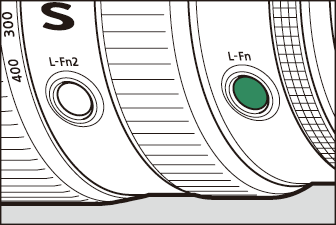
If the operation is successful, an icon will appear in the shooting display to indicate that the focus position has been saved.
-
Press the lens Fn2 button.
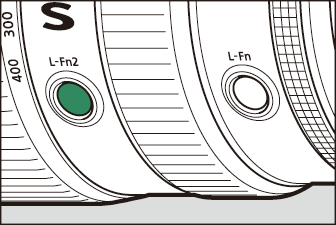
-
The saved focus position will be restored.
-
Holding the lens Fn2 button activates manual focus, and the camera will not refocus if the shutter-release button is pressed halfway while the control is pressed.
-
-
Focus positions cannot be saved while shooting information is displayed.
-
Changes in ambient temperature may result in focus being recalled to a position different from that at which it was saved.
-
Previously-saved focus positions tend to change if recalled after lens focal length is adjusted via zoom. If a saved focus position is recalled after the lens focal length is adjusted, the camera will sound four short beeps, provided that an option other than [] is selected for [] > [] in the setup menu.
New Setup Menu Option: “USB”
A [] item has been added to the setup menu. Use this item for wired USB connections between
the camera and a computer or smart device.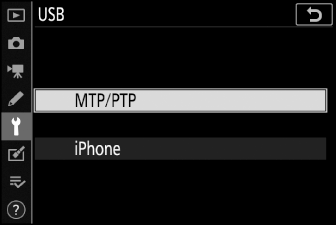
-
Select [] for wired connections to computers.
-
A USB cable can be used to connect the camera to smart devices running the NX MobileAir smartphone app. Choose an option according to the type of device connected.
-
Select [] for connection to Android devices.
-
Select [] for connection to iPhones (a third-party iPhone-compatible USB-C to Lightning cable is required for wired iPhone connections).
-
-
This option functions solely to enable connection to iPhones running the NX MobileAir app. Select [] if you are not using NX MobileAir.
-
Selecting this option disables [] in the setup menu. Select [] to enable [].
-
Selecting this option prevents devices connected via USB (including optional charging AC adapters) being used to power the camera or charge the battery. Select [] to enable these features.
The NX MobileAir app is available for download from the Apple App Store® and Google Play™. For more information about NX MobileAir, see the app’s online help.
Remote Control (ML-L7) Options
A [] item has been added to the setup menu. When paired with the camera via Bluetooth,
optional ML-L7 remote controls can be used to control the camera remotely during still
photography, movie recording, and the like.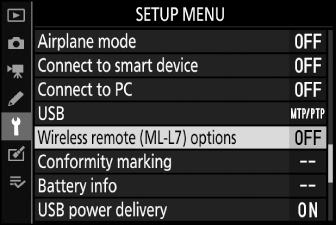
Establishing a Connection
The ML-L7 remote control must be paired with the camera before use.
-
The camera can be paired with only one remote at a time. If paired successively with more than one remote, the camera will respond only to the remote with which it was last paired.
-
In addition to the present document, you will also need to consult the documentation for the ML-L7 remote control.
Pairing
-
Go to [] in the setup menu, highlight [], and press J.
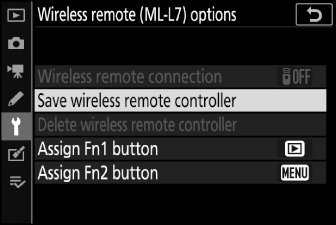
-
The camera will enter pairing mode.
-
Any existing connection to a smart device or computer will end.
-
-
Keep the power button on the remote control pressed for over three seconds.
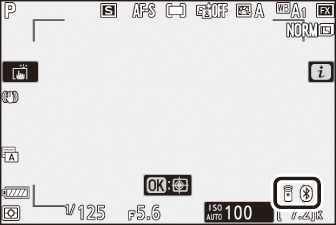
-
The camera and remote control will begin pairing. During pairing, the status LED on the remote control will flash about twice a second.
-
A connection will be established between the camera and remote control when pairing is complete.
-
L and Z will appear in the shooting display.
-
If a message is displayed stating that pairing has failed, repeat the pairing process from Step 1.
-
Connecting to a Paired Remote
-
Go to [] in the setup menu and select [] for [].
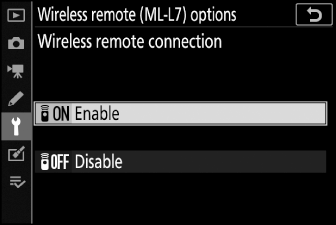
-
Press the remote control power button.
The camera and remote will connect automatically.
The Setup Menu “Wireless Remote (ML-L7) Options” Item
The [] item in the setup menu contains the following options: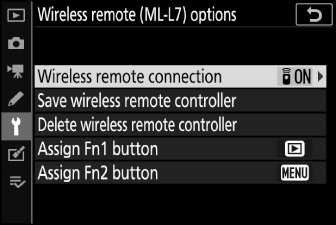
-
[]: Select [] to connect to the remote control with which the camera has been most recently paired. To end the connection, select [].
-
[]: Pair the camera with a remote control. For more information, see “Pairing” in the section on “Establishing a Connection” (Establishing a Connection).
-
[]: End pairing between the camera and the remote control.
-
[]/[]: Choose the roles assigned to the remote control’s Fn1 and Fn2 buttons.
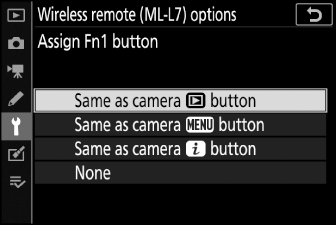
|
Option |
Description |
|---|---|
|
[] |
The button performs the same function as the camera K button. |
|
[] |
The button performs the same function as the camera G button. |
|
[] |
The button performs the same function as the camera i button. |
|
[] |
Pressing the button has no effect. |
Parts of the ML-L7 Remote Control: Names and Functions
|
|
|
|
1 |
“−” button |
Performs the same function as the camera W (Q) button. |
|
2 |
“+” button |
Performs the same function as the camera X button. |
|
3 |
Movie-record button |
Press once to start movie recording and again to stop. |
|
4 |
Power button |
|
|
5 |
Status LED |
The color and behavior of the status LED indicates remote control and shooting status. For more information, see “The Remote Control Status LED (Z 5)” (The Remote Control Status LED (Z 5)). |
|
6 |
Shutter-release button |
Press the button to release the shutter.
|
|
7 |
Multi selector |
Performs the same function as the multi selector on the camera. |
|
8 |
J (select) button |
Performs the same function as the J button on the camera. |
|
9 |
Fn1 (Function 1)/Fn2 (Function 2) buttons |
Perform the roles assigned via the setup menu using [] > [] and [].
|
|
Color |
Behavior |
Status |
|---|---|---|
|
Green |
Flashes approximately once a second |
Searching for paired camera. |
|
Green |
Flashes quickly (approximately twice a second) |
Pairing. |
|
Green |
Flashes approximately once every three seconds |
Connected to camera. |
|
Orange |
Flashes once |
Photography started. |
|
Orange |
Flashes twice |
“Bulb” or “Time” photography ended. |
|
Red |
Flashes once |
Movie recording started. |
|
Red |
Flashes twice |
Movie recording ended. |
If [] is selected for Custom Setting a2 [] in focus mode AF-S, focus will lock when the camera shutter-release button is pressed halfway. You can then press the shutter-release button on the remote control to take a picture at the selected focus position.
To reactivate the camera after the standby timer has expired and the monitor and viewfinder have both turned off, turn the remote control on and press and hold its shutter-release or movie-record button.
Try the solutions listed below if you experience any of the following when using an ML-L7 remote control.
-
[] cannot be selected in the setup menu and the camera cannot be paired with the remote control:
-
Check that the camera battery is charged or use an optional charging AC adapter or an optional EP‑5B power connector and EH‑5d, EH‑5c, or EH‑5b AC adapter.
-
Confirm that [] is selected for [] in the setup menu.
-
The remote control cannot be used while the camera is connected to a computer or smart device via USB. End the USB connection.
-
-
The camera does not respond to the remote control:
-
The camera and remote control are not connected. To connect, press the remote control power button. If L does not appear in the shooting display, pair the camera and remote control again.
-
Confirm that [] is selected for [] > [] in the setup menu.
-
Confirm that [] is selected for [] in the setup menu.
-
The remote control cannot be used while the camera is connected to a computer or smart device via USB. End the USB connection.
-
Simultaneous wireless connections with both remote control and a computer or smart device are not supported. If you end the connection to the remote control by connecting to a computer or smart device, the connection can be re-established by selecting [] for [] > [] in the setup menu.
-
New Optional Remote Grip
The camera now supports the optional MC-N10 remote grip. When connected to the camera, the MC-N10 can be used for such tasks as video recording, photography, and adjusting camera settings.
-
The MC‑N10 comes equipped with a rosette for attachment to third-party camera equipment. With the MC-N10 mounted on third-party camera equipment via an ARRI-compatible rosette adapter, you can keep moving subjects in focus while panning the camera to track their motion, or use its conveniently-placed controls to adjust settings such as exposure and white balance without touching the camera.
-
For more information on the MC-N10, see the documentation available from the Nikon Download Center.
https://downloadcenter.nikonimglib.com/