Copy pictures from one memory card to another when two memory cards are inserted.
|
Option |
Description |
|---|---|
|
[] |
Choose the card from which pictures will be copied. |
|
[] |
Select pictures to be copied. |
|
[] |
Select the destination folder on the remaining card (the card not selected for []). |
|
[] |
Copy the pictures. |
Copying Pictures
-
Choose [].
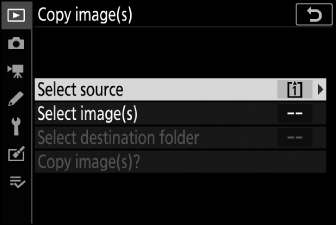
Highlight [] and press 2 to display the [] dialog.
-
Select the card containing the pictures to be copied.
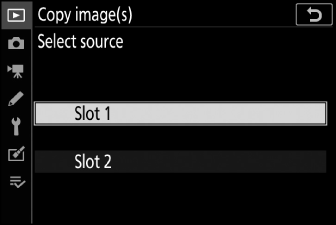
Highlight the slot for the card containing the pictures to be copied and press J to select the highlighted slot and return to the [] menu.
-
Choose [].
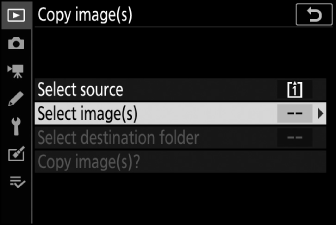
Highlight [] and press 2 to view the [] display.
-
Select the source folder.
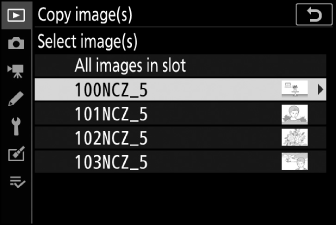
-
Highlight the folder containing the images to be copied and press 2 to select the highlighted folder and display the [] menu.
-
To copy all pictures from the card in the selected slot, highlight [], press J, and proceed to Step 10.
-
-
Make the initial selection.
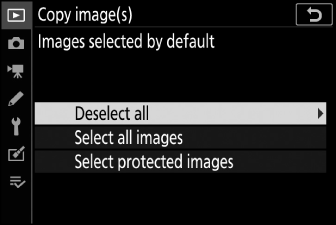
Choose the pictures that will be selected by default.
Option
Description
[]
None of the pictures in the chosen folder will be selected by default.
-
Choose this option when you want to select pictures individually.
[]
All of the pictures in the chosen folder will be selected by default.
-
Choose this option if you want to copy all or most of the pictures in the folder.
[]
Only the protected images in the folder will be selected by default.
-
-
Select additional images.
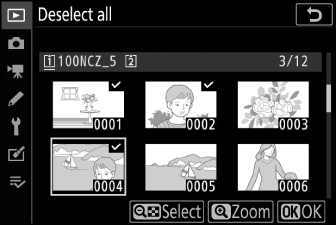
-
Highlight pictures and press the W (Q) button to select; selected pictures are marked with a L. To deselect the current picture, press the W (Q) button again; the L will no longer be displayed.
-
To view the highlighted picture full screen, press and hold the X button.
-
After confirming that all the pictures you want to copy have L marks, press J to return to the [] menu.
-
-
Choose [].
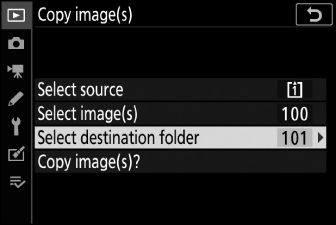
Highlight [] and press 2 to display [] options.
-
Choose a destination folder.
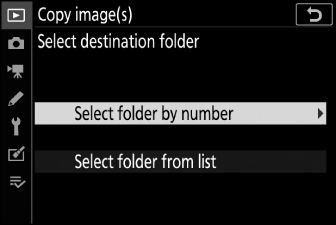
Choose one of the following options and press 2.
Option
Description
[]
Enter the number of the destination folder (Select Folder by Number). If the folder with the selected number does not already exist, a new folder will be created.
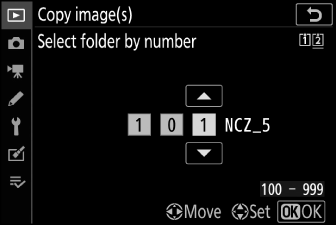
[]
Choose the destination folder from a list of existing folders.
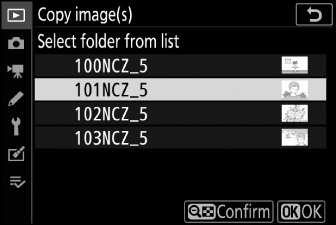
-
Select the folder.
After entering a folder number or highlighting the folder name, press J to select the folder and return to the [] menu.
-
Choose [].

Highlight [] and press J to display a confirmation dialog.
-
Choose [].
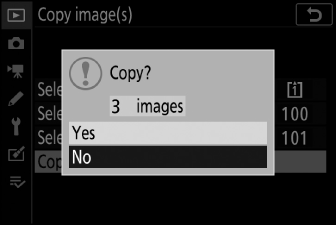
-
The camera will display the message “[]” together with the number of pictures that will be copied.
-
Highlight [] and press J to copy the selected pictures.
-
Press J again to exit when copying is complete.
-
-
Pictures will not be copied if there is insufficient space on the destination card.
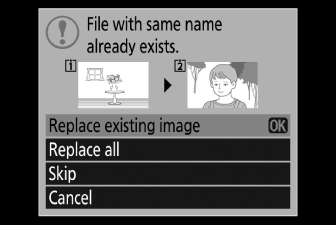
-
If the destination folder contains a file with the same name as one of the pictures to be copied, a confirmation dialog will be displayed. Select [] or [] to replace the existing file or files. Protected files in the destination folder will not be replaced. Select [] to continue without replacing existing files. Select [] to exit without copying any further pictures.
-
Ratings and protected status are copied with the pictures.
-
To prevent loss of power while copying is in progress, be sure the battery is fully charged or connect an optional charging AC adapter, or an optional AC adapter and power connector before copying movies.
