Compare retouched copies to the original photographs. This option can only be accessed by pressing the i button and selecting Retouch when a copy or original is displayed.
-
Select a retouched copy (shown by a p icon) or an original that has been retouched.
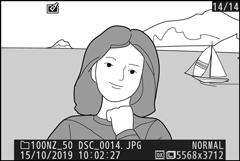
-
Display retouch options.
Press i and select Retouch.
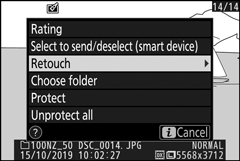
-
Select Side-by-side comparison.
Highlight Side-by-side comparison and press J.
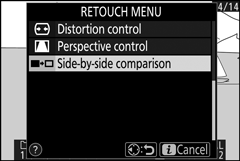
-
Compare the copy with the original.
The source image is displayed on the left, the retouched copy on the right, with the options used to create the copy listed at the top of the display. Press 4 or 2 to switch between the source image and the retouched copy. To view the highlighted picture full frame, touch and hold the X button. If the copy was created from two source images using Image overlay, or if the source has been copied multiple times, press 1 or 3 to view the other images. To exit to playback, press the K button, or press J to exit to full-frame playback with the highlighted image displayed.
Options used to create copy
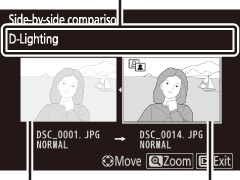
Source image
Retouched copy
Side-by-Side Comparison
The source image will not be displayed if the copy was created from a photograph that was protected or has since been deleted.
