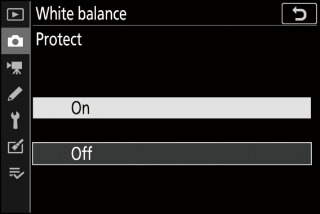Adjust white balance to match the color of the light source. For more information,
see “Basic Settings” under “White Balance” (White Balance) and “The i Menu” under “White Balance” (White Balance).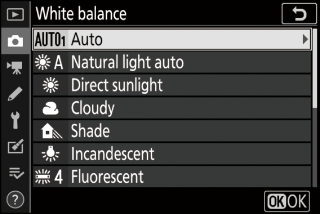
- The White Balance Menu: Fine-Tuning
- The White Balance Menu: Choosing a Color Temperature
- Preset Manual: Copying White Balance from a Photograph
The White Balance Menu: Fine-Tuning
-
Select [] in the photo shooting menu, highlight the desired option, and press 2 as often as necessary to display fine-tuning options.
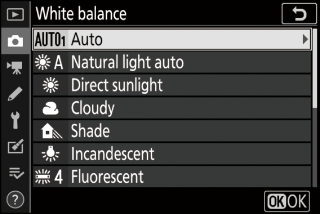
For information on fine-tuning L [] white balance, see “Fine-Tuning Preset Manual White Balance” (Fine-Tuning Preset Manual White Balance).
-
Fine-tune white balance.
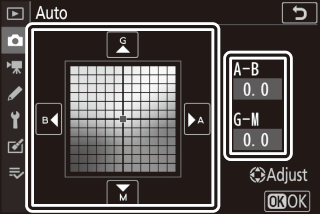
-
The multi selector can be used to move the cursor up to six steps from the center of the grid along either of the A (amber)–B (blue) and G (green)–M (magenta) axes. The selected value is displayed to the right of the grid.
-
The A (amber)–B (blue) axis corresponds to color temperature and is ruled in increments of 0.5. A change of 1 is equivalent to approximately 5 mired.
-
The G (green)–M (magenta) axis has effects similar to color compensation filters and is ruled in increments of 0.25. A change of 1 is equivalent to approximately 0.05 diffuse density units.
-
-
Save changes.
-
Press J to save changes and exit to the menus.
-
If white balance has been fine-tuned, an asterisk (“U”) will be displayed in the icon.
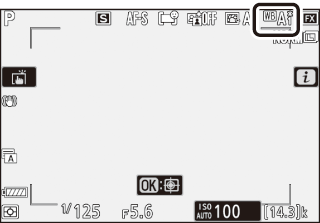
-
The colors on the fine-tuning axes are relative, not absolute. Selecting more of a color on a given axis does not necessarily result in that color appearing in pictures. For example, moving the cursor to B (blue) when a “warm” setting such as J [] is selected will make pictures slightly “colder” but will not actually make them blue.
Values in mired are calculated by multiplying the inverse of the color temperature by 106. Any given change in color temperature produces a greater difference in color at low color temperatures than it would at higher color temperatures. For example, a change of 1000 K produces a much greater change in color at 3000 K than at 6000 K. Mired is a measure of color temperature that takes such variation into account, and as such is the unit used in color-temperature compensation filters.
E.g.: Change in color temperature (in Kelvin): Value in mired
-
4000 K – 3000 K = 1000 K: 83 mired
-
7000 K – 6000 K = 1000 K: 24 mired
The White Balance Menu: Choosing a Color Temperature
Choose a color temperature by entering values for the A (amber)–B (blue) and G (green)–M (magenta) axes.
-
Select [] in the photo shooting menu, then highlight K [] and press 2.
-
Choose a color temperature.
-
Press 4 or 2 to highlight digits on the A–B (amber–blue) axis. You can also highlight the G–M (green–magenta) axis.
-
Press 1 or 3 to edit the selected item.
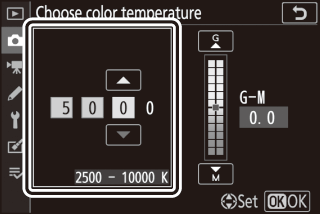
A–B (amber–blue) axis
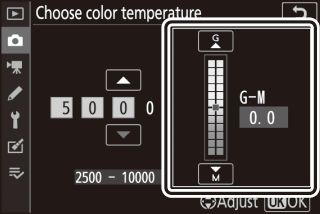
G–M (green–magenta) axis
-
-
Save changes.
-
Press J to save changes and exit to the menus.
-
If a value other than 0 is selected for the green (G)–magenta (M) axis, an asterisk (“U”) will appear in the icon.
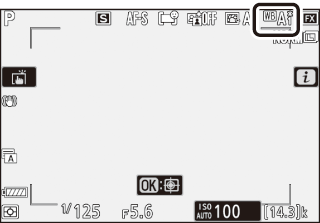
-
-
Do not use color-temperature selection with fluorescent light sources; instead, use the I [] option.
-
When using color-temperature selection with other light sources, take a test shot to determine if the selected value is appropriate.
Preset Manual: Copying White Balance from a Photograph
The white balance values for existing photographs can be copied to selected presets. For information on measuring new values for preset manual white balance, see “Preset Manual“ (Preset Manual).
-
Select [] in the photo shooting menu, then highlight L [] and press 2.
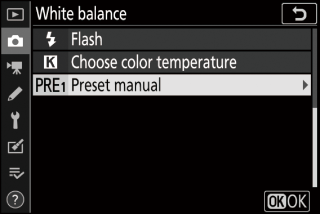
-
Select a destination.
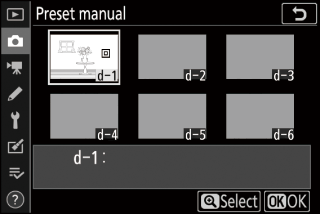
-
Using the multi selector, highlight the destination preset (d-1 to d-6).
-
Press X; a confirmation dialog will be displayed.
-
-
Choose [].
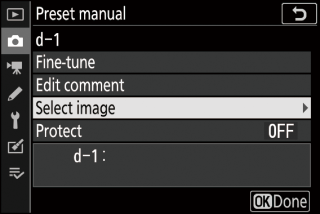
Highlight [] and press 2 to view the pictures on the current memory card.
-
Highlight the source image.
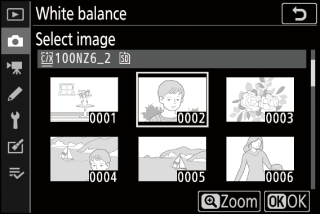
-
Use the multi selector to highlight the desired picture.
-
To view the highlighted picture full screen, press and hold the X button.
-
-
Copy white balance.
-
Press J to copy the white balance value for the highlighted photograph to the selected preset.
-
If the highlighted photograph has a comment, the comment will be copied to the comment for the selected preset.
-
The selected preset can be fine-tuned by selecting [] in the preset manual white balance menu (The White Balance Menu: Fine-Tuning).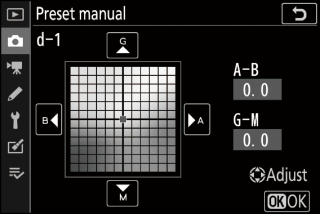
To enter a descriptive comment of up to 36 characters for the current white-balance
preset, select [] in the preset manual white balance menu.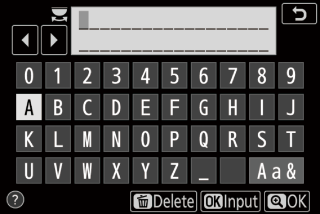
To protect the current white-balance preset, select [] in the preset manual white balance menu. Highlight [] and press J; the current white balance preset is now protected. Protected presets cannot be modified.