The camera automatically takes photos at selected intervals to create a time-lapse movie.
|
Option |
Description |
|---|---|
|
[] |
Start time-lapse recording. Shooting starts after about 3 s and continues at the interval selected for [] for the time selected for []. |
|
[] |
Choose the interval between shots, in minutes and seconds. |
|
[] |
Choose how long the camera will continue to take pictures, in hours and minutes. |
|
[] |
Selecting [] smooths abrupt changes in exposure.
|
|
[] |
Select [] to silence the shutter and eliminate the vibrations it produces during shooting.
|
|
[] |
Choose the image area for time-lapse movies from [] and []. |
|
[] |
Choose the frame size and rate for the final movie. |
|
[] |
|
|
[] |
If [] is selected, the camera will focus between shots. |
|
[] |
Choose the slot used to record time-lapse movies when two memory cards are inserted. |
Recording Time-Lapse Movies
-
Time-lapse movies are shot using the movie crop.
-
Take test shots and check the results in the monitor.
-
Before proceeding, select [] in the setup menu and make sure that the camera clock is set to the correct time and date.
-
To ensure that shooting is not interrupted, use a fully-charged battery, an optional charging AC adapter, or an optional AC adapter and power connector.
-
Highlight [] in the photo shooting menu and press 2.
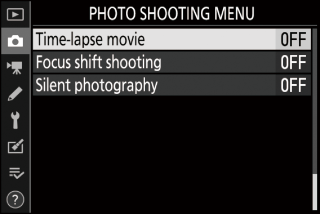
-
Adjust time-lapse movie settings.
-
Choose the interval between shots.
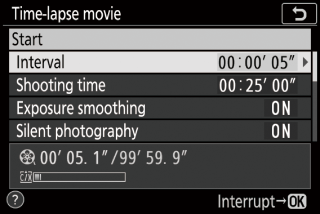
Highlight [] and press 2.

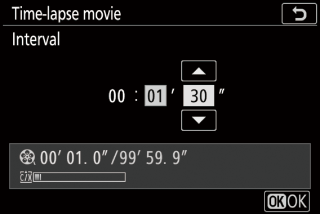
Choose an interval (in minutes and seconds) and press J.
-
Choose an interval longer than the slowest anticipated shutter speed.
-
-
Choose the total shooting time.
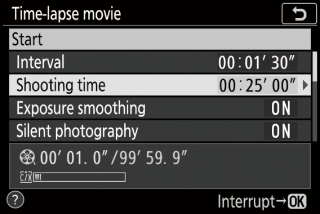
Highlight [] and press 2.

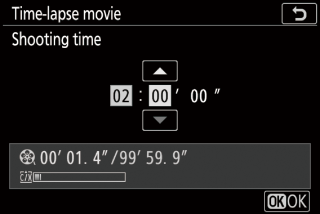
Choose a shooting time (in hours and minutes) and press J.
-
The maximum shooting time is 7 hours and 59 minutes.
-
-
Enable or disable exposure smoothing.
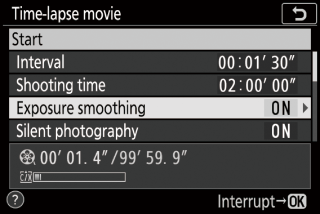
Highlight [] and press 2.

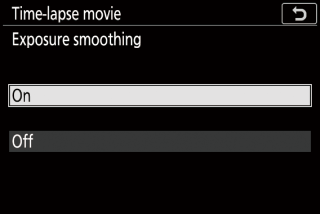
Highlight an option and press J.
-
Selecting [] smooths abrupt changes in exposure.
-
-
Enable or disable silent photography.
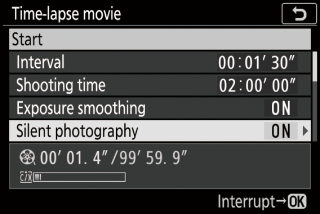
Highlight [] and press 2.

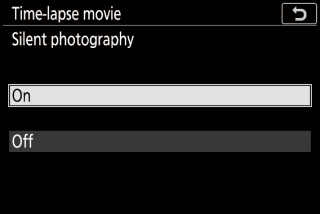
Highlight an option and press J.
-
Choose the image area.
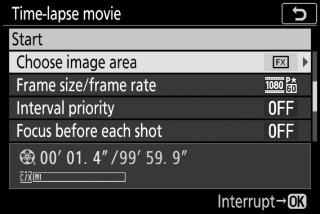
Highlight [] and press 2.

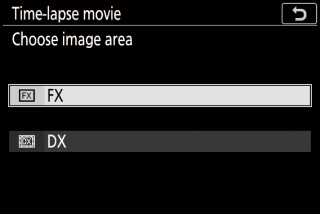
Highlight an option and press J.
-
Choose the frame size and rate.
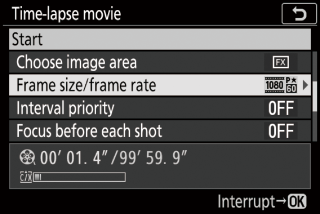
Highlight [] and press 2.

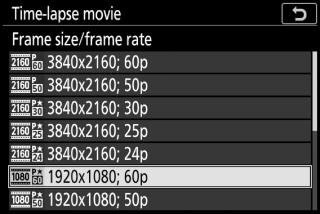
Highlight an option and press J.
-
Choose an interval priority option.
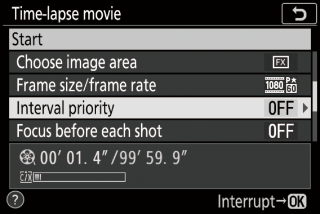
Highlight [] and press 2.

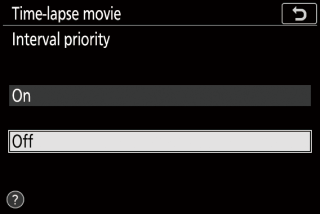
Highlight an option and press J.
-
Choose whether the camera focuses between shots.
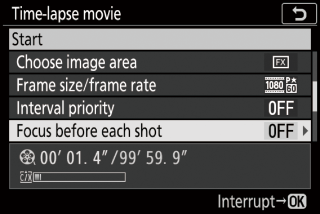
Highlight [] and press 2.

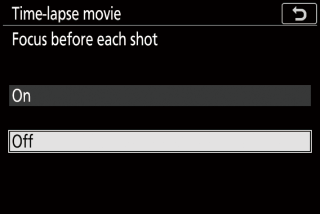
Highlight an option and press J.
-
If [] is selected for [], the camera will focus before each shot according to the option currently selected for focus mode.
-
-
Choose a destination.
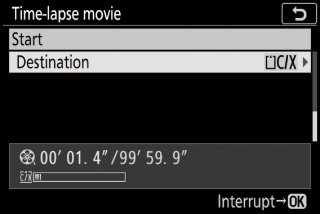
Highlight [] and press 2.

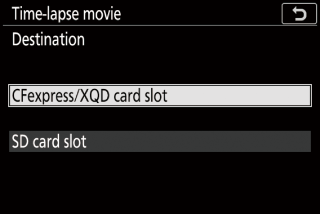
Highlight the slot that will be used to record time-lapse movies when two memory cards are inserted and press J.
-
-
Highlight [] and press J.
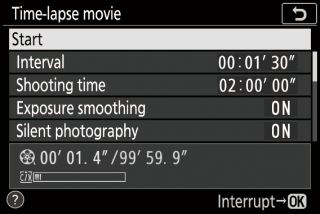
-
Shooting starts after about 3 s.
-
The display turns off during shooting.
-
The camera takes pictures at interval selected for [] for the time selected for [] in Step 2.
-
Ending Shooting
To end shooting before all the photos are taken, press J or select [] in the photo shooting menu, highlight [], and press J. Note that the menus may not be displayed when the G button is pressed if the time selected for [] is very short.
-
A movie will be created from the frames shot to the point where shooting ended and normal photography will resume.
-
The total number of frames in the final movie can be calculated by dividing the shooting time selected in Step 2 by the interval, rounding up, and adding 1.
-
The length of the final movie can then be calculated by dividing the number of shots by the frame rate selected for [] (for example, a 48-frame movie recorded with [] selected for [] will be about two seconds long).
-
The maximum length for time-lapse movies is 20 minutes.
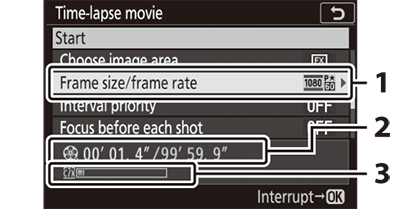
| 1 |
Frame size/frame rate |
|---|---|
| 2 |
Length recorded/maximum length |
| 3 |
Memory card indicator |
|---|
The K button cannot be used to view pictures while shooting is in progress. The current frame will however be displayed for a few seconds after each shot if [] or [] is selected for [] in the playback menu. Note that other playback operations cannot be performed while the frame is displayed. The current frame may not be displayed if the interval is very short.
-
Sound is not recorded with time-lapse movies.
-
The shutter speed and the time needed to record the image to the memory card may vary from shot to shot. As a result, the interval between a shot being recorded and the start of the next shot may vary.
-
Shooting will not begin if a time-lapse movie cannot be recorded at current settings, for example if:
-
The value selected for [] is longer than that selected for []
-
[] is selected for [] or []
-
[] is selected for both [] and [] and [] is selected for []
-
The memory card is full
-
-
The K button cannot be used to view pictures while time-lapse recording is in progress.
-
For consistent coloration, choose a white balance setting other than 4 [] or D [] when recording time-lapse movies.
-
Regardless of the option selected for Custom Setting c3 [] > [], the standby timer will not expire while recording is in progress.
-
Shooting may end if camera controls are used, settings are changed, or an HDMI cable is connected. A movie will be created from the frames shot to the point where shooting ended.
-
The following end shooting without a beep sounding or a movie being recorded:
-
Disconnecting the power source
-
Ejecting the memory card
-
During shooting, the time-lapse recording indicator will be displayed in the control
panel. The memory card access lamp will light.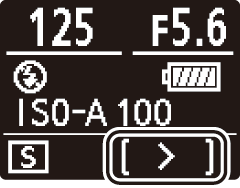
Shooting and menu settings can be adjusted between shots. Note, however, that the monitor will turn off approximately 2 s before the next shot is taken.
Time-lapse movie recording cannot be combined with some camera features, including:
-
movie recording,
-
long time-exposures (“” or “”),
-
the self-timer,
-
bracketing,
-
HDR (high dynamic range),
-
multiple exposures,
-
interval-timer photography, and
-
focus shift.
Selecting [] for [] disables some camera features, including:
-
ISO sensitivities of Hi 0.3 through Hi 2.0,
-
flash photography,
-
exposure delay mode,
-
long-exposure noise reduction, and
-
flicker reduction.
