Vary exposure, flash level, Active D-Lighting (ADL), or white balance slightly with each shot, “bracketing” the current value. Bracketing can be used in situations in which getting the right settings is difficult and there is not time to check results and adjust settings with each shot, or to experiment with different settings for the same subject.
|
Option |
Description |
|---|---|
|
[] |
Choose the setting or settings bracketed when auto bracketing is in effect.
|
|
[] |
Choose the number of shots in the bracketing sequence. |
|
[] |
Choose the amount the selected settings vary with each shot when an option other than [] is selected for []. |
|
[] |
Choose how Active D-Lighting varies with each shot when [] is selected for []. |
Exposure and Flash Bracketing
|
No exposure compensation |
Exposure modified by: –1 EV |
Exposure modified by: +1 EV |
-
Select [], [], or [] for [].
[] and [] options will be displayed.
-
Choose the number of shots.
-
Highlight [] and press 4 or 2 to choose the number of shots in the bracketing sequence.
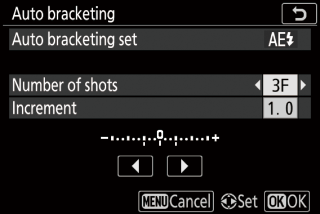
-
At settings other than [], a bracketing icon will appear in the display.
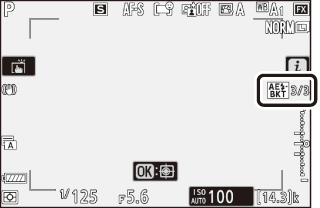
-
-
Select an exposure increment.
-
Highlight [] and press 4 or 2 to choose the bracketing increment.
-
When [] is selected for Custom Setting b1 [], the size of the increment can be chosen from 0.3 (1/3), 0.7 (2/3), 1.0, 2.0, and 3.0 EV. Bracketing programs with an increment of 2.0 or 3.0 EV offer a maximum of 5 shots. If a value of 7 or 9 was selected in Step 2, the number of shots will automatically be set to 5.
-
The bracketing programs with an increment of 0.3 EV are listed below.
[]
Exposure and flash bracketing indicator
No. of shots
Bracketing order (EVs)
0F

0
0
+3F

3
0/+0.3/+0.7
-3F

3
0/-0.7/-0.3
+2F

2
0/+0.3
-2F

2
0/-0.3
3F

3
0/-0.3/+0.3
5F

5
0/-0.7/-0.3/+0.3/+0.7
7F

7
0/-1.0/-0.7/-0.3/
+0.3/+0.7/+1.09F

9
0/-1.3/-1.0/-0.7/-0.3/
+0.3/+0.7/+1.0/+1.3
-
-
Take pictures.
-
Take the number of pictures in the bracketing program.
-
The modified values for shutter speed and aperture are shown in the display.
-
While bracketing is in effect, the display shows a bracketing icon, a bracketing progress indicator, and the number of shots remaining in the bracketing sequence. After each shot, a segment will disappear from the indicator and the number of shots remaining will be reduced by one.
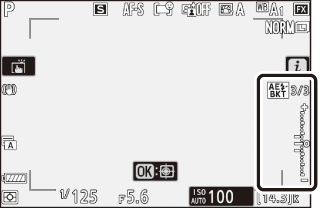
No. shots: 3
Increment: 0.7
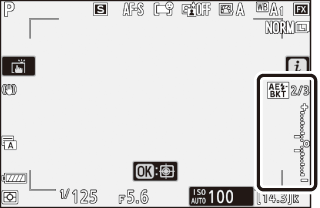
Display after first shot
-
Exposure changes due to bracketing are added to those made with exposure compensation.
-
Cancelling Bracketing
To cancel bracketing, select [] for [].
When [] is selected, the camera varies both exposure and flash level. Select [] to vary only exposure, [] to vary only flash level. Note that flash bracketing is available in i-TTL and, where supported, auto aperture (qA) flash control modes only (i-TTL Flash Control, Compatible Flash Units).
-
In continuous release modes, shooting will pause after the number of shots specified in the bracketing program have been taken. Shooting will resume the next time the shutter-release button is pressed.
-
If the camera is turned off before all shots in the sequence have been taken, bracketing will resume from the first shot in the sequence when the camera is turned on.
-
If the memory card fills before all shots in the sequence have been taken, shooting can be resumed from the next shot in the sequence after the memory card has been replaced.
The settings (shutter speed and/or aperture) altered during exposure bracketing vary with the shooting mode.
|
Mode |
Setting |
|---|---|
|
P |
Shutter speed and aperture 1 |
|
S |
Aperture 1 |
|
A |
Shutter speed 1 |
|
M |
Shutter speed 2, 3 |
-
If [] is selected for [] > [] in the photo shooting menu, the camera will automatically vary ISO sensitivity for optimum exposure when the limits of the camera exposure system are exceeded.
-
If [] is selected for [] > [] in the photo shooting menu, the camera will first use auto ISO sensitivity control to bring exposure as close as possible to the optimum and then bracket this exposure by varying shutter speed.
-
Use Custom Setting e6 [] to choose whether the camera varies shutter speed, aperture, or both shutter speed and aperture.
White Balance Bracketing
-
Select [] for [].
[] and [] options will be displayed.
-
Choose the number of shots.
-
Highlight [] and press 4 or 2 to choose the number of shots in the bracketing sequence.

-
At settings other than [], a bracketing icon will appear in the display.
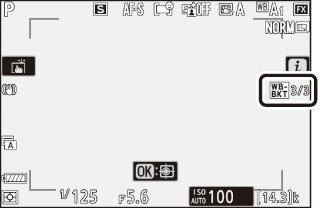
-
-
Select a white balance increment.
-
Highlight [] and press 4 or 2 to choose the bracketing increment.
-
The size of the increment can be chosen from 1 (1 step), 2 (2 steps), or 3 (3 steps).
-
Each step is equivalent to 5 mired. Higher “A” values correspond to increased amounts of amber. Higher “B” values correspond to increased amounts of blue.
-
The bracketing programs with an increment of 1 are listed below.
[]
White balance bracketing indicator
No. of shots
White balance increment
Bracketing order
0F

0
1
0
B3F

3
1B
0/B1/B2
A3F

3
1A
0/A2/A1
B2F

2
1B
0/B1
A2F

2
1A
0/A1
3F

3
1A, 1B
0/A1/B1
5F

5
1A, 1B
0/A2/A1/B1/B2
7F

7
1A, 1B
0/A3/A2/A1/B1/B2/B3
9F

9
1A, 1B
0/A4/A3/A2/A1/B1/B2/B3/B4
-
-
Take pictures.
-
Each shot will be processed to create the number of copies specified in the bracketing program, and each copy will have a different white balance.
-
Modifications to white balance are added to the white balance adjustment made with white balance fine-tuning.
-
If the number of shots in the bracketing program is greater than the number of exposures remaining, the shutter release will be disabled. Shooting can begin when a new memory card is inserted.
-
Cancelling Bracketing
To cancel bracketing, select [] for [].
White balance bracketing is not available at image quality settings of NEF (RAW) or NEF (RAW) + JPEG.
-
White balance bracketing affects only color temperature (the amber–blue axis in the white balance fine-tuning display). No adjustments are made on the green–magenta axis.
-
If the camera is turned off while the memory card access lamp is lit, the camera will power off only after all photographs in the sequence have been recorded.
-
In self-timer mode, the number of copies specified in Step 2 of “White Balance Bracketing” (White Balance Bracketing) will be created each time the shutter is released, regardless of the option selected for Custom Setting c2 [] > [].
ADL Bracketing
-
Select [] for [].
[] and [] options will be displayed.
-
Choose the number of shots.
-
Highlight [] and press 4 or 2 to choose the number of shots in the bracketing sequence.
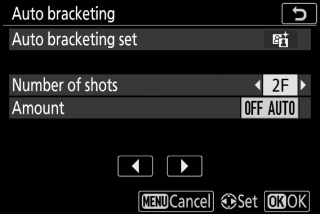
-
At settings other than [], a bracketing icon will appear in the display.
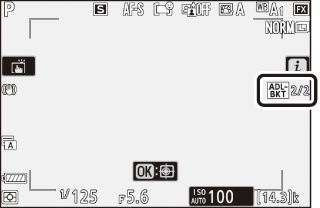
-
The number of shots determines the bracketing sequence:
No. of shots
Bracketing sequence
2
[] → Value selected in Step 3
3
[] → [] → []
4
[] → [] → [] → []
5
[] → [] → [] → [] → []
-
If you chose more than two shots, proceed to Step 4.
-
-
If you selected 2 shots, choose the Active D‑Lighting amount.
-
When the number of shots is 2, the Active D-Lighting setting for the second shot can be selected by highlighting [] and pressing 4 or 2.
-
The following options are available.
[]
Bracketing sequence
OFF L
[] → []
OFF N
[] → []
OFF H
[] → []
OFF H+
[] → []
OFF AUTO
[] → []
-
-
Take pictures.
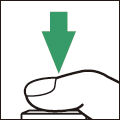
-
Take the number of pictures in the bracketing program.
-
While bracketing is in effect, the display shows an ADL bracketing icon and the number of shots remaining in the bracketing sequence. After each shot, the number of shots remaining will be reduced by one.
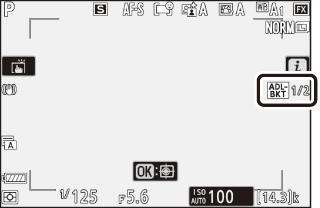
-
Cancelling ADL Bracketing
To cancel bracketing, select [] for [].
-
In continuous release modes, shooting will pause after the number of shots specified in the bracketing program have been taken. Shooting will resume the next time the shutter-release button is pressed.
-
If the camera is turned off before all shots in the sequence have been taken, bracketing will resume from the first shot in the sequence when the camera is turned on.
-
If the memory card fills before all shots in the sequence have been taken, shooting can be resumed from the next shot in the sequence after the memory card has been replaced.



