The camera automatically takes photos at selected intervals to create a time-lapse movie.
|
Option |
Description |
|---|---|
|
[] |
Start time-lapse recording. Shooting starts after about 3 s and continues at the interval selected for [] for the time selected for []. |
|
[] |
Choose the interval between shots, in minutes and seconds. |
|
[] |
Choose how long the camera will continue to take pictures, in hours and minutes. |
|
[] |
Selecting [] smooths abrupt changes in exposure.
|
|
[] |
Select [] to silence the shutter and eliminate the vibrations it produces during shooting.
|
|
[] |
Choose the image area for time-lapse movies from [] and []. |
|
[] |
Choose the frame size and rate for the final movie. |
|
[] |
|
|
[] |
If [] is selected, the camera will focus between shots. |
|
[] |
Choose the slot used to record time-lapse movies when two memory cards are inserted. |
Recording Time-Lapse Movies
-
Time-lapse movies are shot using the movie crop.
-
Take test shots and check the results in the monitor.
-
Before proceeding, select [] in the setup menu and make sure that the camera clock is set to the correct time and date.
-
To ensure that shooting is not interrupted, use a fully-charged battery, an optional charging AC adapter, or an optional AC adapter and power connector.
-
Highlight [] in the photo shooting menu.
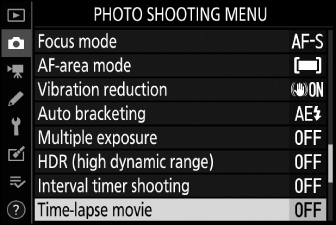
Press 2 to select the highlighted item and view the [] menu.
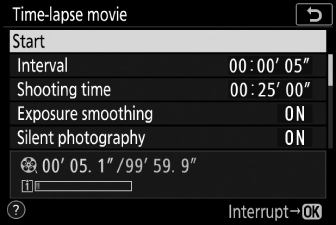
-
Adjust time-lapse movie settings.
-
Choose the interval between shots.
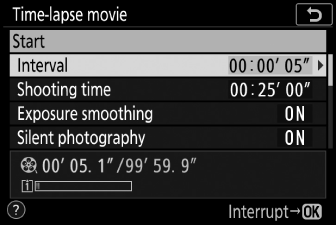
Highlight [] and press 2.

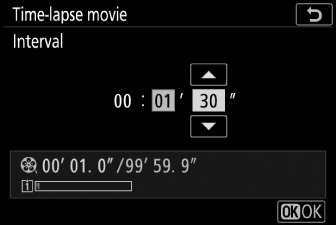
Choose an interval (in minutes and seconds) and press J.
-
Choose an interval longer than the slowest anticipated shutter speed.
-
-
Choose the total shooting time.
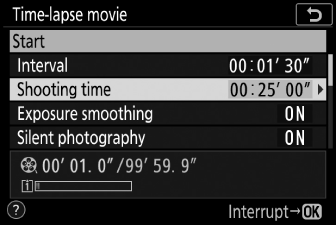
Highlight [] and press 2.

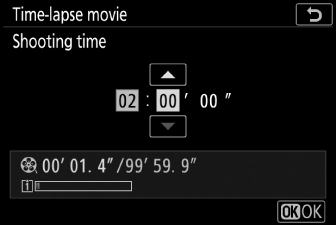
Choose a shooting time (in hours and minutes) and press J.
-
The maximum shooting time is 7 hours and 59 minutes.
-
-
Enable or disable exposure smoothing.
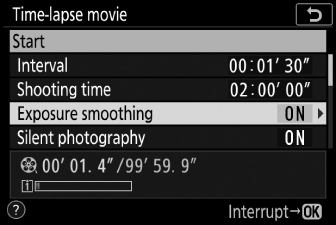
Highlight [] and press 2.

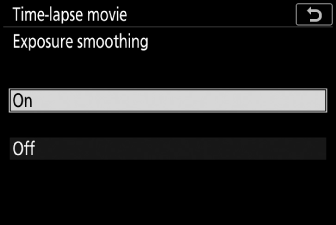
Highlight an option and press J.
-
Selecting [] smooths abrupt changes in exposure.
-
-
Enable or disable silent photography.
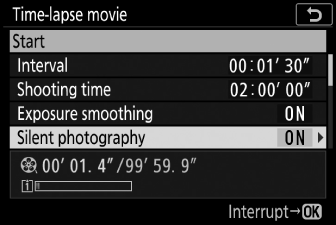
Highlight [] and press 2.

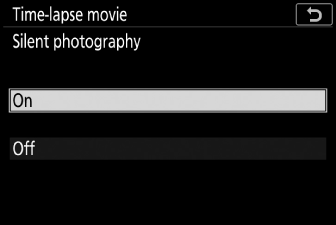
Highlight an option and press J.
-
Choose the image area.
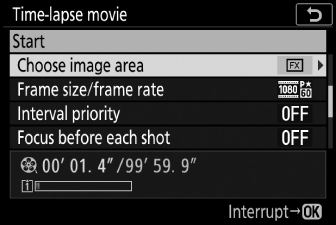
Highlight [] and press 2.

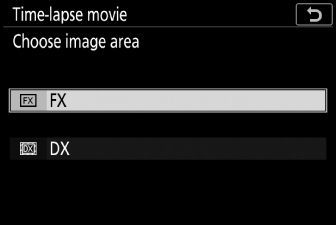
Highlight an option and press J.
-
Choose the frame size and rate.
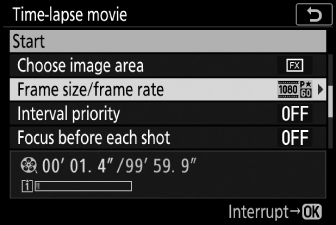
Highlight [] and press 2.

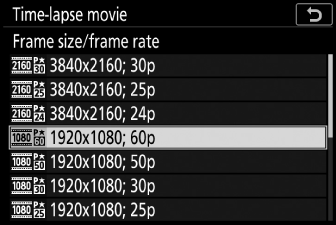
Highlight an option and press J.
-
Choose an interval priority option.
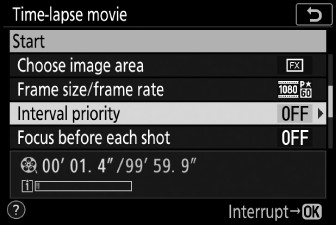
Highlight [] and press 2.

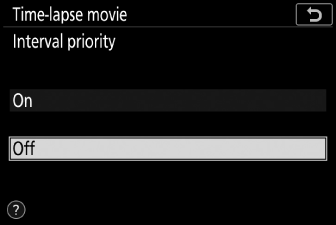
Highlight an option and press J.
-
Choose whether the camera focuses between shots.
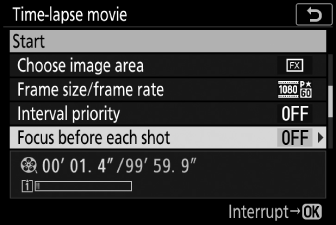
Highlight [] and press 2.

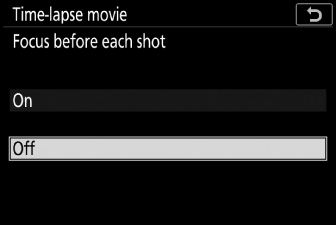
Highlight an option and press J.
-
If [] is selected for [], the camera will focus before each shot according to the option currently selected for focus mode.
-
-
Choose a destination.
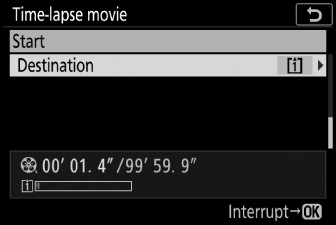
Highlight [] and press 2.

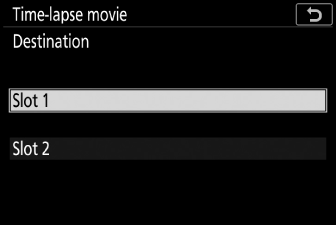
Highlight the slot that will be used to record time-lapse movies when two memory cards are inserted and press J.
-
-
Highlight [] and press J.
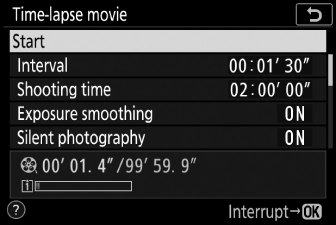
-
Shooting starts after about 3 s.
-
The display turns off during shooting.
-
The camera takes pictures at interval selected for [] for the time selected for [] in Step 2.
-
Ending Shooting
To end shooting before all the photos are taken, press J or select [] in the photo shooting menu, highlight [], and press J. Note that the menus may not be displayed when the G button is pressed if the time selected for [] is very short.
-
A movie will be created from the frames shot to the point where shooting ended and normal photography will resume.
-
The total number of frames in the final movie can be calculated by dividing the shooting time selected in Step 2 by the interval, rounding up, and adding 1.
-
The length of the final movie can then be calculated by dividing the number of shots by the frame rate selected for [] (for example, a 48-frame movie recorded with [] selected for [] will be about two seconds long).
-
The maximum length for time-lapse movies is 20 minutes.
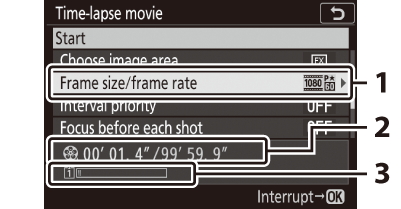
| 1 |
Frame size/frame rate |
|---|---|
| 2 |
Length recorded/maximum length |
| 3 |
Memory card indicator |
|---|
The K button cannot be used to view pictures while shooting is in progress. The current frame will however be displayed for a few seconds after each shot if [] or [] is selected for [] in the playback menu. Note that other playback operations cannot be performed while the frame is displayed. The current frame may not be displayed if the interval is very short.
-
Sound is not recorded with time-lapse movies.
-
The shutter speed and the time needed to record the image to the memory card may vary from shot to shot. As a result, the interval between a shot being recorded and the start of the next shot may vary.
-
Shooting will not begin if a time-lapse movie cannot be recorded at current settings, for example if:
-
The value selected for [] is longer than that selected for []
-
[] is selected for [] or []
-
[] is selected for both [] and [] and [] is selected for []
-
The memory card is full
-
-
The K button cannot be used to view pictures while time-lapse recording is in progress.
-
For consistent coloration, choose a white balance setting other than 4 [] or D [] when recording time-lapse movies.
-
Regardless of the option selected for Custom Setting c3 [] > [], the standby timer will not expire while recording is in progress.
-
Shooting may end if camera controls are used, settings are changed, or an HDMI cable is connected. A movie will be created from the frames shot to the point where shooting ended.
-
The following end shooting without a beep sounding or a movie being recorded:
-
Disconnecting the power source
-
Ejecting the memory card
-
The memory card access lamp lights while shooting is in progress.
Shooting and menu settings can be adjusted between shots. Note, however, that the monitor will turn off approximately 2 s before the next shot is taken.
Time-lapse movie recording cannot be combined with some camera features, including:
-
movie recording,
-
long time-exposures (“” or “”),
-
the self-timer,
-
bracketing,
-
HDR (high dynamic range),
-
multiple exposures,
-
interval-timer photography, and
-
focus shift.
Selecting [] for [] disables some camera features, including:
-
ISO sensitivities of Hi 0.3 through Hi 1.0,
-
flash photography,
-
exposure delay mode,
-
long-exposure noise reduction, and
-
flicker reduction.
