Create small copies of selected photographs. If two memory cards are inserted, you can choose the card used to store the resized copies.
Resizing Multiple Images
If you accessed the retouch menu via the G button, you can resize multiple selected images.
-
Select [] in the retouch menu.
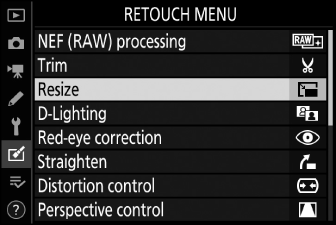
Highlight [] and press 2.
-
Choose a destination.
-
If two memory cards are inserted, highlight [] and press 2.
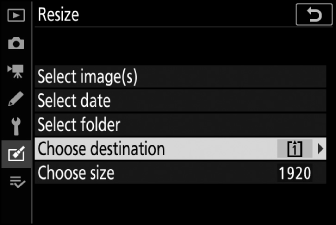
-
[] is not available when only one memory card is inserted. Proceed to Step 3.
-
Press 1 or 3 to highlight a card slot and press J.
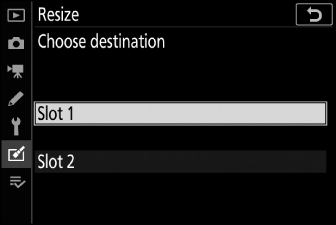
-
-
Choose a size.
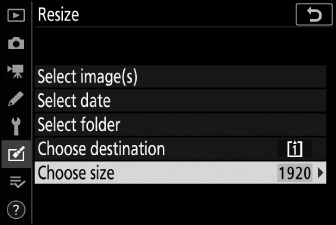
-
Highlight [] and press 2.
-
Highlight the desired size (length in pixels) using 1 and 3 and press J.
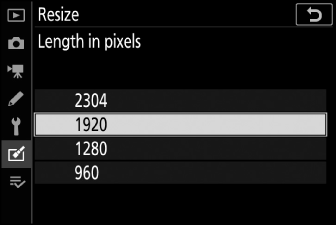
-
-
Choose how pictures are selected.
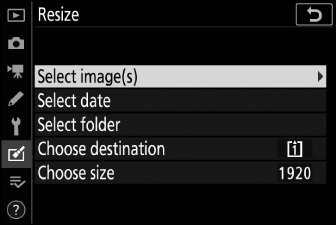
Option
Description
[]
Resize selected pictures. Multiple pictures can be selected.
[]
Resize all pictures taken on selected dates.
[]
Resize all pictures in a selected folder.
If you chose [], proceed to Step 6.
-
Select the source slot.
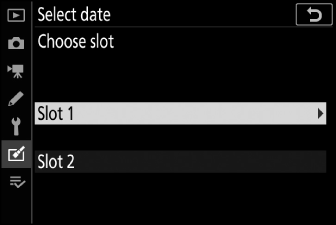
-
Highlight the slot with the card containing the desired pictures and press 2.
-
You will not be prompted to select the slot if only one memory card is inserted.
-
-
Choose pictures.
If you chose [Select image(s)]:
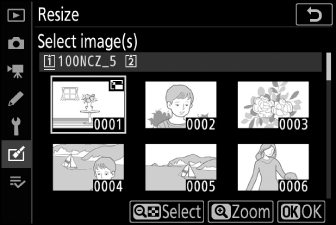
-
Highlight pictures using the multi selector.
-
To view the highlighted picture full screen, press and hold the X button.
-
To select the highlighted picture, press the W (Q) button. Selected pictures are indicated by a 8 icon. To deselect the current picture, press the W (Q) button again; the 8 will no longer be displayed. The selected pictures will all be copied at the size selected in Step 3.
-
Press J to proceed once selection is complete.
If you chose [Select date]:
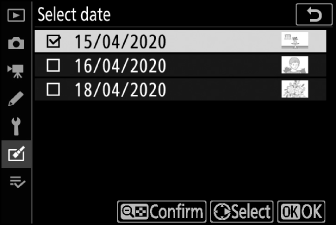
-
Highlight dates using the multi selector and press 2 to select (M) or deselect (U).
-
All pictures taken on dates marked with a check (M) will be copied at the size selected in Step 3.
-
Press J to proceed once selection is complete.
If you chose [Select folder]:
Highlight a folder and press J to select; all pictures in the selected folder will be copied at the size selected in Step 3.
-
-
Save the resized copies.
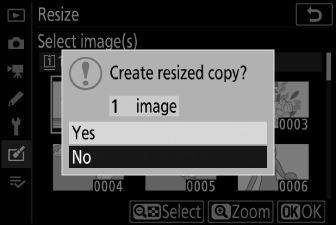
-
A confirmation dialog will be displayed; highlight [] and press J to save the resized copies.
-
To cancel the operation before all copies have been created, press the G button; when a confirmation dialog is displayed, highlight [] and press J.
-
Depending on the copy size, playback zoom may not be available when resized copies are displayed.
