The process of converting NEF (RAW) images to other formats such as JPEG is referred to as “NEF (RAW) processing”. JPEG copies of NEF (RAW) pictures can be created on the camera as described below.
-
Select [] in the retouch menu.
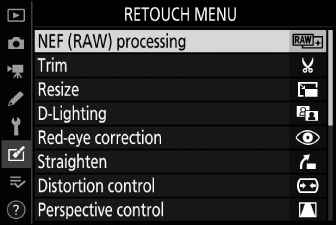
Highlight [] and press 2.
-
Choose a destination.
-
If two memory cards are inserted, highlight [] and press 2.
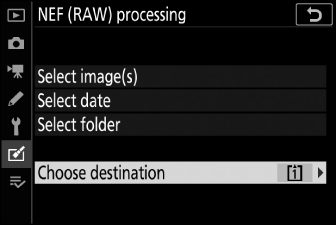
-
[] is not available when only one memory card is inserted. Proceed to Step 3.
-
Press 1 or 3 to highlight a card slot and press J.
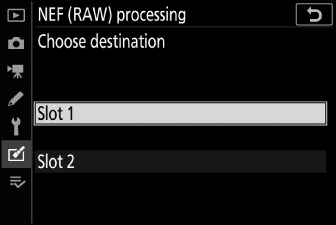
-
-
Choose how images are selected.
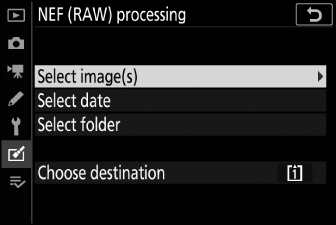
Option
Description
[]
Create JPEG copies of selected NEF (RAW) images. Multiple NEF (RAW) images can be selected.
[]
Create JPEG copies of all NEF (RAW) pictures taken on selected dates.
[]
Create JPEG copies of all NEF (RAW) pictures in a selected folder.
If you chose [], proceed to Step 5.
-
Select the source slot.
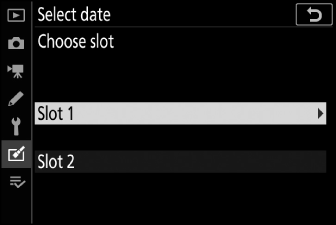
-
Highlight the slot with the card containing the NEF (RAW) images and press 2.
-
You will not be prompted to select the slot if only one memory card is inserted.
-
-
Select photographs.
If you chose [Select image(s)]:
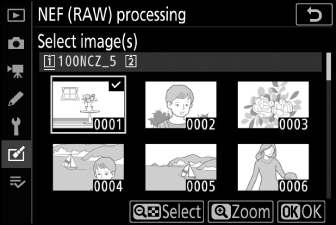
-
Highlight pictures using the multi selector.
-
To view the highlighted picture full screen, press and hold the X button.
-
To select the highlighted image, press the W (Q) button. Selected pictures are marked by a $ icon. To deselect the current picture, press the W (Q) button again; the $ will no longer be displayed. All images will be processed using the same settings.
-
Press J to proceed once selection is complete.
If you chose [Select date]:
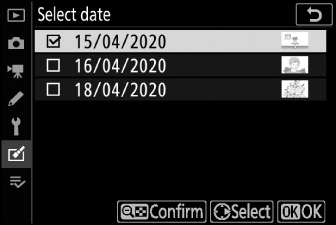
-
Highlight dates using the multi selector and press 2 to select (M) or deselect (U).
-
All images taken on dates marked with a check (M) will be processed using the same settings.
-
Press J to proceed once selection is complete.
If you chose [Select folder]:
Highlight a folder and press J to select; all images in the selected folder will be processed using the same settings.
-
-
Choose settings for the JPEG copies.
-
The settings in effect when the photograph was taken appear below a preview.
-
To use the setting in effect when the photograph was taken, if applicable, select [].
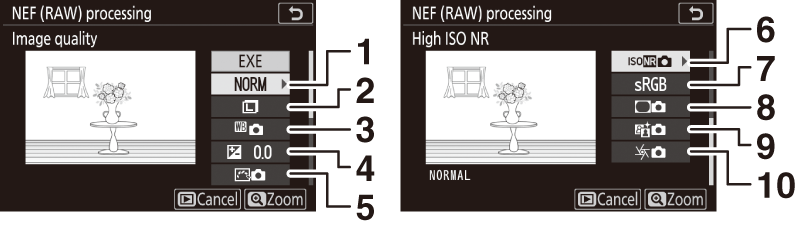
1 Image quality (Image Quality)
2 Image size (Image Size)
3 White balance (White Balance)
4 Exposure compensation (The E (Exposure Compensation) Button)
5 Set Picture Control (Set Picture Control)
6 High ISO NR (High ISO NR)
7 Color space (Color Space)
8 Vignette control (Vignette Control)
9 Active D-Lighting (Active D-Lighting)
10 Diffraction compensation (Diffraction Compensation)
-
To exit without copying the photographs, press the K button.
-
-
Copy the photographs.
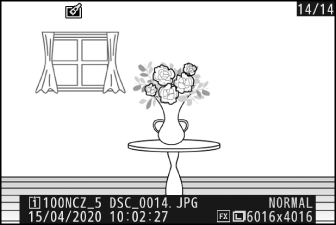
-
Highlight [] and press J to create JPEG copies of the selected photographs.
-
If multiple photos are selected, a confirmation dialog will be displayed after you highlight [] and press J; highlight [] and press J to create JPEG copies of the selected photos.
-
To cancel the operation before all copies have been created, press the G button; when a confirmation dialog is displayed, highlight [] and press J.
-
-
NEF (RAW) processing is available only with NEF (RAW) images created with this camera. Pictures in other formats and NEF (RAW) photos taken with other cameras or Camera Control Pro 2 cannot be selected.
-
[] can only be set to values between −2 and +2 EV.
