Rename folders and select the folder in which subsequent pictures will be stored.
Folder
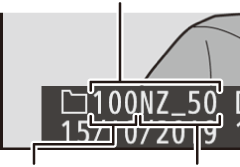
Folder number
Folder name
Rename
Folders are identified by a 5-character folder name preceded by a 3-digit folder number assigned automatically by the camera. The default folder name is “NZ_50”; to change the name assigned to new folders, select Rename. If desired, the default name can be restored by pressing and holding the O button while the keyboard is displayed. Existing folders cannot be renamed.
Text Entry
A keyboard is displayed when text entry is required. Tap letters on the screen or use the multi selector to highlight characters and press J to insert them at the current cursor position (note that if a character is entered when the field is full, the last character in the field will be deleted). To delete the character under the cursor, press the O button. To move the cursor to a new position, tap the display or rotate the main command dial. To complete entry and return to the previous menu, tap X. To exit without completing text entry, press G.
Text display area
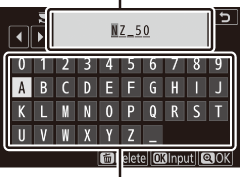
Keyboard area
Select Folder by Number
To select folders by number or create a new folder with the current folder name and a new folder number:
-
Choose Select folder by number.
Highlight Select folder by number and press 2.
-
Choose a folder number.
Press 4 or 2 to highlight digits and press 1 or 3 to change. If a folder with the selected number already exists, one of the following icons will be displayed:
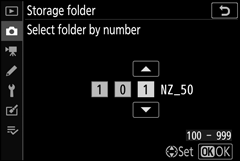
- W: Folder is empty.
- X: Folder is partially full.
- Y: Folder contains 5000 pictures or a picture numbered 9999. No further pictures can be stored in this folder.
-
Save changes and exit.
Press J to complete the operation and return to the main menu (to exit without changing the storage folder, press the G button). If a folder with the specified number does not already exist, a new folder will be created. Subsequent photographs will be stored in the selected folder unless it is already full.
Select Folder from List
To choose from a list of existing folders:
-
Choose Select folder from list.
Highlight Select folder from list and press 2.
-
Highlight a folder.
Press 1 or 3 to highlight a folder.
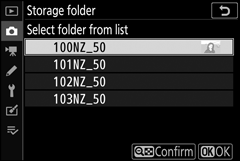
-
Select the highlighted folder.
Press J to select the highlighted folder and return to the main menu. Subsequent photographs will be stored in the selected folder.
Folder and File Numbers
Once the folder number has reached 999, no new folders will be created (and the shutter release will consequently be disabled) after the file number reaches 9999 or the number of files in the folder reaches 5000, or if you attempt to record a movie when the camera calculates that the number of files needed for a movie of maximum length would result in the creation of a file numbered higher than 9999 or the folder holding over 5000 files. To continue shooting, create a folder with a number less than 999 or try changing the options selected for Frame size/frame rate and Movie quality.
Startup Time
Additional time may be required for camera startup if the memory card contains a very large number of files or folders.
