Connect to smartphones or tablets (smart devices) via Bluetooth or Wi-Fi.
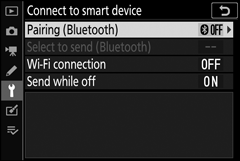
Pairing (Bluetooth)
Pair with or connect to smart devices using Bluetooth.
| Option | Description |
|---|---|
| Start pairing | Pair the camera with a smart device (0 Connecting via Bluetooth). |
| Paired devices | List paired smart devices or switch from one device to another. |
| Bluetooth connection | Select Enable to enable Bluetooth. |
Select to Send (Bluetooth)
Select pictures for upload to a smart device or choose whether to mark pictures for upload as they are taken. Upload begins immediately when a connection is established.
| Option | Description |
|---|---|
| Auto select to send | If On is selected, photos will be marked for upload to a smart device as they are taken (this does not apply to photos taken in movie mode, which must be selected for upload manually). Regardless of the option selected with the camera, photos are uploaded in JPEG format at a size of 2 megapixels. |
| Manual select to send | Mark selected pictures for upload. |
| Deselect all | Remove transfer marking from all images. |
Wi-Fi Connection
Connect to smart devices via Wi-Fi.
Establish Wi-Fi Connection
Initiate a Wi-Fi connection to a smart device. To connect, select the camera SSID on the smart device and enter the password (0 Connecting via Wi-Fi (Wi-Fi Mode)). Once a connection is established, this option will change to Close Wi-Fi connection, which can be used to end the connection when desired.
Wi-Fi Connection Settings
Access the following Wi-Fi settings:
- SSID: Set the camera SSID.
- Authentication/encryption: Choose OPEN or WPA2-PSK-AES.
- Password: Set the camera password.
- Channel: Select Auto to have the camera choose the channel automatically, or select Manual and choose the channel manually.
- Current settings: View current Wi-Fi settings.
- Reset connection settings: Select Yes to reset Wi-Fi settings to default values.
Send While Off
If On is selected, upload of images to smart devices connected via Bluetooth will continue even when the camera is off.
