Connecting to Printers
Selected JPEG images can be printed on a PictBridge printer connected directly to the camera using the supplied USB cable. When connecting the cable, do not use force or attempt to insert the connectors at an angle.
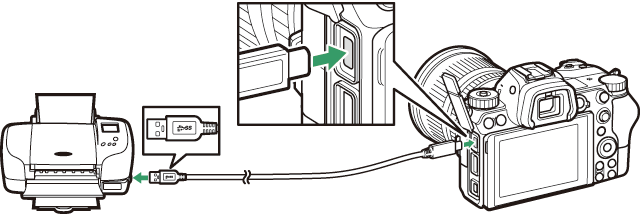
When the camera and printer are turned on, a welcome screen will be displayed, followed by a PictBridge playback display.
Selecting Photographs for Printing
Images created at image quality settings of NEF (RAW) or TIFF (RGB) cannot be selected for printing. JPEG copies of NEF (RAW) images can be created using the NEF (RAW) processing option in the retouch menu.
Printing Via Direct USB Connection
Be sure the battery is fully charged or use an AC adapter and power connector (available separately). When taking photographs to be printed via direct USB connection, set Color space to sRGB.
See Also
See “Error Messages“ (0 Error Messages) for information on what to do if an error occurs during printing.
Printing Pictures One at a Time
-
Display the desired picture.
Press 4 or 2 to view additional pictures. Press the X button to zoom in on the current frame (press K to exit zoom). To view six pictures at a time, press the W (Q) button. Use the multi selector to highlight pictures, or press the X button to display the highlighted picture full frame.
-
Adjust printing options.
Press J to display the following items, then press 1 or 3 to highlight an item and press 2 to view options (only options supported by the current printer are listed; to use the default option, select Printer default). After selecting an option, press J to return to the printer settings menu.
- Page size: Choose a page size.
- No. of copies: This option is listed only when pictures are printed one at a time. Press 1 or 3 to choose number of copies (maximum 99).
- Border: Choose whether to frame photos in white borders.
- Print date: Choose whether to print the dates of recording on photos.
- Cropping: This option is listed only when pictures are printed one at a time. To exit without cropping, highlight No cropping and press J. To crop the current picture, highlight Crop and press 2. A crop selection dialog will be displayed; press X to increase the size of the crop, W (Q) to decrease, and use the multi selector to position the crop. Note that print quality may drop if small crops are printed at large sizes.
-
Start printing.
Select Start printing and press J to start printing. To cancel printing before all copies have been printed, press J.
Printing Multiple Pictures
-
Display the PictBridge menu.
Press the G button in the PictBridge playback display.
-
Choose an option.
Highlight one of the following options and press 2.
- Print select: Select pictures for printing. Press 4 or 2 to scroll through pictures (to view the highlighted picture full screen, press and hold the X button) and press 1 or 3 to choose the number of prints. To deselect a picture, set the number of prints to zero.
- Index print: Create an index print of all JPEG pictures on the memory card. Note that if the memory card contains more than 256 pictures, only the first 256 images will be printed. A warning will be displayed if the page size selected in Step 3 is too small for an index print.
-
Adjust printing options.
Adjust printer settings as described in Step 2 of “Printing Pictures One at a Time” (0 Printing Pictures One at a Time).
-
Start printing.
Select Start printing and press J to start printing. To cancel printing before all copies have been printed, press J.
