Use the Resize option in the camera menu N tab to create small copies of selected photographs.
-
Select Resize.
Highlight Resize in the N tab and press 2.
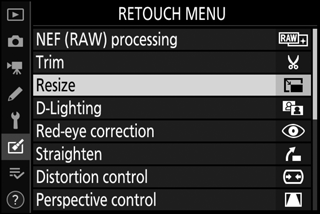
-
Choose a size.
Highlight Choose size and press 2.
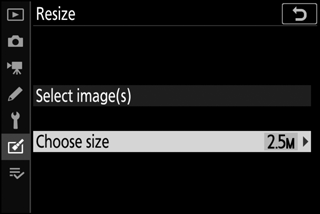
Highlight the desired size and press J.
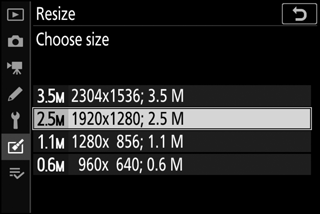
-
Choose pictures.
Highlight Select image(s) and press 2.
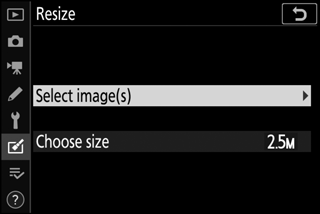
Highlight pictures and press W (Q) to select or deselect (to view the highlighted picture full screen, press and hold the X button). Selected pictures are marked by a 8 icon. Press J when the selection is complete. Note that photographs taken at an image-area setting of 1 : 1 (24×24), 16 : 9 (36×20), or (Z 7 only) 5 : 4 (30×24) cannot be resized.
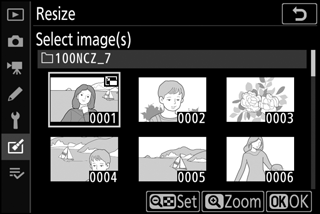
-
Save the resized copies.
A confirmation dialog will be displayed. Highlight Yes and press J to save the resized copies.
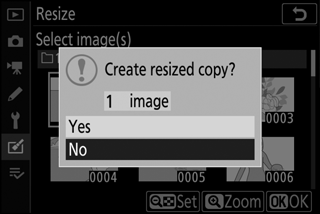
Viewing Resized Copies
Playback zoom may not be available when resized copies are displayed.
