Viewing Images
Full-Frame Playback
To play photographs back, press the K button. The most recent photograph will be displayed in the monitor. Additional pictures can be displayed by pressing 4 or 2; to view additional information on the current photograph, press 1 or 3 (0 Photo Information). If current picture is marked with 1 icon to show that it is a movie, pressing J starts movie playback (0 Viewing Movies).
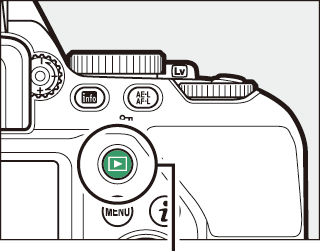
K button
Playback Modes
Press the W (Q) to “zoom out” from full-frame playback to a thumbnail view. The number of images displayed increases each time the button is pressed, to a maximum of 72. To view pictures taken on selected dates, press W (Q) when 72 images are displayed (calendar playback).
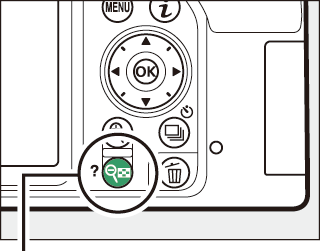
W (Q) button
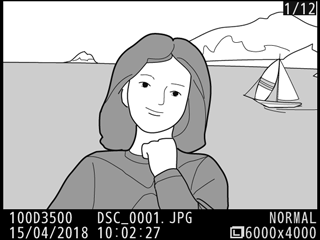
Full-frame playback
X
W (Q)
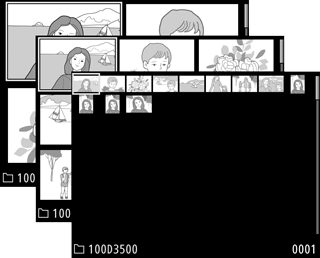
Thumbnail playback
X
W (Q)
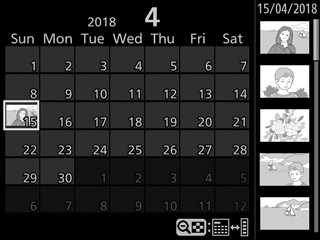
Calendar playback
Thumbnail Playback
The number of images displayed increases from 4 to 9 to 72 each time the W (Q) button is pressed, and decreases with each press of the X button. Use the multi selector to highlight images.
Calendar Playback
Use the multi selector to highlight dates in the date list; the pictures taken on the selected date appear in the thumbnail list. Pressing J or the W (Q) places the cursor in the thumbnail list, where you can use the multi selector to select images for full-frame playback, playback zoom (0 Taking a Closer Look: Playback Zoom), protection (0 Protecting Photographs from Deletion), or deletion (0 Deleting Photographs), or press and hold the X button to view the currently highlighted picture full frame. Press the W (Q) button to return to the date list. To exit to 72-frame playback, press the X button when the cursor is in the date list.
Date list
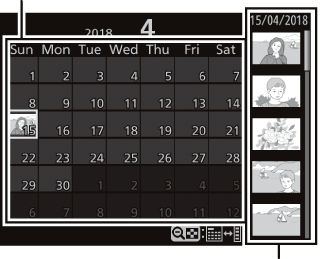
Thumbnail list
The P Button
Pressing the P button in full-frame, thumbnail, or calendar playback displays the options listed below. Highlight items and press 2 to view options.
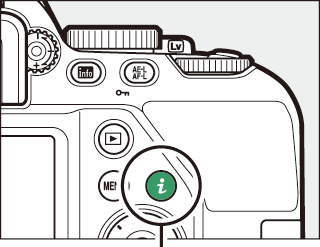
P button
- Rating: Rate the current picture (0 Rating Individual Pictures).
- Retouch (photographs only): Use the options in the retouch menu (0 N The Retouch Menu: Creating Retouched Copies) to create a retouched copy of the current photograph.
- Edit movie (movies only): Edit movies using the options in the edit movie menu (0 Editing Movies). Movies can also be edited by pressing the P button when movie playback is paused.
- Select to send to smart device/deselect (photographs only): Select photos for upload to a smart device.
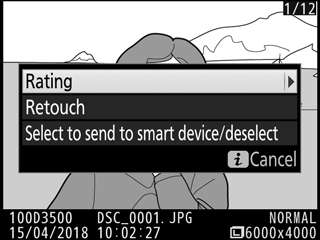
To exit the P-button menu and return to playback, press the P button again.
