Protecting Photographs from Deletion
In full-frame, zoom, thumbnail, and calendar playback, the A (L) button can be used to protect photographs from accidental deletion. Protected files cannot be deleted using the O button or the Delete option in the playback menu. Note that protected images will be deleted when the memory card is formatted (0 Format Memory Card).
To protect a photograph:
-
Select an image.
Display the image in full-frame playback or playback zoom or highlight it in the thumbnail list.
-
Press the A (L) button.
The photograph will be marked with a P icon. To remove protection from the photograph so that it can be deleted, display the photograph or highlight it in the thumbnail list and then press the A (L) button.
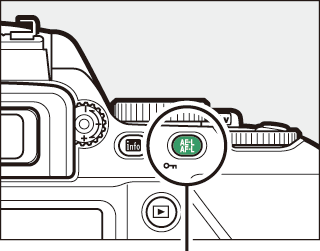
A (L) button
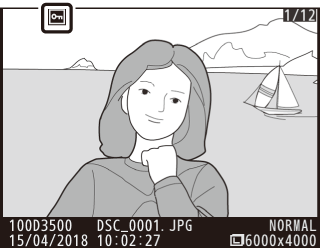
Removing Protection from All Images
To remove protection from all images in the folder or folders currently selected in the Playback folder menu (0 Playback Folder), press the A (L) and O buttons together for about two seconds during playback.
