Slide Shows
The Slide show option in the playback menu is used to display a slide show of the pictures in the current playback folder (0 Playback Folder).
-
Select Slide show.
Highlight Slide show in the playback menu and press 2.
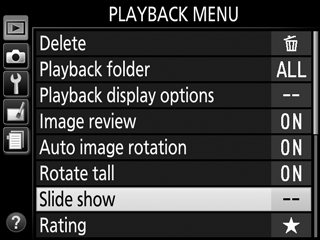
-
Start the slide show.
Highlight Start in the slide show menu and press J.
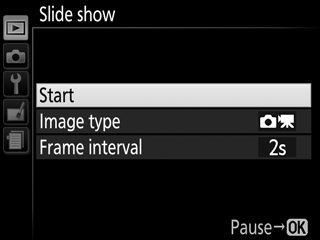
The following operations can be performed while the slide show is in progress:
To Description Skip back/skip ahead Press 4 to return to previous frame, 2 to skip to next frame. View additional photo info Press 1 or 3 to change or hide the photo info displayed (0 Photo Information). Pause Press J to pause the slide show. To restart, highlight Restart and press J. Raise/lower volume Press X during movie playback to increase volume, W (Q) to decrease. Exit to playback mode Press K to end the slide show and exit to playback mode.
A dialog is displayed when the show ends. Select Restart to restart or Exit to return to the playback menu.
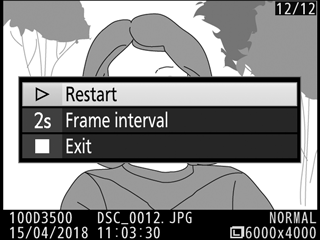
Slide Show Options
Before starting a slide show, you can use the options in the slide show menu to select the images displayed by type or rating and choose how long each image is displayed.
Image type: Choose from Still images and movies, Still images only, Movies only, and By rating. To include only pictures with selected ratings, highlight By rating and press 2. A list of ratings will be displayed; highlight ratings and press 2 to select or deselect pictures with the highlighted rating for inclusion in the slide show. Selected ratings are indicated by a check mark. Press J to exit when the desired ratings are selected.
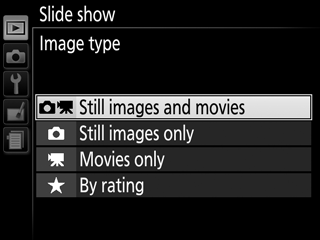
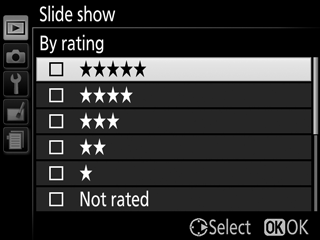
Frame interval: Choose how long still images are displayed.

