Taking a Closer Look: Playback Zoom
Press the X button to zoom in on the image displayed in full-frame playback or on the image currently highlighted in thumbnail or calendar playback. The following operations can be performed while zoom is in effect:
| To | Description |
|---|---|
| Zoom in or out/view other areas of image |
Press X to zoom in to maximum of approximately 38× (large images), 28 × (medium images) or 19 × (small images). Press W (Q) to zoom out. While a photo is zoomed in, use multi selector to view areas of image not visible in monitor. Keep multi selector pressed to scroll rapidly to other areas of frame. A navigation window is displayed for a few seconds after the zoom ratio is altered; the area currently visible in the monitor is indicated by a yellow border. The bar under the navigation window shows the zoom ratio, turning green at a ratio of 1 : 1.
|
| Crop image | To crop image to area currently visible in monitor, press P and select Trim (0 Cropping Photos). |
| Zoom in on faces | To zoom in on faces detected by camera, press P and select Face zoom (0 Face Zoom). This option is available only if faces are detected. If faces are detected when the RGB histogram (0 RGB Histogram) display is zoomed in, Face zoom will be available in the P-button menu (Trim, however, will not be available). |
| View other images | Rotate command dial to view same location in other images at current zoom ratio. Playback zoom is cancelled when a movie is displayed. |
| Cancel zoom | Press J to cancel zoom and return to full-frame playback. |
| Change protect status | Press A (L) to protect or remove protection from images (0 Protecting Photographs from Deletion). |
Cropping Photos
Follow the steps below to crop photos displayed during playback zoom to the area currently visible in the monitor.
-
Press P.
After adjusting zoom and scrolling the photo until only the area you wish to keep is visible in the monitor, press the P button.
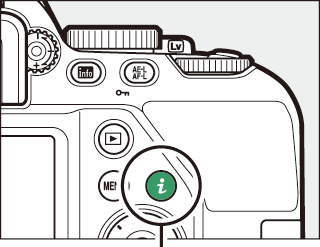
P button
-
Select Trim.
Highlight Trim and press 2.
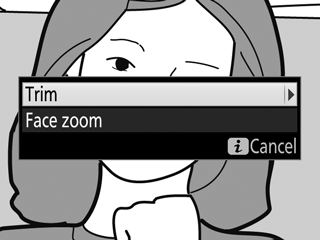
-
Select Done.
Highlight Done and press J to create a cropped copy containing only the portion of the image displayed in the monitor.
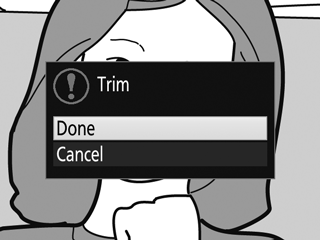
Face Zoom
To zoom in on a face detected by the camera, press the P button in the zoom display and then highlight Face zoom and press J.
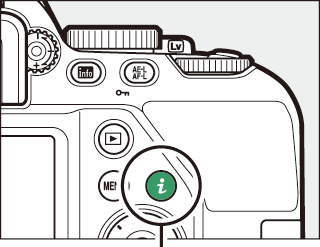
P button
The current subject is indicated by a white frame in the navigation window. Press X or W (Q) to zoom in or out, or use the multi selector to view other faces.


