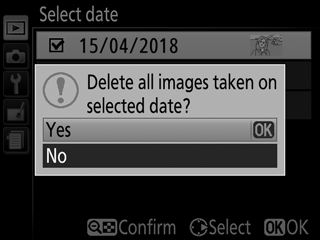Deleting Photographs
To delete the current photograph, press the O button. To delete multiple selected photographs, all photographs taken on a selected date, or all photographs in the current playback folder, use the Delete option in the playback menu. Once deleted, photographs cannot be recovered. Note that pictures that are protected cannot be deleted.
During Playback
Press the O button to delete the current photograph.
-
Press the O button.
A confirmation dialog will be displayed.
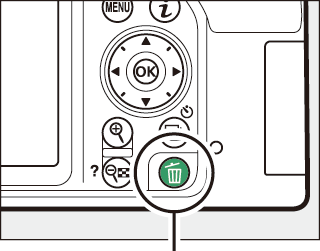
O button
-
Press the O button again.
To delete the photograph, press the O button again. To exit without deleting the photograph, press the K button.
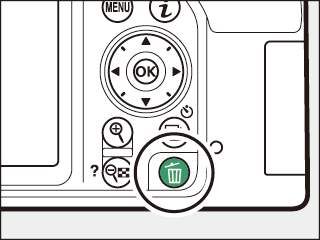
Calendar Playback
During calendar playback, you can delete all photographs taken on a selected date by highlighting the date in the date list and pressing the O button (0 Calendar Playback).
The Playback Menu
The Delete option in the playback menu contains the following options. Note that depending on the number of images, some time may be required for deletion.
| Option | Description | |
|---|---|---|
| Q | Selected | Delete selected pictures. |
| n | Select date | Delete all pictures taken on a selected date (0 Select Date: Deleting Photographs Taken on a Selected Date). |
| R | All | Delete all pictures in the folder currently selected for playback (0 Playback Folder). |
Selected: Deleting Selected Photographs
-
Select the highlighted picture.
Use the multi selector to highlight a picture and press the W (Q) button to select or deselect (to view the highlighted picture full frame, press and hold the X button). Selected pictures are marked by a O icon. Repeat as desired to select additional pictures.
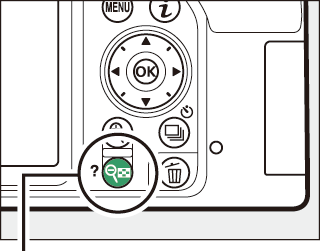
W (Q) button
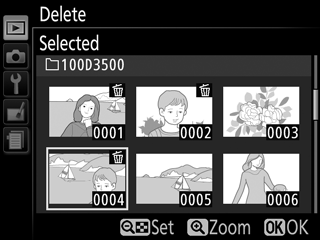
-
Press J to complete the operation.
A confirmation dialog will be displayed; highlight Yes and press J.
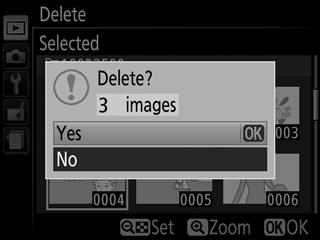
Select Date: Deleting Photographs Taken on a Selected Date
-
Select dates.
Highlight a date and press 2 to select all pictures taken on the highlighted date. Selected dates are indicated by check marks. Repeat as desired to select additional dates; to deselect a date, highlight it and press 2.
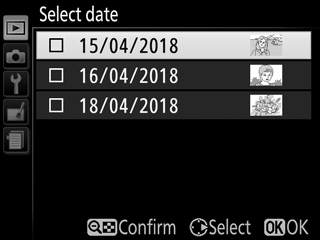
-
Press J to complete the operation.
A confirmation dialog will be displayed; highlight Yes and press J.