N The Retouch Menu: Creating Retouched Copies
To display the retouch menu, press G and select the N (retouch menu) tab.
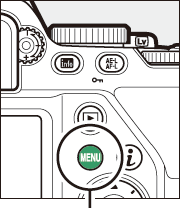
G button


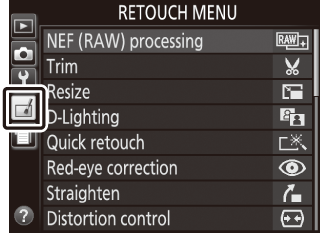

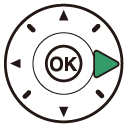
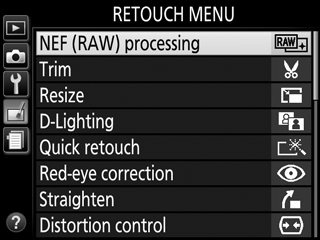
Retouch Menu Options
The options in the retouch menu are used to create trimmed or retouched copies of existing pictures. The retouch menu is only displayed when a memory card containing photographs is inserted in the camera.
| Option | |
|---|---|
| 0 | NEF (RAW) processing |
| k | Trim |
| 1 | Resize |
| i | D-Lighting |
| 2 | Quick retouch |
| j | Red-eye correction |
| e | Straighten |
| ( | Distortion control |
| r | Perspective control |
| ) | Fisheye |
| m | Filter effects |
| Option | |
|---|---|
| l | Monochrome |
| o | Image overlay |
| q | Color outline |
| U | Photo illustration |
| g | Color sketch |
| u | Miniature effect |
| 3 | Selective color |
| ) | Painting |
| f | Edit movie |
| p | Side-by-side comparison * |
Available only if retouch menu is displayed by pressing P and selecting Retouch when a retouched image or original is displayed in full-frame playback.
Creating Retouched Copies
To create a retouched copy:
-
Display retouch options.
Highlight the desired item in the retouch menu and press 2.
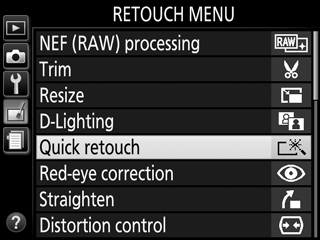
-
Select a picture.
Highlight a picture and press J (to view the highlighted picture full frame, press and hold the X button).
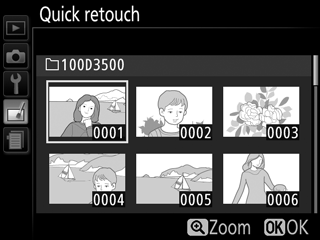
Retouch
The camera may not be able to display or retouch images created with other devices. If the image was recorded at image quality settings of NEF (RAW) + JPEG (0 Image Quality), retouch options apply only to the RAW copy.
-
Select retouch options.
For more information, see the section for the selected item. To exit without creating a retouched copy, press G.
-
Create a retouched copy.
Press J to create a retouched copy. Except in the photo information “image only” page (0 Photo Information), retouched copies are indicated by a Z icon.
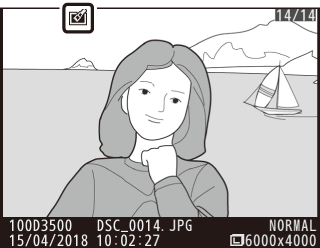
Creating Retouched Copies During Playback
To create a retouched copy of the picture currently displayed in full-frame playback (0 Full-Frame Playback), press P, then highlight Retouch and press 2 and select a retouch option (Image overlay excluded).
Retouching Copies
Most options can be applied to copies created using other retouch options, although with the exceptions of Image overlay and Edit movie > Choose start/end point, each option can be applied only once (note that multiple edits may result in loss of detail). Options that cannot be applied to the current image are grayed out and unavailable.
Image Quality and Size
Except in the case of copies created with NEF (RAW) processing, Trim, and Resize, copies are the same size as the original. Resized or cropped copies created from JPEG images are the same quality as the original, while those created from NEF (RAW) images are saved in JPEG fine format.
