Viewing Pictures on TV
The optional High-Definition Multimedia Interface (HDMI) cable (0 Other Accessories) can be used to connect the camera to high-definition video devices. Always turn the camera off before connecting or disconnecting an HDMI cable.
Connect to camera
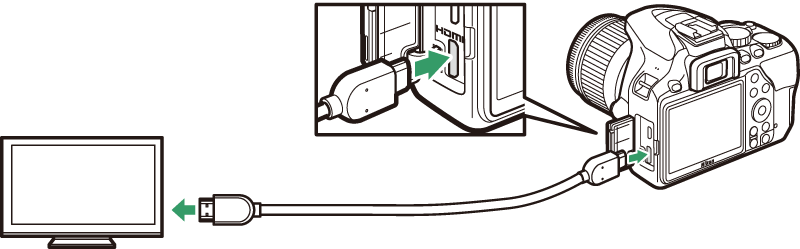
Connect to high-definition device
(choose cable with connector for HDMI device)
Tune the device to the HDMI channel, then turn the camera on and press the K button. During playback, images will be displayed on the television screen. Note that the edges of images may not be displayed.
Playback Volume
Volume can be adjusted using television controls; the camera controls cannot be used.
Television Playback
Use of an AC adapter (available separately) is recommended for extended playback.
Choosing an Output Resolution
To choose the format for images output to the HDMI device, select HDMI > Output resolution in the camera setup menu (0 B The Setup Menu: Camera Setup). If Auto is selected, the camera will automatically select the appropriate format.
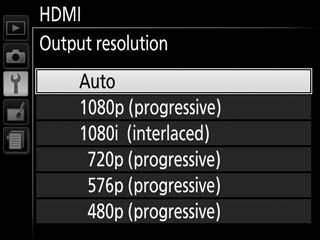
Controlling the Camera with the TV Remote
If On is selected for HDMI > Device control in the setup menu (0 B The Setup Menu: Camera Setup) when the camera is connected to a television that supports HDMI-CEC and both the camera and television are on, the television remote can be used in place of the camera multi selector and J button during full-frame playback and slide shows. If Off is selected, the television remote cannot be used to control the camera, but the camera can be used to shoot photographs and movies in live view.
HDMI-CEC Devices
HDMI-CEC (High-Definition Multimedia Interface–Consumer Electronics Control) is a standard that allows HDMI devices to be used to control peripherals to which they are connected. When the camera is connected to an HDMI-CEC device, ) will appear in the viewfinder in place of the number of exposures remaining.
1920 × 1080 60p/50p
Selecting 1920 × 1080; 60p or 1920 × 1080; 50p for Movie settings > Frame size/frame rate may cause variations in the resolution and frame rate of the data output to HDMI devices during recording.
HDMI > Output Resolution
Movies cannot be output at resolutions of 1920 × 1080; 60p or 1920 × 1080; 50p. Some devices may not support an Output resolution setting of Auto.
