Copying Pictures to the Computer
Before proceeding, be sure you have installed ViewNX-i (0 Installing ViewNX-i).
-
Connect the USB cable.
After turning the camera off and ensuring that a memory card is inserted, connect a USB cable (available separately) as shown and then turn the camera on.
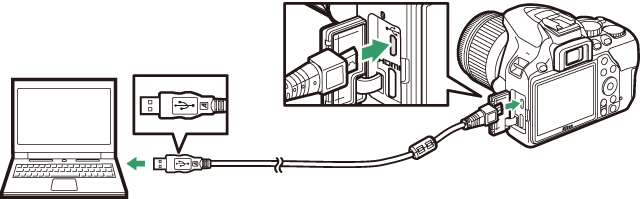
USB Hubs
Connect the camera directly to the computer; do not connect the cable via a USB hub or keyboard.
Use a Reliable Power Source
To ensure that data transfer is not interrupted, be sure the camera battery is fully charged.
Connecting Cables
Be sure the camera is off when connecting or disconnecting interface cables. Do not use force or attempt to insert the connectors at an angle.
-
Start Nikon Transfer 2 component of ViewNX-i.
If a message is displayed prompting you to choose a program, select Nikon Transfer 2.
During Transfer
Do not turn the camera off or disconnect the USB cable while transfer is in progress.
Windows 7
If the following dialog is displayed, select Nikon Transfer 2 as described below.
-
Under Import pictures and videos, click Change program. A program selection dialog will be displayed; select Nikon Transfer 2 and click OK.
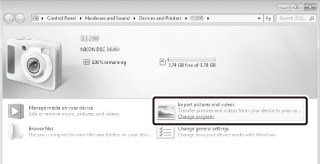
- Double-click
 .
.
Windows 10 and Windows 8.1
Windows 10 and Windows 8.1 may display an AutoPlay prompt when the camera is connected. Tap or click the dialog and then tap or click Nikon Transfer 2 to select Nikon Transfer 2.
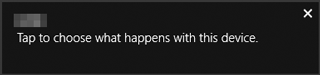
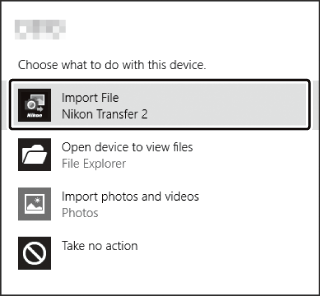
macOS/OS X
If Nikon Transfer 2 does not start automatically, confirm that the camera is connected and then launch Image Capture (an application that comes with macOS or OS X) and select Nikon Transfer 2 as the application that opens when the camera is detected.
-
-
Click Start Transfer.
Pictures on the memory card will be copied to the computer.
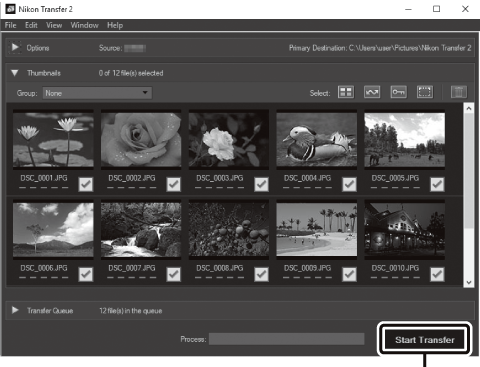
Start Transfer
-
Terminate the connection.
When transfer is complete, turn the camera off and disconnect the USB cable.
For More Information
Consult online help for more information on using ViewNX-i.
