Selecting Photos for Upload
The SnapBridge app can be used to upload pictures to a smart device via a wireless connection (0 Connecting Using SnapBridge). Follow the steps below to select photos for upload to a smart device. Movies cannot be selected for upload; photos are uploaded at a size of 2 megapixels.
Selecting Individual Photos
-
Select a photo.
Display or highlight the image.
-
Display playback options.
Press the P button to display playback options.
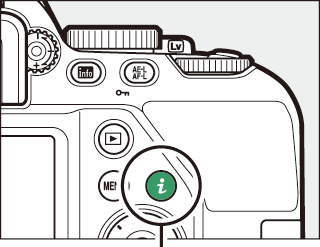
P button
-
Choose Select to send to smart device/deselect.
Highlight Select to send to smart device/deselect and press J. Pictures selected for upload are indicated by a & icon; to deselect, display or highlight the image and repeat Steps 2 and 3.
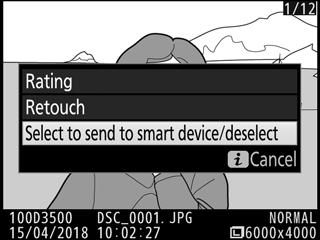
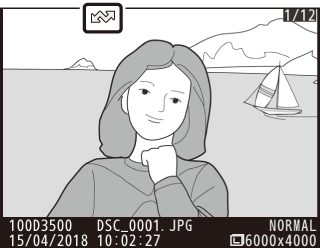
Selecting Multiple Photos
Follow the steps below to change the upload status of multiple photos.
-
Choose Select image(s).
In the playback menu, select Select to send to smart device, then highlight Select image(s) and press 2.
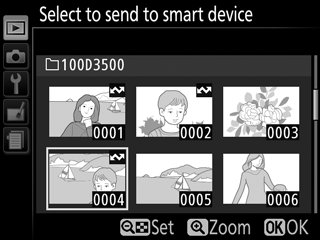
-
Select photos.
Use the multi selector to highlight photos and press the W (Q) button to select or deselect (to view the highlighted picture full frame, press and hold the X button). Selected photos are marked by a & icon.
-
Press J.
Press J to complete the operation.
Deselecting All Photos
To deselect all photos, select Select to send to smart device in the playback menu, highlight Deselect all, and press 2. A confirmation dialog will be displayed; highlight Yes and press J to remove upload marking from all photos on the memory card.
