New Custom Setting: g10 “Power/Hi-Res Zoom Collab”
A [
- This feature is available when a compatible power zoom (PZ) lens is attached and Hi-Res Zoom is enabled.
To use power zoom and Hi-Res Zoom together, you can:
- Rotate the zoom ring or slide the zoom lever on the power zoom lens,
- Press 4 or 2 or tilt the sub-selector left or right,
- Press the controls to which [Power zoom +] and [Power zoom −] have been assigned via Custom Setting g2 [Custom controls],
- Press the controls to which [Hi-Res Zoom +] and [Hi-Res Zoom −] have been assigned via Custom Setting g2 [Custom controls], or,
- Use the X and W (Q) buttons after selecting [ON] for Custom Setting g9 [Assign power zoom] > [Use x/w buttons].
| Option | Description |
|---|---|
| [Off] | Power zoom and Hi-Res Zoom are separate operations. |
| [On (extend)] | The power zoom is used within the lens optical zoom range, and will switch to Hi-Res Zoom beyond that range. |
| [On (synch)] | Optical zoom and Hi-Res Zoom are performed simultaneously. |
Power/Hi-Res Zoom Collab
Selecting [On (extend)] or [On (synch)] displays a power zoom and Hi-Res Zoom collaboration icon and the current lens focal length in the shooting display. Adjusting the zoom also displays a bar indicating the current zoom position.
“On (Extend)”
- G on the zoom indicator indicates where optical zoom switches to Hi-Res Zoom. There may be a delay in zooming when switching between optical and Hi-Res Zoom.
- f is displayed on PZ when zooming in the optical zoom range and on HR in the Hi-Res Zoom range.
- U is displayed on the focal length display when zooming in the Hi-Res Zoom range.
- Within the Hi-Res Zoom range, the zoom position cannot be recalled by pressing the control to which [Save and load power zoom position] is assigned via Custom Setting g2 [Custom controls].
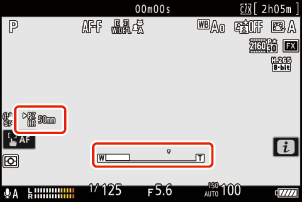
“On (Synch)”
- Optical zoom and Hi-Res Zoom are performed simultaneously for smooth zooming.
- U is displayed on the focal length display in all zoom ranges.
- The zoom position cannot be recalled by pressing the control to which [Save and load power zoom position] is assigned via Custom Setting g2 [Custom controls].
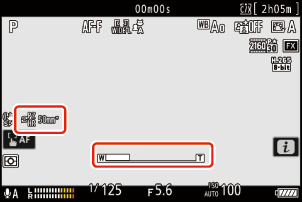
Cautions: Power/Hi-Res Zoom Collaboration
- Assigning [Hi-Res Zoom] to [Lens control ring] with Custom Setting g2 [Custom controls] does not enable zoom operations via the lens control ring when power/Hi-Res Zoom collaboration is enabled.
Set the zoom speed in power/Hi-Res Zoom with the [Power zoom speed (zoom buttons)] or [Power zoom speed (zoom switch)] items in Custom Setting g9 [Assign power zoom].
- The zoom speed selected for Custom Setting g8 [Hi-Res Zoom speed] is not used.
- Zoom speed selection may not apply to some lenses.
- Note that selecting [On (synch)] for Custom Setting g10 [Power/Hi-Res Zoom collab] may cause the power zoom to move, but this does not indicate a malfunction.
- While [ON] is selected for [Save zoom position (PZ lenses)] in the setup menu, selecting [On (synch)] for Custom Setting g10 [Power/Hi-Res Zoom collab] may change the zoom position when turning the camera off to on or when activating the standby timer.
This feature is available with a NIKKOR Z 28-135mm f/4 PZ lens.
