Hi-Res Zoom
Selecting [ON] for [Hi-Res Zoom] in the video recording menu lets you zoom in on your subject with no loss in resolution, even without a zoom lens.
Hi-Res Zoom is available when [ProRes 422 HQ 10-bit (MOV)], [H.265 10-bit (MOV)], [H.265 8-bit (MOV)], or [H.264 8-bit (MP4)] is selected for [Video file type] in the video recording menu.The available Hi-Res Zoom frame sizes and rates vary with the option selected for [Image area] > [Choose image area] in the video recording menu. The available frame sizes and rates are:
- [FX]: [3840×2160; 30p] to [3840×2160; 24p], [1920×1080; 120p] to [1920×1080; 24p], [1920×1080; 30p ×4 (slow-motion)], [1920×1080; 25p ×4 (slow-motion)], and [1920×1080; 24p ×5 (slow-motion)]
- [DX]: [1920×1080; 120p] to [1920×1080; 24p], [1920×1080; 30p ×4 (slow-motion)], [1920×1080; 25p ×4 (slow-motion)], and [1920×1080; 24p ×5 (slow-motion)]
Using Hi-Res Zoom
Select [ON] for [Hi-Res Zoom] in the video recording menu and press 4 or 2 or tilt the sub-selector left or right to zoom in or out using Hi-Res Zoom.
- A H icon appears in the display when Hi-Res Zoom is enabled.
- The zoom position is shown by a bar as you zoom in or out. You can zoom in to a maximum of 2.0×.
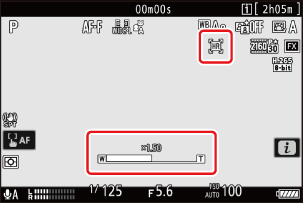
- AF-area mode is fixed at [Wide-area AF (L)]. The focus point is not displayed.
- [Electronic VR] in the video recording menu is fixed at [OFF].
Custom Controls for Hi-Res Zoom
The zoom position for Hi-Res Zoom can also be adjusted using controls to which [Hi-Res Zoom +] and [Hi-Res Zoom −] have been assigned via Custom Setting g2 [Custom controls].
Zoom control for Hi-Res Zoom can be assigned to the camera [Fn1 button] and [Fn2 button], to the lens Fn ring via [Lens Fn ring (clockwise)] and [Lens Fn ring (counterclockwise)], and via [Lens control ring] to the lens control ring.
- When Hi-Res Zoom is assigned to the [Fn1 button], [Fn2 button], [Lens Fn ring (clockwise)], or [Lens Fn ring (counterclockwise)], you can choose the zoom speed using Custom Setting g8 [Hi-Res Zoom speed].
- When Hi-Res Zoom is assigned to [Lens control ring], the control ring response can be adjusted using Custom Setting f12 [Control ring response].
- Instead of using the control ring, users of compatible lenses can employ the focus ring for Hi-Res Zoom by selecting [ON] for Custom Setting f13 [Switch focus/control ring roles].
Use power zoom and Hi-Res Zoom as a single operation when recording video with a compatible power zoom (PZ) lens attached and a setting other than [Off] is selected for Custom Setting g10 [Power/Hi-Res Zoom collab].
