f1: Customize i Menu
G button U A Custom Settings menu
Choose the items listed in the i menu displayed when the i button is pressed in photo mode.
- Highlight a position in the i menu, press J, and select the desired item.
The following items can be assigned to the i menu.
Option 0 n [Shooting menu bank] Shooting Menu Bank j [Select custom settings bank] Custom Settings Bank J [Choose image area] Adjusting Image Area Settings f [Tone mode] Tone Mode 8 [Image quality] Adjusting Image Quality o [Image size] Choosing an Image Size N [View memory card info] View Memory Card Info E [Exposure compensation] Exposure Compensation 9 [ISO sensitivity settings] ISO Sensitivity m [White balance] White Balance h [Set Picture Control] Set Picture Control g [Set Picture Control (HLG)] Set Picture Control (HLG) p [Color space] Color Space y [Active D-Lighting] Active D‑Lighting q [Long exposure NR] Long Exposure NR r [High ISO NR] High ISO NR h [Skin softening] Skin Softening i [Portrait impression balance] Portrait Impression Balance w [Metering] Metering c [Flash mode] Flash Mode Y [Flash compensation] Flash Compensation q [Wireless options/flash mode] What Is Remote Flash Photography? m [Group flash options] Group Flash, Group Flash r [Test flash] Radio AWL, Optical AWL s [Flash info] Remote Flash Photography t [Radio remote flash info] Radio AWL s [Focus mode] Focus Mode 7 [AF-area mode/subj. detection] AF-Area Mode, Choosing a Subject Type for Autofocus u [Vibration reduction] Vibration Reduction t [Auto bracketing] Bracketing $ [Multiple exposure] Multiple Exposure 2 [HDR overlay] HDR Overlay 7 [Interval timer shooting] Interval Timer Shooting 8 [Time-lapse video] Time-Lapse Video 9 [Focus shift shooting] Focus Shift Shooting 5 [Pixel shift shooting] Pixel Shift Shooting F [Focus tracking with lock-on] a3: Focus Tracking with Lock-On v [Power zoom speed (zoom buttons)] f11: Assign Power Zoom L [Silent mode] Silent Mode j [Pre-Release Capture options] d3: Pre-Release Capture Options v [Release mode] Release Mode w [Custom controls (shooting)] f2: Custom Controls (Shooting) z [Exposure delay mode] d5: Exposure Delay Mode m [View mode (photo Lv)] d9: View Mode (Photo Lv) z [Split-screen display zoom] Split-Screen Display Zoom W [Focus peaking] a13: Focus Peaking 3 [Monitor/viewfinder brightness] Monitor Brightness, Viewfinder Brightness u [Airplane mode] Airplane Mode v [Warm display colors] d11: Warm Display Colors a [MB-N12 info] MB-N12 Info
View Memory Card Info
View the slot currently selected as the destination for new pictures and the options used to record pictures when two memory cards are inserted. This option can be used to view but not to change the option selected.
- The options used to record pictures when two memory cards are inserted can be selected using [Secondary slot function] in the photo shooting menu.
Split-Screen Display Zoom
If [Split-screen display zoom] is assigned to the i menu, you can select [Split-screen display zoom] to simultaneously zoom in on two areas that are aligned horizontally but are in different parts of the frame (split-screen display zoom). The locations of the areas are indicated by the two frames (r) in the navigation window in the bottom right corner of the display.
- Zooming in simultaneously on two widely-separated but horizontally-aligned areas of the frame makes it easier to level pictures of buildings or other wide objects.
- Use the X and W (Q) buttons to zoom in and out.
- Press 4 or 2 to scroll the selected area left or right. Use the J button to switch between the two areas.
- Press 1 or 3 to scroll both areas up or down simultaneously.
- To focus on the subject at the center of the selected area, press the shutter-release button halfway.
- To exit split-screen display zoom, press the i button.
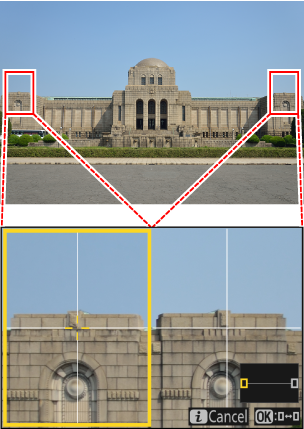
MB-N12 Info
View information on the batteries in optional MB-N12 power battery packs attached to the camera (0 Checking the Level of the Batteries in the MB-N12).
