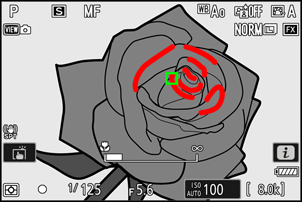Focus
Focus Mode
Control how the camera focuses.
Choosing a Focus Mode
The focus mode can be selected by holding the focus-mode button and rotating the main command dial.

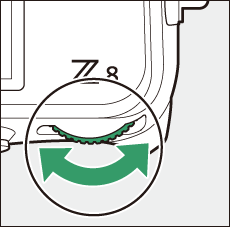
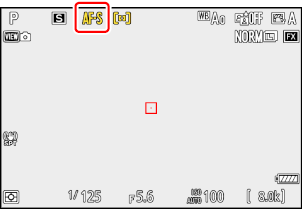
The focus mode can also be selected using the [Focus mode] items in the photo shooting and video recording menus.
| Option | Description | |
|---|---|---|
| AF‑S | [Single AF] |
|
| AF‑C | [Continuous AF] |
|
| AF‑F | [Full-time AF] |
|
| MF | [Manual focus] | Focus manually (0 Manual Focus). The shutter can be released whether or not the subject is in focus. |
The camera may be unable to focus if:
- the subject contains lines parallel to the long edge of the frame,
- the subject lacks contrast,
- the subject in the focus point contains areas of sharply contrasting brightness,
- the focus point includes night-time spot lighting or a neon sign or other light source that changes in brightness,
- flicker or banding appears under fluorescent, mercury-vapor, sodium-vapor, or similar lighting,
- a cross (star) filter or other special filter is used,
- the subject appears smaller than the focus point, or
- the subject is dominated by regular geometric patterns (e.g., blinds or a row of windows in a skyscraper).
- The display may brighten or darken while the camera focuses.
- The focus point may sometimes be displayed in green when the camera is unable to focus.
- The camera may take longer to focus when lighting is poor.
AF-Area Mode
Choose how the camera selects the focus point for autofocus.
- In modes other than [Auto-area AF], the focus point can be positioned using the sub-selector or multi selector (0 Focus-Point Selection).
Choosing an AF-Area Mode
To choose the AF-area mode, hold the focus-mode button and rotate the sub-command dial.


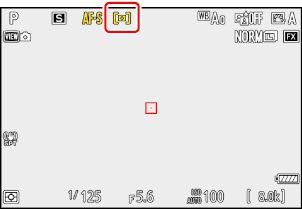
The AF-area mode can also be selected using the [AF-area mode] items in the photo shooting and video recording menus.
| Option | Description | |
|---|---|---|
| 3 | [Pinpoint AF] |
|
| d | [Single-point AF] |
|
| d | [Dynamic-area AF (S)] |
|
| e | [Dynamic-area AF (M)] | |
| f | [Dynamic-area AF (L)] | |
| f | [Wide-area AF (S)] |
|
| g | [Wide-area AF (L)] | |
| 8 | [Wide-area AF (C1)] |
|
| 9 | [Wide-area AF (C2)] | |
| u | [3D-tracking] |
|
| n | [Subject-tracking AF] |
|
| h | [Auto-area AF] |
|
Caution: 3D-Tracking and Subject Tracking
The camera may be unable to track subjects that:
- are similar in color, brightness, or pattern to the background,
- change visibly in size, color, or brightness,
- are too large or too small,
- too bright or too dark,
- move quickly, or
- are obscured by other objects or leave the frame.
In all AF-area modes except [Auto-area AF], [3D-tracking], and [Subject-tracking AF], a dot appears in the focus point when it is in the center of the frame.
Choosing the AF-Area Size: “Wide-Area AF (C1)” and “Wide-Area AF (C2)”
When [Wide-area AF (C1)] or [Wide-area AF (C2)] is selected for [AF-area mode], the size of the focus area can be chosen by holding the focus-mode button and pressing 1, 3, 4, and 2.
- For quicker focus-point selection, choose [Alternating points] for Custom Setting a4 [Focus points used] to use only a quarter of the available focus points. Selecting [Alternating points] does not affect the number of points available for [Pinpoint AF].
- If you prefer to use the sub-selector for focus-point selection, you can choose [Select center focus point] for Custom Setting f2 [Custom controls (shooting)] > [Sub-selector center] to allow the center of the sub-selector to be used to quickly select the center focus point.
Choosing a Subject Type for Autofocus
The class of subjects given priority during autofocus can be chosen using the [AF subject detection options] items in the photo shooting and video recording menus, which offer a choice of [Auto], [People], [Animal], [Birds], [Vehicle], [Airplanes], and [Subject detection off]. The subject detected by the camera is indicated by a focus point.
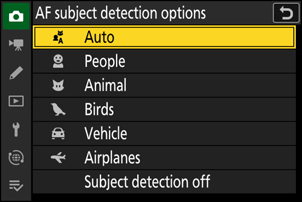
- In the case of the video recording menu, the choice of subject is made via [AF subject detection options] > [Subject detection]. Separate subject types can be selected for photo and video modes.
- Subject detection is available when [Wide-area AF (S)], [Wide-area AF (L)], [Wide-area AF (C1)], [Wide-area AF (C2)], [3D-tracking], [Subject-tracking AF], or [Auto-area AF] is selected for [AF-area mode].
Human faces detected by the camera when [People] is selected are identified by a border indicating the focus point. If the camera detects the subject’s eyes, the focus point will instead appear over one or the other of their eyes (face/eye-detection AF). If the subject looks away after their face is detected, the focus point will move to track their motion.

If a dog, cat, or bird is detected when [Animal] is selected, the focus point will appear over the face of the animal in question (animal-detection AF). If the camera detects the subject’s eyes, the focus point will instead appear over one or the other of their eyes. If the camera can detect neither face nor eyes, it will display a focus point over the detected animal.

If a bird is detected when [Birds] is selected, the focus point will appear over the face of the bird in question. If the camera detects the subject’s eyes, the focus point will instead appear over one or the other of their eyes. If the camera can detect neither face nor eyes, it will display a focus point over the detected bird.
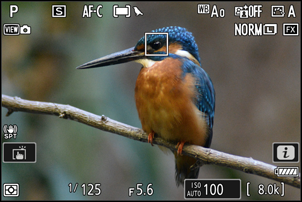
If a car, motorcycle, train, airplane, or bicycle is detected when [Vehicle] is selected, the focus point will appear over the vehicle in question. In the case of trains, the camera will detect only the front end. With planes, the camera will detect the body, nose, or cockpit depending on the aircraft’s size.

If an aircraft is detected when [Airplanes] is selected, the focus point will appear over the aircraft in question. The camera will detect the body, nose, or cockpit depending on the aircraft’s size.

- If [Auto] is selected, the camera will detect humans, animals, and vehicles and choose a subject for focus automatically.
- To disable AF subject detection altogether, choose [Subject detection off].
- If more than one subject of the selected type is detected, a gray focus point will appear over each of the subjects detected. If [Auto-area AF] is selected for [AF-area mode], e and f icons will appear on the focus point selected by the camera. The focus point can be positioned over the other subjects by pressing 4 or 2.
- During playback, you can zoom in on the subject used for focus by pressing J.
Caution: Face/Eye-Detection AF
Subject detection may not perform as expected if:
- the subject’s face is too large or small relative to the frame,
- the subject’s face is too brightly or dimly lit,
- the subject is wearing glasses or sunglasses,
- the subject’s face or eyes are obscured by hair or other objects, or
- the subject moves excessively during shooting.
Subject detection may not perform as expected if:
- the subject’s face is too large or small relative to the frame,
- the subject’s face is too brightly or dimly lit,
- the subject’s face or eyes are obscured by fur or the like,
- the subject’s face and eyes are of similar colors, or
- the subject moves excessively during shooting.
- The camera may display a border around subjects that are not dogs, cats, or birds but which resemble these animals.
- The light from the AF-assist illuminator may adversely affect the eyes of some animals; when using animal-detection AF, select [OFF] for Custom Setting a12 [Built-in AF-assist illuminator].
Subject detection may not perform as expected if:
- the subject’s face is too large or small relative to the frame,
- the subject’s face is too brightly or dimly lit,
- the subject’s face or eyes are obscured by feathers or the like,
- the subject’s face and eyes are of similar colors, or
- the subject moves excessively during shooting.
- The camera may display a border around subjects that are not birds but which resemble them. If the camera often mistakenly detects the subjects other than birds, changing to an AF-area mode with smaller focus points may improve focus performance.
Flickering is more likely to occur if photos are taken under fluorescent, mercury-vapor, or similar lighting, compared to other environments.
- Selecting [ON] for [Photo flicker reduction] in the photo shooting menu reduces flickering effects.
- We recommend selecting [OFF] for [Photo flicker reduction] in the photo shooting menu if there is no flickering.
- The light from the AF-assist illuminator may adversely affect the eyes of birds; when using bird -detection AF, select [OFF] for Custom Setting a12 [Built-in AF-assist illuminator].
Cautions: Vehicle- and Airplane-Detection AF
- Subject detection may not perform as expected with subjects that are:
- too large or small relative to the frame,
- too bright or too dark,
- partially hidden,
- similar in color to surrounding objects, or
- moving excessively.
- The camera may fail to detect vehicles of some shapes and colors. Alternatively, it may display a border around subjects that are not of the selected type.
The performance of subject-detection may drop:
- during high-speed frame capture +,
- if [HLG] is selected for [Tone mode] in the photo shooting menu, or
- if either [HLG] or [N-Log] is selected as the tone mode for [Video file type] > [ProRes 422 HQ 10-bit (MOV)] or [H.265 10-bit (MOV)] in the video recording menu.
Focus-Point Selection
Except when [Auto-area AF] is selected for AF-area mode, the focus point can be selected manually, allowing photographs to be composed with the subject positioned almost anywhere in the frame.
- Use the multi selector to select the focus point while the standby timer is on.
- Pressing J selects the center focus point.
- The sub-selector can be used for focus-point selection in place of the multi selector.
- Exposure and focus lock while the center of the sub-selector is pressed.
- Be careful not to put your fingers in your eye while using the sub-selector with your eye to the viewfinder.
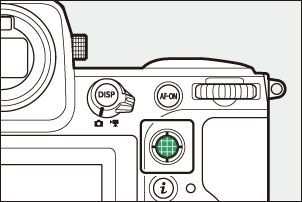
Focus-point selection can be locked by choosing [ON] for Custom Setting f4 or g3 [Control lock] > [Focus-point lock].
The Touch Shutter
Touch the display to focus on the selected point. The shutter will be released when you lift your finger from the display.
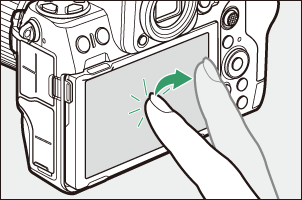
Tap the icon shown in the illustration to choose the operation performed by tapping the display.

| Option | Description | |
|---|---|---|
| W | [Touch shutter/touch AF] |
|
| X | [Off] | Touch shutter disabled. |
| f | [Position focus point] |
|
| V | [Touch AF] |
|
Cautions: Taking Pictures Using Touch Shooting Options
- Touch controls cannot be used for manual focus.
- The shutter-release button can be used to take pictures when the W icon is displayed.
- During burst photography, touch controls can be used only to take one picture at a time. Use the shutter-release button for burst photography.
- In self-timer mode, focus locks on the selected subject when you touch the monitor and the shutter is released about 10 seconds after you lift your finger from the display. If the number of shots selected is greater than 1, the remaining shots will be taken in a single burst.
Focus Lock
Use focus lock in cases in which the camera has trouble focusing with autofocus.
- Use focus lock to lock focus on the current subject when AF‑C is selected for focus mode.
- When using focus lock, choose an AF-area mode other than [Auto-area AF].
Position the subject in the selected focus point and press the shutter-release button halfway.
Press the center of the sub-selector.
- Keeping the shutter-release button pressed halfway (q), press the center of the sub-selector (w) to lock focus. Focus will remain locked while the center of the sub-selector is pressed, even if you lift your finger from the shutter-release button.
- Exposure will also lock.

- AE‑L icons will appear in the displays.

Keeping the center of the sub-selector pressed, recompose the photograph and shoot.
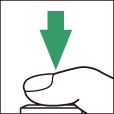
Do not change the distance between the camera and the subject. If the distance to the subject changes, release the lock and focus again at the new distance.

Locking Focus When AF-S Is Selected for Focus Mode
Focus locks while the shutter-release button is pressed halfway. You can also lock focus by pressing the center of the sub-selector.
Taking Multiple Shots at the Same Focus Distance
- If you locked focus by pressing the center of the sub-selector, focus will remain locked between shots if you keep the center of the sub-selector pressed.
- If you locked focus by pressing the shutter-release button halfway, focus will remain locked if you keep the button pressed halfway between shots.
Locking Focus with the AF‑ON Button
- The AF‑ON button can be used for focus in place of the shutter-release button.
- When [AF‑ON only] is selected for Custom Setting a6 [AF activation], focus can be initiated only by pressing the AF‑ON button; the camera will not focus when the shutter-release button is pressed halfway. Focus locks after the AF‑ON button is released. To end focus lock, press the AF‑ON button again.
Manual Focus
Manual focus is available in manual focus mode. Use manual focus when, for example, autofocus does not produce the desired results.
Position the focus point over your subject and rotate the focus or control ring until the subject is in focus.

For greater precision, press the X button to zoom in on the view through the lens.
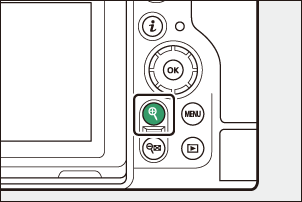
The focus indicator (I) in the shooting display can be used to confirm whether the subject in the selected focus point is in focus (electronic rangefinding). The focus point will also light green when the subject is in focus.
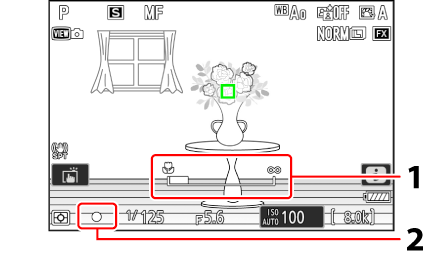
- Focus distance indicator/distance between the camera and the focus position
- Focus indicator
Focus indicator Description 
(steady)
The subject is in focus. 
(steady)
Focus is in front of the subject. 
(steady)
Focus is behind the subject. 
(flashes)
The camera is unable to focus. - When using manual focus with subjects not suited to autofocus, note that the in-focus indicator (I) may be displayed when the subject is not in focus. Zoom in on the view through the lens and check focus. Use of a tripod is recommended when the camera is having trouble focusing.
Lenses with Focus-Mode Selection
Manual focus mode can be chosen using focus-mode selection controls on the lens (where available).
The Focal Plane Mark and Flange-Back Distance
Focus distance is measured from the focal plane mark (E) on the camera body, which shows the position of the focal plane inside the camera (q). Use this mark when measuring the distance to your subject for manual focus or macro photography. The distance between the focal plane and the lens mounting flange is known as the “flange-back distance” (w). On this camera, the flange-back distance is 16 mm (0.63 in.).
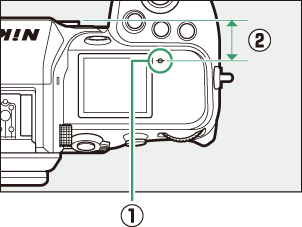
- If [ON] is selected for Custom Setting a13 [Focus peaking] > [Focus peaking display], objects that are in focus will be indicated by colored outlines that appear when focus is adjusted manually (focus peaking).
- Note that the focus peaking display may not appear if the camera is unable to detect outlines. Check focus in the shooting display.