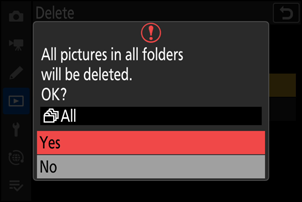Deleting Pictures
Follow the steps below to delete pictures from memory cards. Note that pictures cannot be recovered once deleted. Pictures that are protected, however, cannot be deleted.
Using the Delete Button
Press the O (Q) button to delete the current picture.
Select the desired picture with the multi selector and press the O (Q) button.
- A confirmation dialog will be displayed.
- To exit without deleting the picture, press K.
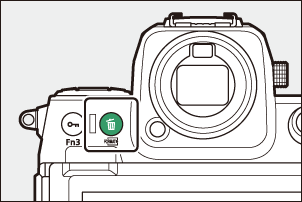
Press O (Q) again.
The picture will be deleted.
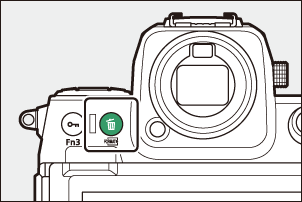
If the picture selected in the playback display when the O (Q) button is pressed was recorded with two memory cards inserted and an option other than [Overflow] selected for [Secondary slot function], you will be prompted to choose whether to delete both copies or only the copy on the card in the current slot (0 Secondary Slot Function).
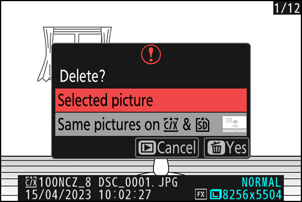
Deleting Multiple Pictures
Use [Delete] in the playback menu to delete multiple pictures at once. Note that depending on the number of pictures, some time may be required for deletion.
| Option | Description | |
|---|---|---|
| Q | [Selected pictures] | Delete selected pictures. |
| d | [Candidates for deletion] | Delete pictures rated d (candidate for deletion). |
| i | [Pictures shot on selected dates] | Delete all pictures taken on selected dates. |
| R | [All pictures] | Delete all pictures in the folder currently selected for [Playback folder] in the playback menu.
|
Deleting Selected Pictures
Select pictures.
Highlight pictures and press the W (Q) button to select; selected pictures are marked with a check (
 ). To remove the check (
). To remove the check ( ) and deselect the current picture, press the W (Q) button again.
) and deselect the current picture, press the W (Q) button again.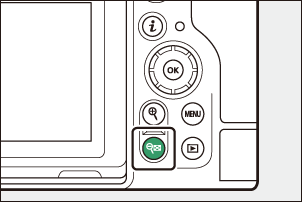
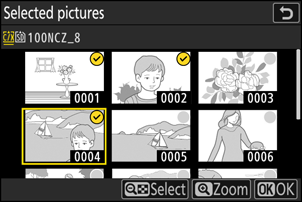
- Repeat until all the desired pictures are selected.
- To view the highlighted picture full screen, press and hold the X button.
Delete the pictures.
- Press J; a confirmation dialog will be displayed.
- Highlight [Yes] and press J to delete the selected pictures.
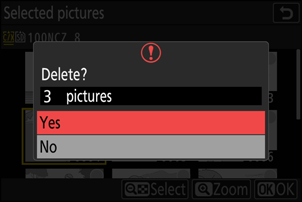
Candidates for Deletion
Select pictures.
- The camera will list all pictures rated d (candidate for deletion). Pictures you do not currently wish to delete can be deselected by highlighting them using the multi selector and pressing W (Q).
- To view the highlighted picture full screen, press and hold the X button.
Delete the pictures.
- Press J; a confirmation dialog will be displayed.
- Highlight [Yes] and press J to delete the selected pictures.
Pictures Shot on Selected Dates
Select dates.
- Highlight dates using the multi selector and press 2 to select; selected dates are marked with M icons. Selected dates can be deselected by pressing 2 again.
- Repeat until you have selected all the desired dates.
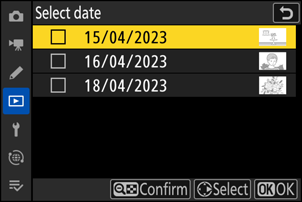
Delete the pictures.
- Press J; a confirmation dialog will be displayed.
- Highlight [Yes] and press J to delete all the pictures taken on the selected dates.
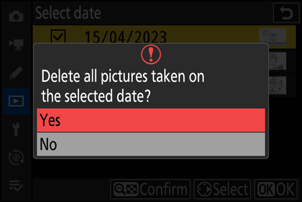
Deleting All Pictures
Choose a memory card.
Press 1 or 3 to highlight the slot containing the memory card from which the pictures will be deleted and press J.
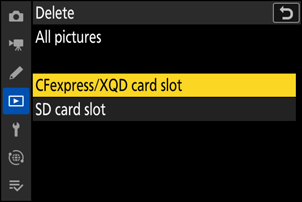
Delete the pictures.
- A confirmation dialog will be displayed showing the name of the folder containing the photos to be deleted. Highlight [Yes] and press J to delete all pictures from the folder. The folder is that previously selected via [Playback folder] in the playback menu.
- Note that depending on the number of pictures, some time may be required for deletion.