Retouching Photographs
Retouched copies can be created from existing pictures. Retouched copies are saved to new files, separate from the original pictures.
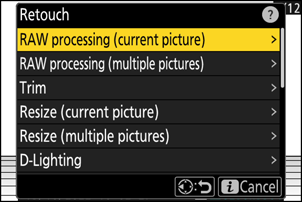
| Option | Description |
|---|---|
| [RAW processing (current picture)] | Save a copy of the current NEF (RAW) picture in another format such as JPEG (0 RAW Processing). |
| [RAW processing (multiple pictures)] | Select multiple existing NEF (RAW) pictures for conversion to JPEG or other formats (0 RAW Processing). |
| [Trim] | Create a cropped copy of the current photograph (0Trim). |
| [Resize (current picture)] | Create a small copy of the current photograph (0 Resize). |
| [Resize (multiple pictures)] | Create small copies from one or more existing photos (0 Resize). |
| [D-Lighting] | Brighten shadows (0D-Lighting). |
| [Straighten] | Straighten pictures (0Straighten). |
| [Distortion control] | Reduce barrel distortion in pictures taken with wide-angle lenses or pin-cushion distortion in pictures taken with telephoto lenses (0Distortion Control). |
| [Perspective control] | Reduce the effects of perspective (0Perspective Control). |
| [Monochrome] | Create a monochrome copy of the current photograph (0Monochrome). |
| [Overlay (add)] | Overlay two pictures to create a new picture in JPEG format (0Overlay (Add)). |
| [Lighten] | Compare the pixels at each point in multiple pictures and select the brightest to create a new picture in JPEG format (0‘Lighten’ and ‘Darken’). |
| [Darken] | Compare the pixels at each point in multiple pictures and select the darkest to create a new picture in JPEG format (0 ‘Lighten’ and ‘Darken’). |
| [Motion blend] | The camera examines a selected burst of pictures to detect moving subjects and overlays them to create a single JPEG image (0 Motion Blend). |
Select the desired picture with the multi selector and press the i button.
You will not need to select a picture if you are using [RAW processing (multiple pictures)] or [Resize (multiple pictures)], as you will be prompted to choose the pictures later.
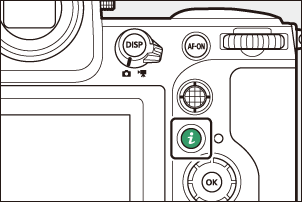
Highlight [Retouch] and press 2.
Highlight the desired option and press 2.
Select retouch options.
- For more information, see the section for the selected item.
- To exit without creating a retouched copy, press K. This will return you to the playback display.
Create a retouched copy.
- For more information, see the section for the selected item.
- Retouched copies are indicated by a p icon.
- The camera may not be able to display or retouch images that were taken or retouched using other cameras or that have been retouched on a computer.
- If no actions are performed for a brief period, the display will turn off and any unsaved changes will be lost. To increase the time the display remains on, choose a longer menu display time using Custom Setting c3 [Power off delay] > [Menus].
- Most items can be applied to copies created using other retouch options, although multiple edits may result in reduced image quality or unnatural colors.
- The effect produced may vary with the order in which edits are performed.
- Some items may be unavailable depending on the items used to create the copy.
- [Retouch] items in the i menu that cannot be applied to the current picture are grayed out and unavailable.
- Copies created from NEF (RAW) pictures will be saved in JPEG or HEIF at an [Image quality] of [JPEG/HEIF finem].
- Copies created from JPEG and HEIF pictures are the same quality as the original.
- In the case of dual-format pictures recorded to the same memory card at image-quality settings of RAW + JPEG/HEIF, only the NEF (RAW) copy will be retouched.
Except in the case of copies created with [RAW processing (current picture)], [RAW processing (multiple pictures)], [Trim], [Resize (current picture)], and [Resize (multiple pictures)], copies are the same size as the original.
