Motion Blend
The camera examines a selected burst of pictures to detect moving subjects and overlays them to create a single JPEG image.
Select [Retouch] in the i menu, then highlight [Motion blend] and press 2.
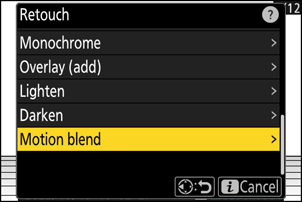
Select the source slot.
- Highlight the slot with the card containing the desired pictures and press 2.
- You will not be prompted to select the slot if only one memory card is inserted.
Select the pictures.
- Highlight pictures using the multi selector.
- To view the highlighted picture full screen, press and hold the X button.
- To select the highlighted picture, press the W (Q) button. Selected pictures are marked with a check (
 ). To remove the check (
). To remove the check ( ) and deselect the current picture, press the W (Q) button again.
) and deselect the current picture, press the W (Q) button again. - Motion blends can contain between 5 and 20 pictures.
- Press J to proceed once selection is complete.
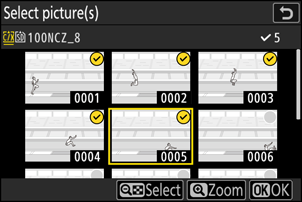
Check the results.
Check the results of the overlay in the preview display.
- To return to Step 3 and choose different pictures, tap Z or press 4.
- To proceed with the current selection, press J; a confirmation dialog will be displayed.

Save the overlay.
Highlight [Yes] in the confirmation dialog and press J to save the overlay.
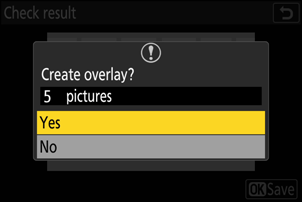
- The final picture may differ from the preview both in how it looks (including color and brightness) and in how the pictures are combined.
- Only pictures created with this camera can be selected. Pictures created with other models cannot be selected.
- [Motion blend] is intended for bursts shot with the camera on a tripod, with a fixed background and moving subjects. The desired results may consequently not be achieved with bursts shot without a tripod.
- The overlay will include only pictures created with the same options selected for [Image area] > [Choose image area] in the photo shooting menu.
- The image quality setting for the completed overlay is that of the highest quality picture it contains.
- Overlays that include NEF (RAW) pictures will be saved at an image quality of [JPEG/HEIF finem].
- All JPEG pictures in the overlay must be the same size.
- The size of overlays that include both NEF (RAW) and JPEG images is determined by the JPEG picture.
