Other Compatible Accessories
A variety of accessories are available for your Nikon camera.
- Availability may vary with country or region.
- See our website or brochures for the latest information.
- Power Sources
EN‑EL15c Rechargeable Li-ion Battery: EN‑EL15c batteries can be used with Nikon Z 8 digital cameras.
- EN‑EL15b and EN‑EL15a batteries can also be used. Note, however, that fewer pictures can be taken on a single charge than with the EN‑EL15c (0 Battery Endurance).
- MH‑25a Battery Charger: The MH‑25a can be used to recharge EN‑EL15c batteries.
MH‑34 Battery Charger: The MH‑34 can be used to recharge EN‑EL15c batteries. Charge batteries by connecting an EH‑8P AC Adapter.
- Connecting to the EH‑8P requires an optional UC‑E25 USB cable (featuring Type C connectors at both ends).
EH‑7P Charging AC Adapter/EH‑8P AC Adapter: When connected to the camera USB Power Delivery connector, these adapters can be used to charge batteries inserted in the camera.
- The battery will not charge while the camera is on.
- The EH‑7P and EH‑8P cannot be used to charge EN‑EL15a batteries.
- The EH‑7P and EH‑8P can be used to power the camera; to do so, select [ON] for [USB power delivery] in the setup menu. For more information, see “USB Power Delivery” (0 USB Power Delivery).
- Connections for power supply or battery charging using the EH-8P must be made via an optional UC‑E25 USB cable (featuring Type C connectors at both ends).
EP‑5B Power Connector and EH‑5d AC Adapter: Use EH‑5d AC adapters to power the camera for extended periods.
- The EP‑5B is needed to connect the EH‑5d to the camera. See “Attaching an EP‑5B Power Connector and EH‑5d, EH‑5c, or EH‑5b AC Adapter” (0 Attaching an EP‑5B Power Connector and EH‑5d, EH‑5c, or EH‑5b AC Adapter) for details.
- The EH‑5c and EH‑5b can be used in place of the EH‑5d.
MB-N12 Power Battery Pack: A battery pack for the Nikon Z 8 digital camera. When attached, it allows the use of up to two EN‑EL15c rechargeable Li-ion batteries as a power source.
- The MB-N12 is equipped with buttons, dials, and a multi selector for use when the camera is rotated to take pictures in portrait (“tall”) orientation.
- EN‑EL15b and EN‑EL15a batteries can be used in place of the EN‑EL15c. Note, however, that fewer pictures can be taken on a single charge than with the EN‑EL15c (0 Battery Endurance).
- An EH‑7P charging AC adapter or EH‑8P AC adapter can be used to charge batteries inserted in the pack or to power the camera while the battery pack is connected.
- Information on connecting and removing the battery pack and instructions on its use and care are available in “Optional MB-N12 Power Battery Packs” (0 Optional MB-N12 Power Battery Packs).
- Filters
- Neutral Color (NC) filters can be used to protect the lens.
- Filters may cause ghosting when the subject is framed against a bright light, or when a bright light source is in the frame. Filters can be removed if ghosting occurs.
- Matrix metering may not produce the desired results with filters with exposure factors (filter factors) over 1× (Y44, Y48, Y52, O56, R60, X0, X1, C‑PL, ND2S, ND4, ND4S, ND8, ND8S, ND400, A2, A12, B2, B8, B12). We suggest that [Center-weighted metering] be selected instead. See the documentation provided with the filter for details.
- Filters intended for special-effects photography may interfere with autofocus or the in-focus indicator (I).
- Remote Terminal Accessories
The camera is equipped with a ten-pin remote terminal for remote control and automatic photography.
Be sure to replace the terminal cap when the terminal is not in use. Dust or other foreign matter accumulating in the terminal contacts could cause the camera to malfunction.
- MC‑22/MC‑22A Remote Cords (length approximately 1 m/3.3 ft): Remote shutter releases with blue, yellow, and black terminals for connection to remote shutter-triggering devices, allowing control via sound or electronic signals.
- MC‑30/MC‑30A Remote Cords (length approximately 80 cm/2.7 ft): Remote shutter releases; can be used to reduce camera shake.
- MC‑36/MC‑36A Remote Cords (length approximately 85 cm/2.8 ft): Remote shutter releases with timers for interval-timer photography.
- MC‑21/MC‑21A Extension Cords (length approximately 3 m/9.9 ft): Can be connected to ML‑3 or MC‑series 20, 22, 22A, 23, 23A, 25, 25A, 30, 30A, 36, or 36A, but note that two or more extension cords cannot be connected together.
- MC‑23/MC‑23A Connecting Cords (length approximately 40 cm/1.4 ft): Use an MC‑23 or 23A to connect two cameras via their ten-pin terminals for simultaneous operation.
- MC‑25/MC‑25A Adapter Cords (length approximately 20 cm/7.9 in.): Ten-pin to two-pin adapter cords for connection to devices with two-pin terminals, including the MW‑2 radio control set, MT‑2 intervalometer, and ML‑2 modulite remote control set.
- WR‑A10 WR Adapter: An adapter used to connect WR‑R10 wireless remote controllers to cameras with ten-pin remote terminals.
- ML‑3 Modulite Remote Control Set: Allows infrared remote control at ranges of up to 8 m (26.2 ft).
- USB Cables
- UC-E24 USB Cable: A USB cable with a Type C connector for connection to the camera and a Type A connector for connection to the USB device.
- UC-E25 USB Cable: A USB cable with two Type C connectors.
- Hot Shoe Adapters
- AS‑15 Sync Terminal Adapter: Mount the AS‑15 on the camera hot shoe to connect studio strobe lights or other flash equipment via a sync terminal.
- Accessory Shoe Covers
- BS-1 Accessory Shoe Cover: A cover protecting the accessory shoe when no flash unit is attached.
- Body Caps
- BF-N1 Body Cap: The body cap prevents dust entering the camera when no lens is in place.
- Viewfinder Eyepiece Accessories
DK-33 Rubber Eyecup: A rubber eyecup that comes fitted to the camera. It can be removed by holding the eyepiece release (q) and rotating the eyecup in the direction shown (w).
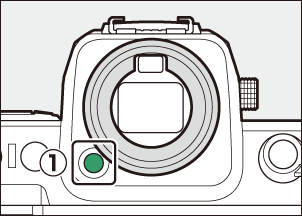

To re-attach the eyecup, align the mark on the rear of the eyecup (r) with the mark on the camera body (e) and rotate the eyecup as shown until it clicks into place (t).
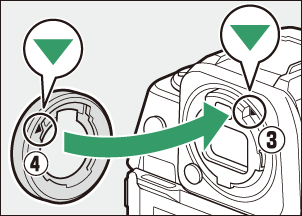
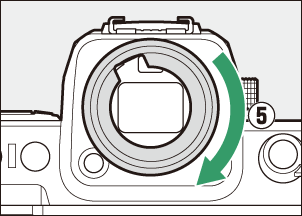
- Flash Units
SB-5000, SB-910, SB-900, SB-800, SB-700, SB-600, SB-500, SB-400, SB‑300, and SB‑R200 Speedlights: These units can be mounted on the camera for flash photography. Some also support wireless remote control for off-camera flash photography with multiple flash units.
- See the documentation supplied with each Speedlight for information on mounting the unit on the camera.
- For more information on flash photography, see “Using an On-Camera Flash” (0 Using an On-Camera Flash), “What Is Remote Flash Photography?” (0 What Is Remote Flash Photography?), and “Compatible Flash Units” (0 Compatible Flash Units).
- SU-800 Wireless Speedlight Commander: A wireless commander for use with SB-5000, SB-910, SB-900, SB-800, SB-700, SB-600, SB-500, and SB-R200 flash units. Flash units can be divided into up to three groups for remote flash control. The SU‑800 itself is not equipped with a flash.
- Mount Adapters
FTZ II/FTZ Mount Adapter: An adapter that allows NIKKOR F mount lenses to be used with digital cameras that support interchangeable Z mount lenses.
For information on attaching, removing, maintaining, and using mount adapters, refer to the product documentation.
Update to the latest version of the mount adapter firmware if so prompted after attaching the adapter. Information on performing firmware updates is available via the Nikon website for your country or region.
- Microphones
- ME-1 Stereo Microphone: Connect the ME-1 to the camera microphone jack to record stereo sound. Using an external microphone also reduces the chance of picking up equipment noise, such as the sounds produced during video recording when focus is achieved using autofocus.
- ME-W1 Wireless Microphone: A wireless Bluetooth microphone. Use the ME‑W1 for off-camera recording.
- Wireless Remote Controllers
WR-R11a, WR-R10, and WR-T10 Wireless Remote Controllers
- When a WR-R11a is connected to the ten-pin remote terminal, or when a WR‑R10 is connected to the ten-pin remote terminal using a WR-A10 adapter, the camera can be controlled remotely using a WR‑T10 wireless remote controller.
- WR-R11a and WR-R10 wireless remote controllers can also be used to control radio-controlled flash units.
WR-1 Wireless Remote Controller: WR-1 units are used with WR-R11a/WR-R10 or WR-T10 wireless remote controllers or with other WR-1 remote controllers, with the WR-1 units functioning as either transmitters or receivers. When a WR-R11a/WR-R10 or a WR-1 configured as a receiver is connected to the camera ten-pin remote terminal, a second WR-1 configured as a transmitter can be used to take pictures and adjust camera settings remotely. Update the WR‑1 firmware to the latest version (version 1.0.4 or later).
When using a wireless remote controller with the WR‑R10, be sure the firmware for the WR‑R10 has been updated to the latest version (version 3.0 or later). Information on performing firmware updates is available via the Nikon website for your country or region. Consult a Nikon-authorized service representative when updating the firmware for the WR‑R10 from versions prior to version 2.0 to version 3.0 or later.
- Remote Grips
- MC-N10 Remote Grip: When connected to the camera, the MC-N10 can be used for such tasks as video recording, photography, and adjusting camera settings. It comes equipped with a rosette for attachment to third-party camera equipment. With the MC-N10 mounted on third-party camera equipment via an ARRI-compatible rosette adapter, you can keep moving subjects in focus while panning the camera to track their motion, or use its conveniently-placed controls to adjust settings such as exposure and white balance without touching the camera.
Compatible batteries can be charged using the devices below.
| Battery | Battery charger | EH‑7P charging AC adapter/ EH‑8P AC adapter |
|
|---|---|---|---|
| MH-25a | MH‑34 | ||
| EN‑EL15c | 4 | 4 | 4 |
| EN‑EL15b | 4 | 4 | 4 |
| EN‑EL15a | 4 | — | — |
Attaching and Removing the Accessory Shoe Cover
The BS-1 accessory shoe cover slides into the shoe as shown. To remove the cover, hold the camera firmly, press the cover down with a thumb and slide it in the direction shown.
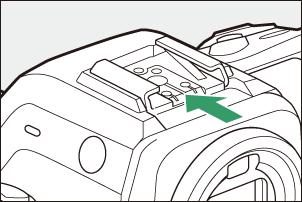
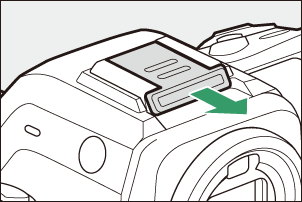
To prevent accidental disconnection, attach the supplied clip to HDMI or USB cables as shown (note that the clip may not fit all cables).
- The illustrations show the USB cable. Pass HDMI cables through the other channel.
Keep the monitor in the storage position when using the cable clip.
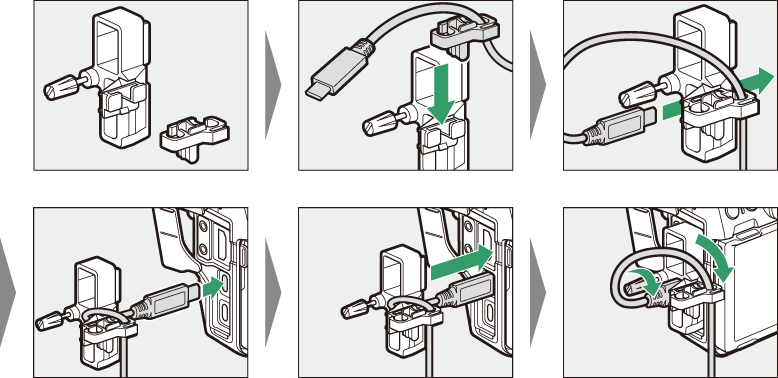
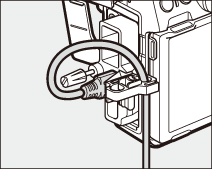
USB cable
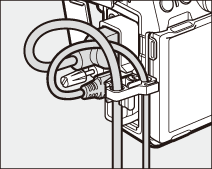
HDMI cable and USB cable used simultaneously
