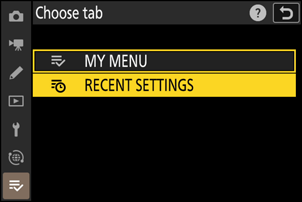My Menu: Creating a Custom Menu
G button U O my menu
My Menu can be used to create and edit a customized list of up to 20 items from the photo shooting, video recording, Custom Settings, playback, setup, and network menus. Items can be added, deleted, and reordered as described below.
Adding Items to My Menu
Select [Add items] in [O MY MENU].
Highlight [Add items] and press 2.

Select a menu.
Highlight the name of the menu containing the item you wish to add and press 2.

Select an item.
Highlight the desired menu item and press J.

Position the new item.
Press 1 or 3 to position the new item and press J to add it to My Menu.

Add more items.
- The items currently displayed in My Menu are indicated by a check mark (L).
- Items indicated by a V icon cannot be selected.
- Repeat Steps 1–4 to select additional items.

Removing Items from My Menu
Select [Remove items] in [O MY MENU].
Highlight [Remove items] and press 2.
Select items.
- Highlight items and press J or 2 to select (M) or deselect.
- Continue until all the items you wish to remove are selected (L).
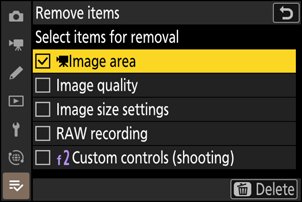
Remove the selected items.
Press O (Q); a confirmation dialog will be displayed. Press J to remove the selected items.

Reordering Items in My Menu
Select [Rank items] in [O MY MENU].
Highlight [Rank items] and press 2.
Select an item.
Highlight the item you wish to move and press J.

Position the item.
- Press 1 or 3 to move the item up or down in My Menu and press J.
- Repeat Steps 2–3 to reposition additional items.

Exit to [O MY MENU].
Press the G button to return to [O MY MENU].
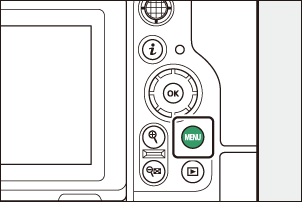
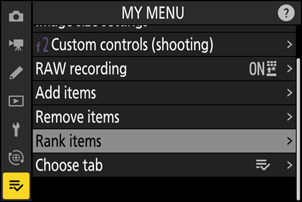
Displaying “RECENT SETTINGS”
Select [Choose tab] in [O MY MENU].
Highlight [Choose tab] and press 2.

Select [m RECENT SETTINGS].
- Highlight [m RECENT SETTINGS] in the [Choose tab] menu and press J.
- The name of the menu will change from [MY MENU] to [RECENT SETTINGS] and the tab icon will change from O to m.